How to use the product configurator in sales order?
To use product configurator in Metro ERP's Sales App, follow these steps:
1) Go to the "Sales" module by clicking on its icon in the main dashboard or using the application menu.
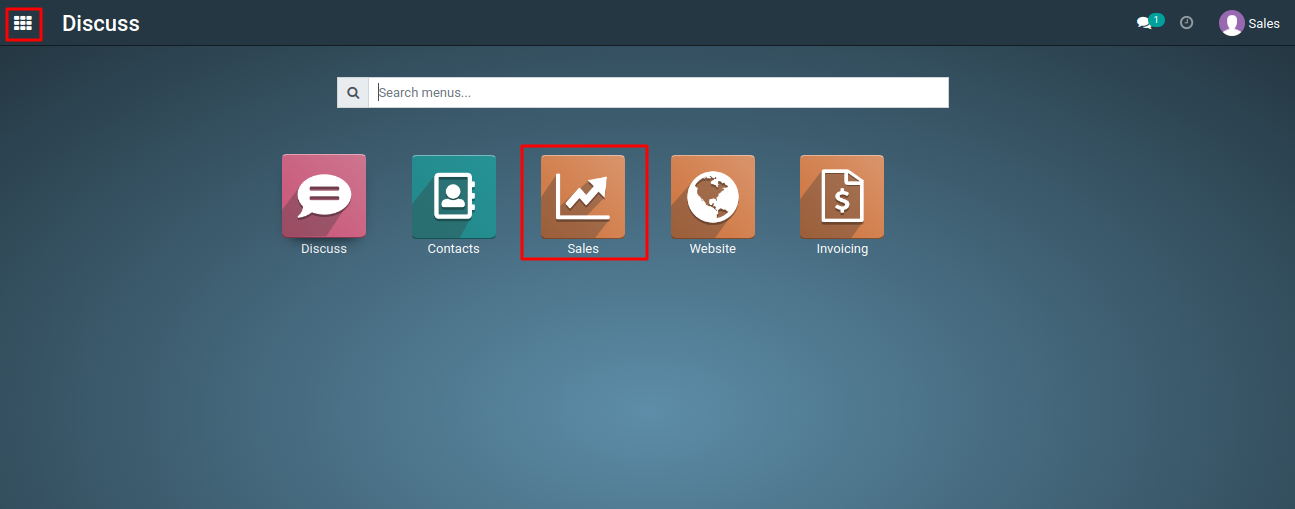
2) Inside the Sales module, navigate to the 'Products' menu. This is where you can manage your 'product configurator', either by creating new products or by editing existing ones.
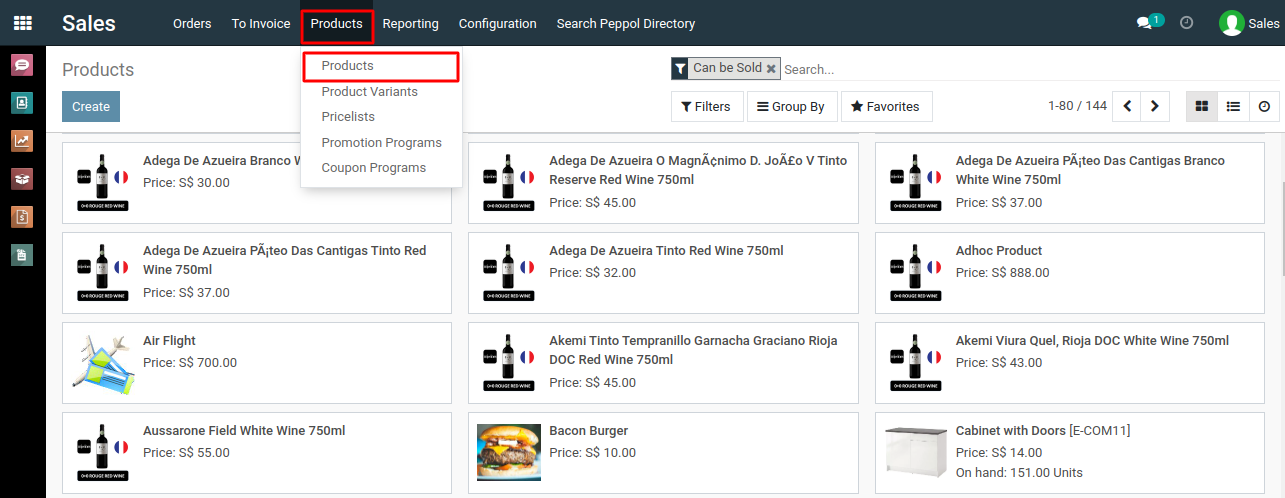
3) Open any one of the products, click on the 'Variants' tab, ensure that variants are added for the products, then navigate to the 'Sales Variant Selection' section of the product form, and select the 'Product Configurator' button.
4) After selecting the 'Product Configurator' then click on the 'Save' button.
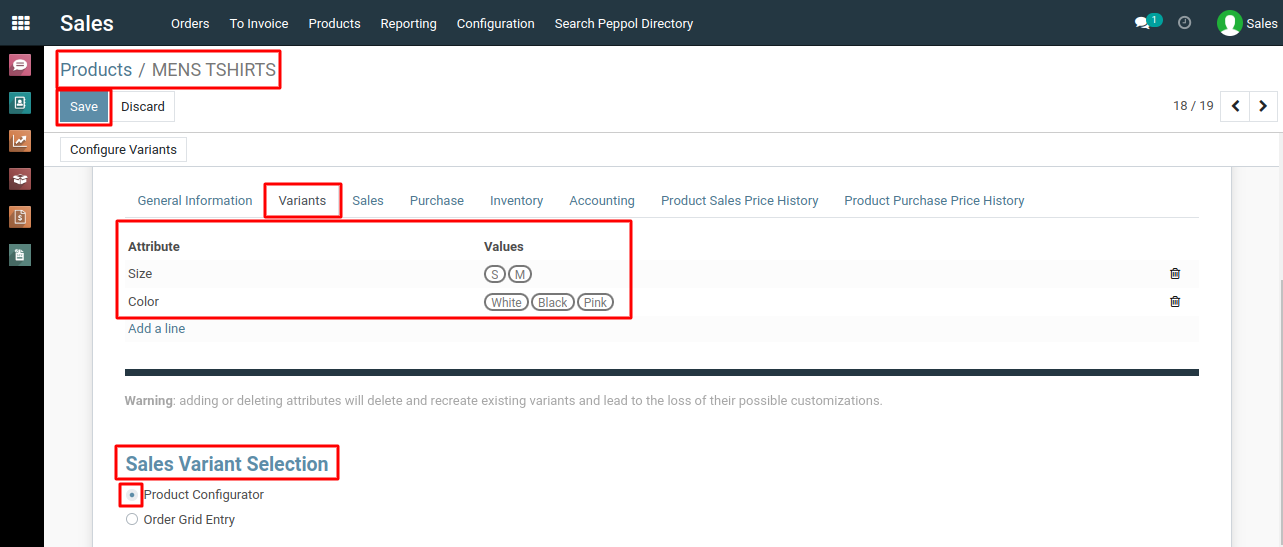
5) Create a new sale order or open an existing one where you want to use the product configurator.
6) When you select the products, a Product Configurator popup will open, enabling you to choose the variants you want to add to your selected products like color, size and quantity.
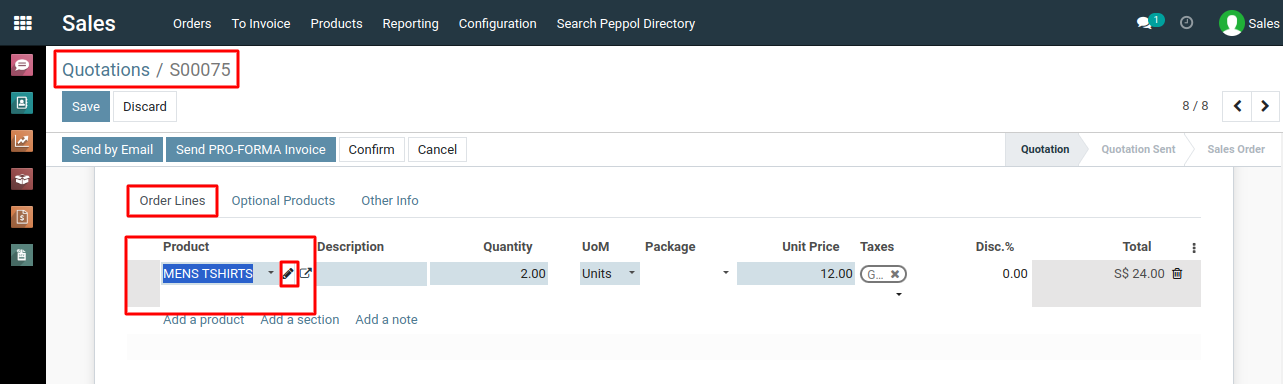
7) You can also edit this by clicking the "pencil" icon next to your products and save your changes by clicking the 'Add' or 'Save' button.
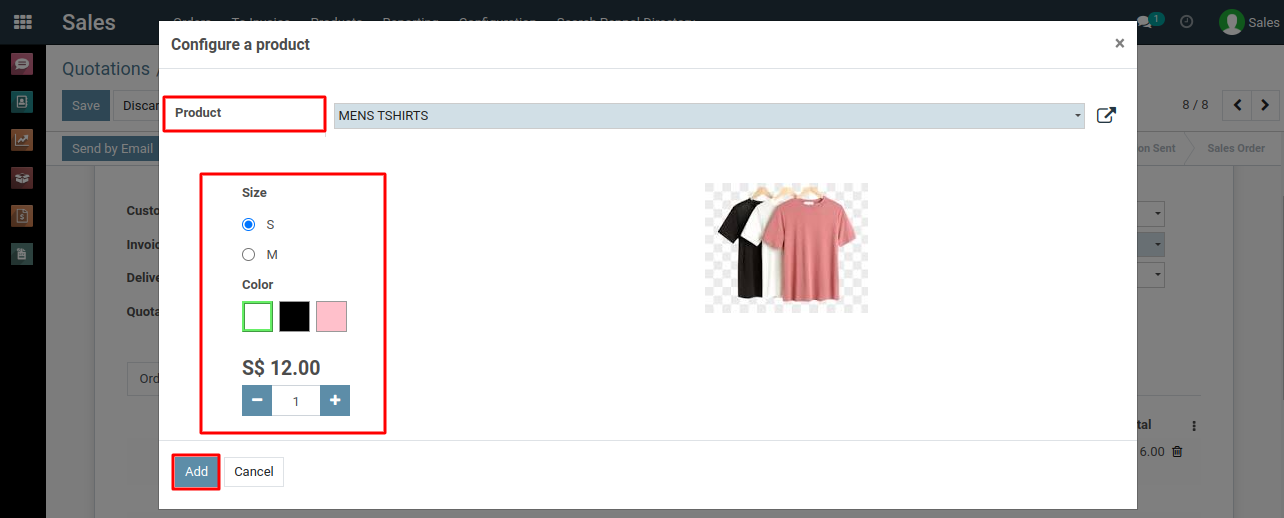
To use product configurator, please do contact us at support@metrogroup.solutions