How to use the Customer Signature feature in sales application?
To use the customer signature in Metro ERP's Sales App, follow these steps:
1) Go to the "Sales" module by clicking on its icon in the main dashboard or using the application menu.
2) Start by creating a new sales order or quotation for the customer.
3) Add the products the customer wants to purchase.
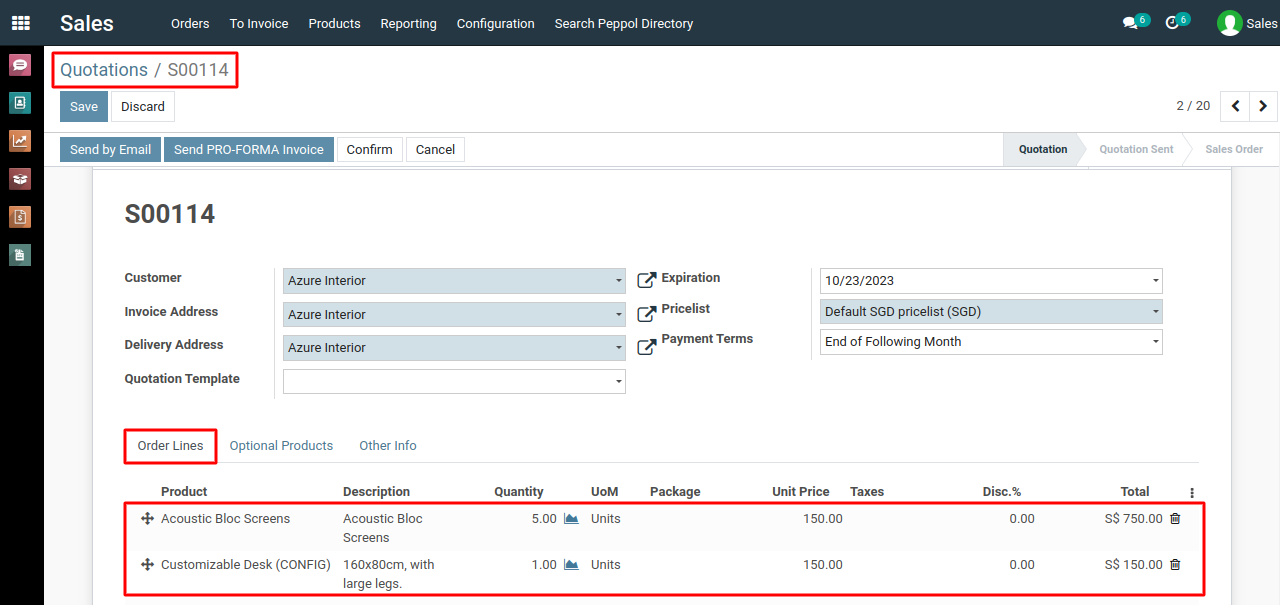
4) In the sales order or quotation form, look for the "Customer Signature" tab or section.
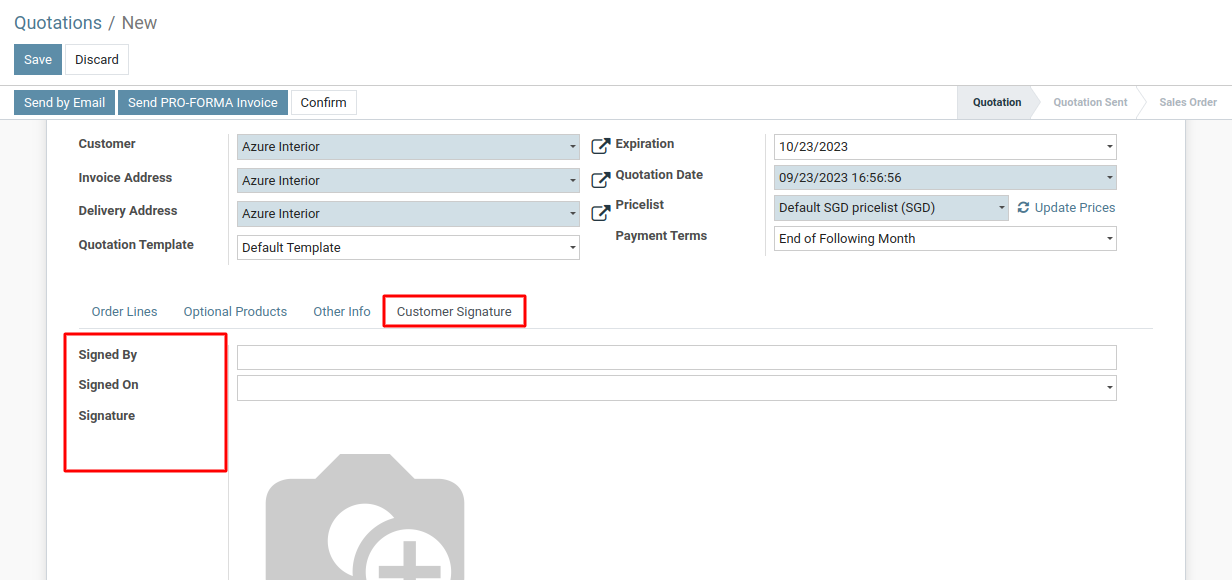
5) This is where the customer's signature will be captured.
6) Inform the customer that you require their signature to proceed.
7) You can add any relevant notes or instructions regarding the signature.
8) When the customer is ready to provide their signature, they can sign using their mouse, touchscreen, or other input methods directly in the signature field.
9) After capturing the signature, save the sales order or quotation.
To use the customer signature, please do contact us at support@metrogroup.solutions