How to use product packaging in sales order?
To use product packaging in Metro ERP's Sales App, follow these steps:
1) Go to the "Sales" module by clicking on its icon in the main dashboard or using the application menu.

2) Inside the Sales module, navigate to the 'Products' menu. This is where you can manage your 'product packaging', either by creating new products or by editing existing ones.
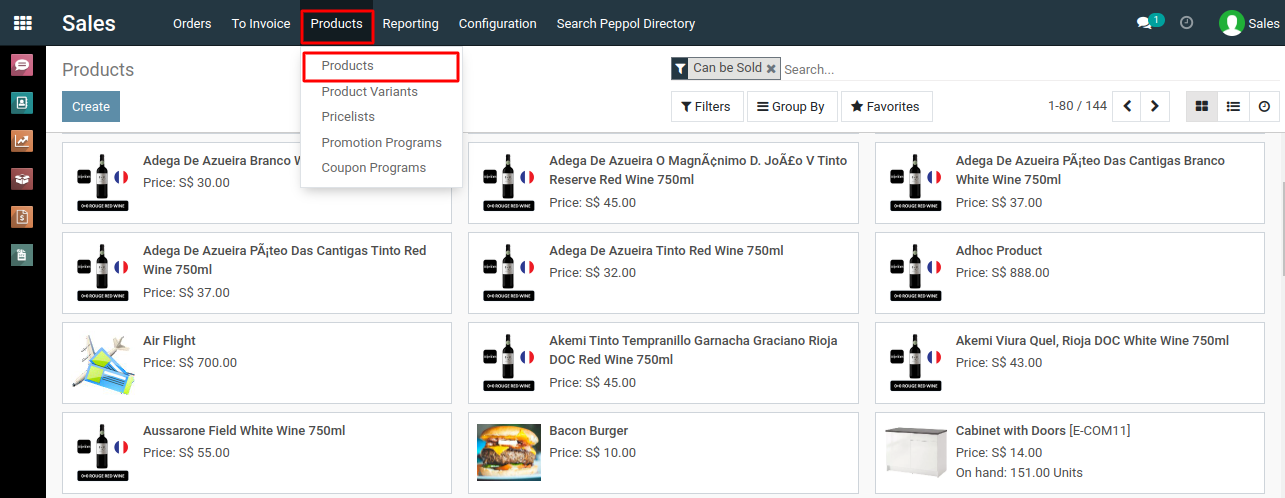
3) Open any one of the products, click on the 'Inventory' tab, and then navigate to the 'packaging' section of the product form.
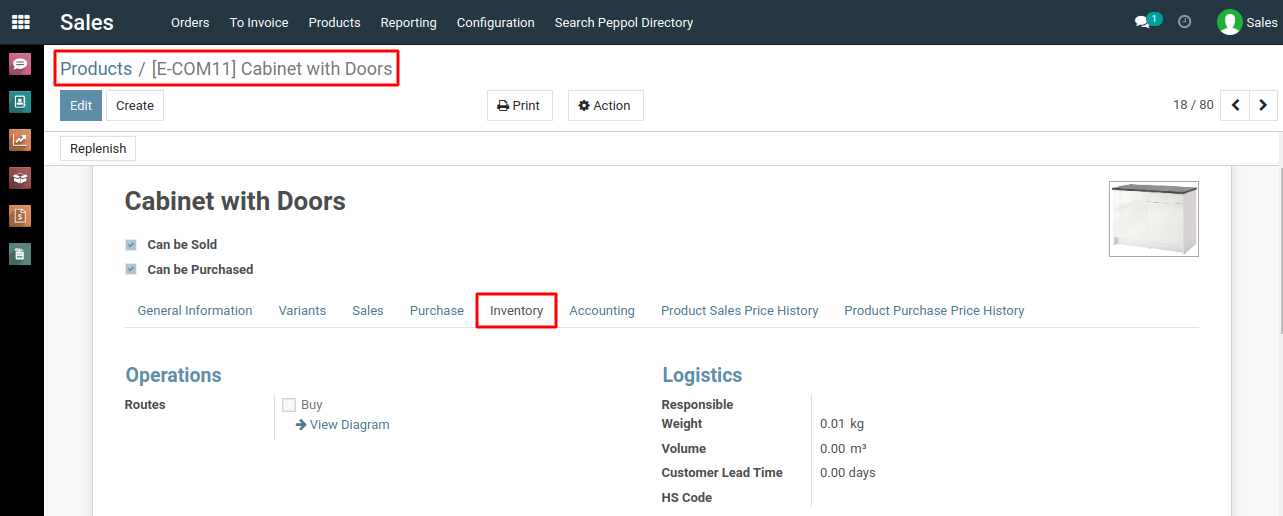
4) Next click on the 'add a line' to add the package name, quantities and barcode of the 'product packages'.
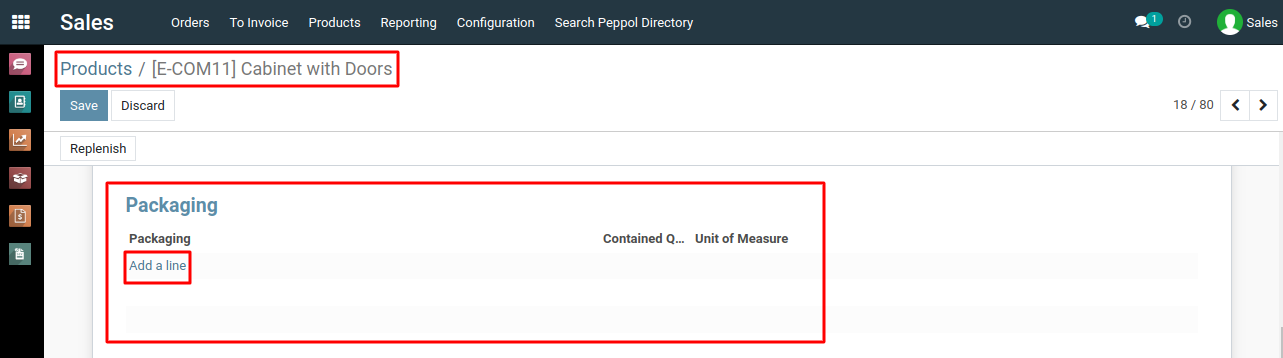
5) After specifying all the details for the 'product packages' click on 'save & close' buttons. You can repeat this process to add more 'product packages' as needed then click on 'save' buttons on the products form.
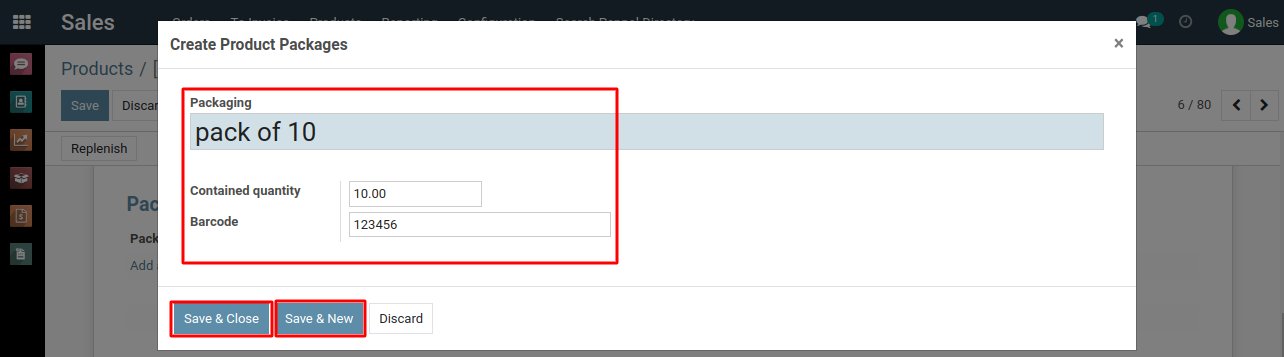
6) Once the product package is created, add it to a new or existing sale order by selecting it from the product list, and you may encounter warning messages during this process.
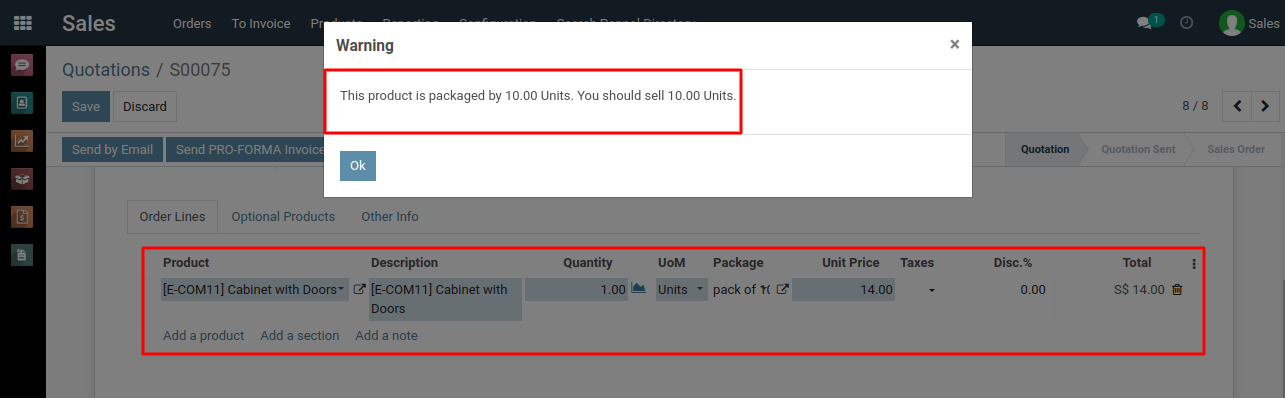
7) specify the quantity of the packaged product you want to include in the order. system will calculate the quantities of the individual products.
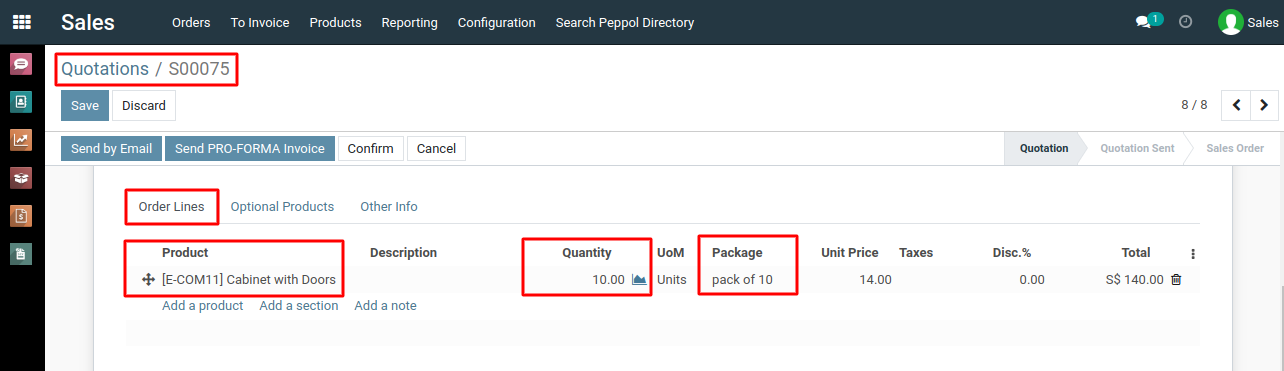
To use product packaging, please do contact us at support@metrogroup.solutions