How to use pro-forma invoice in sales application?
To use pro-forma invoice in Metro ERP's Sales App, follow these steps:
1) Go to the "Sales" module by clicking on its icon in the main dashboard or using the application menu.
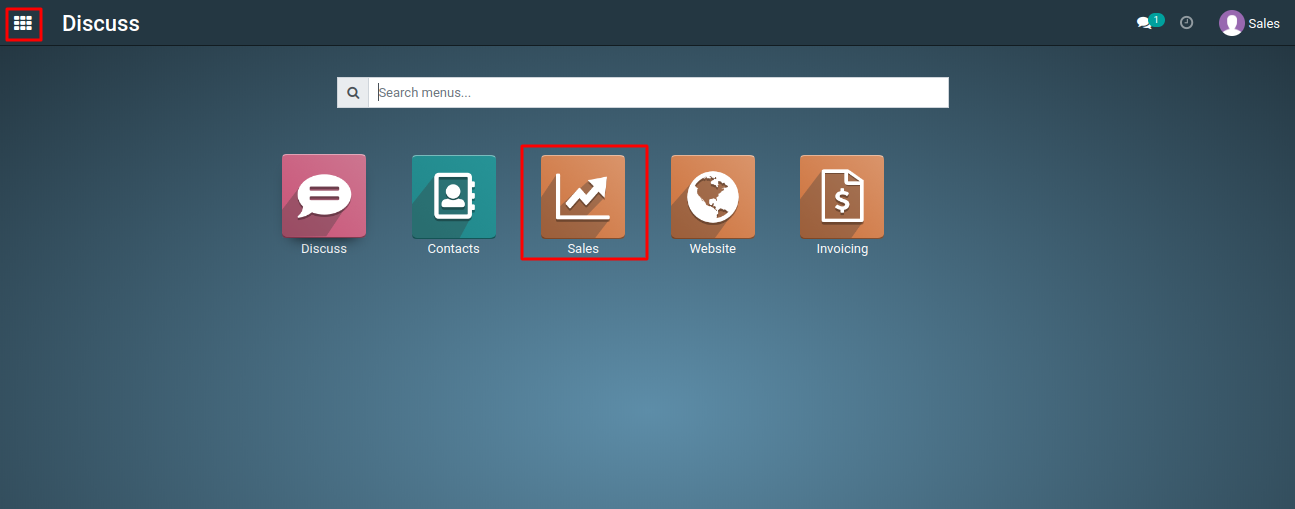
2) Start by creating a new sales order or quotation for your customer.
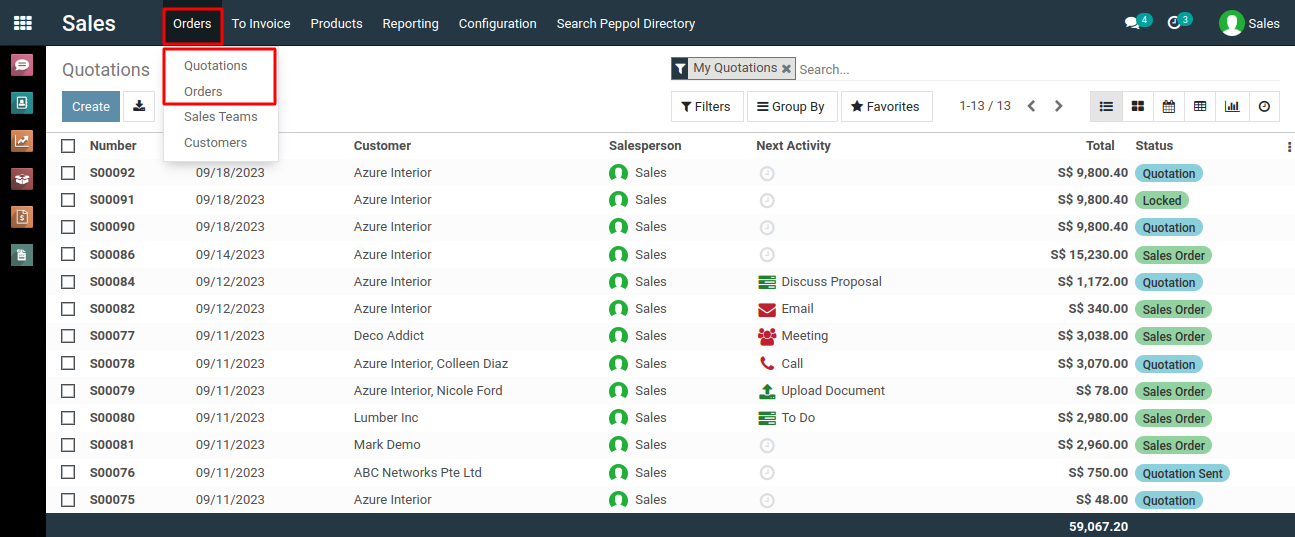
3) Click the "Create" button to create a new sales quotation.
4) In the sales quotation form, add the products or services you want to include in the Pro-forma invoice. You can do this by clicking "Add a line" in the order lines section.
5) For each product or service, specify the quantity, unit price, and any applicable discounts.
6) To indicate that this document is a Pro-forma invoice, you can add a note in the document description or title (e.g., "Pro-forma Invoice").
7) After entering all the necessary details, save the sales quotation.
8) Share the Pro-forma invoice with your customer for their review and approval by clicking on the "Send PRO-FORMA Invoice" button in the quotation form to email them a PDF copy of the quotation.
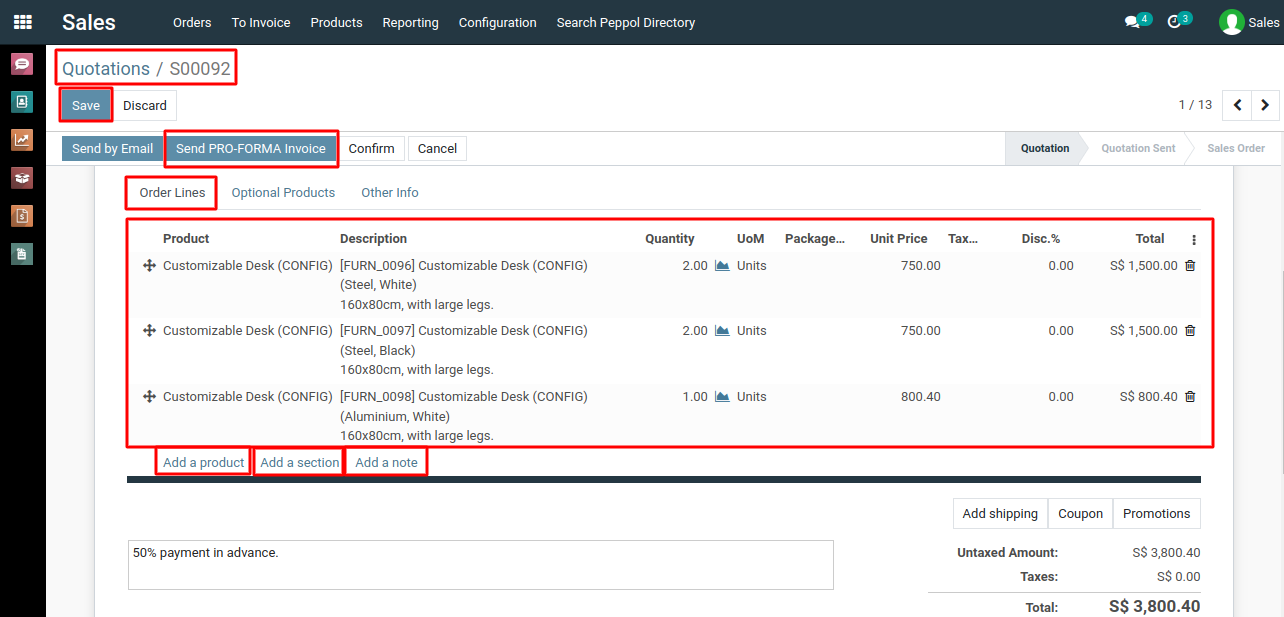
9) Once the customer approves the Pro-forma invoice and agrees to the terms, they can make the payment based on the provided details.
10) If the customer agrees to proceed with the purchase, you can convert the Pro-forma invoice into a formal sales order or invoice by simply marking it as "Confirmed" or "Validated."
To use pro-forma invoice, please do contact us at support@metrogroup.solutions