How to use payment terms in sales application?
To use payment terms in Metro ERP's Sales App, follow these steps:
1) Go to the "Sales" module by clicking on its icon in the main dashboard or using the application menu.
2) Start by creating a new quotation or sales order for your customer.
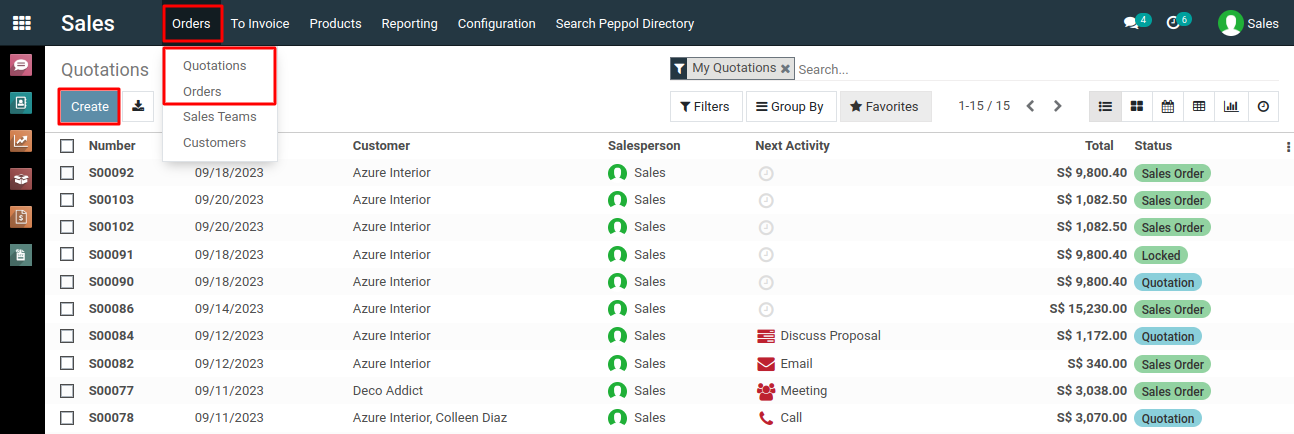
3) In the quotation or sales order form, you'll find a field labeled "Payment Terms." Click on this field to select the payment term you want to apply to this order.
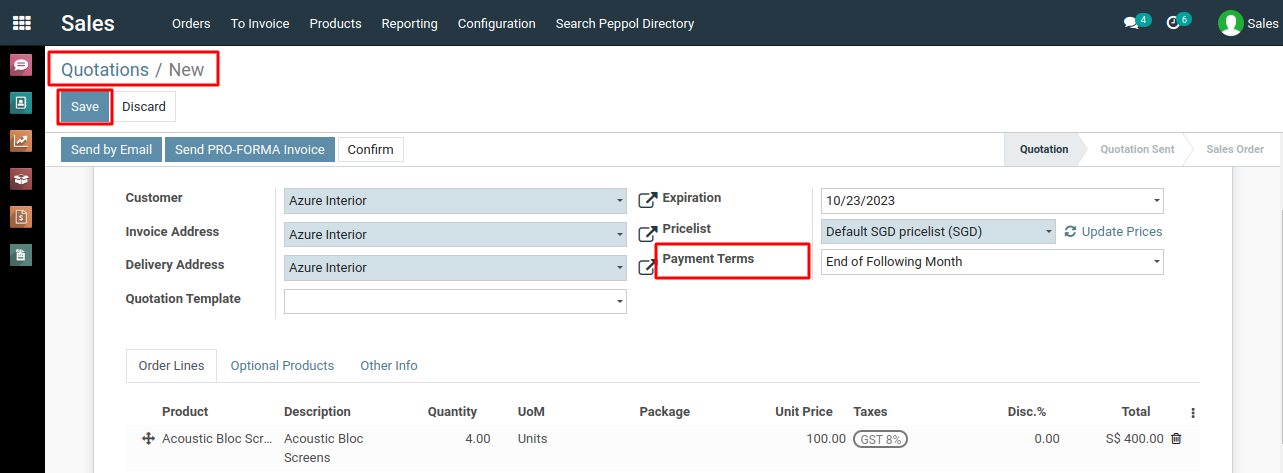
4) A dropdown list will appear, displaying the payment terms you have configured. Select the appropriate payment term for this order.
5) The payment term you selected will now be associated with this order. Review the other details of the order to ensure their accuracy.
6) Once the order is confirmed, you can generate an invoice. The payment term you selected will determine the due dates and payment schedule for the invoice.
7) When you view the invoice, you'll notice that the payment schedule is automatically set based on the payment term. This schedule may include due dates for partial payments, final payment, and other relevant details.
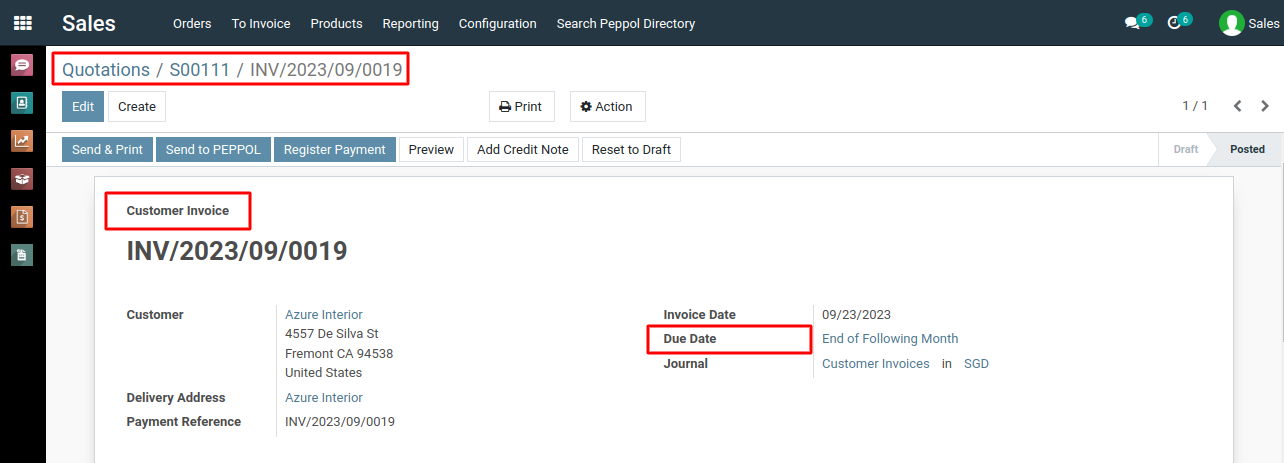
8) If you choose to send the invoice to the customer, they will see the payment schedule and due dates as defined by the payment term.
To use payment terms, please do contact us at support@metrogroup.solutions