How to use downpayment options during invoicing in the sales applications?
To use downpayment options during invoicing from the sale order in Metro ERP's Sales App, follow these steps:
1) Go to the "Sales" module by clicking on its icon in the main dashboard or using the application menu.

2) Inside the Sales module, click on "Orders." Here, you'll see a list of existing sale orders.
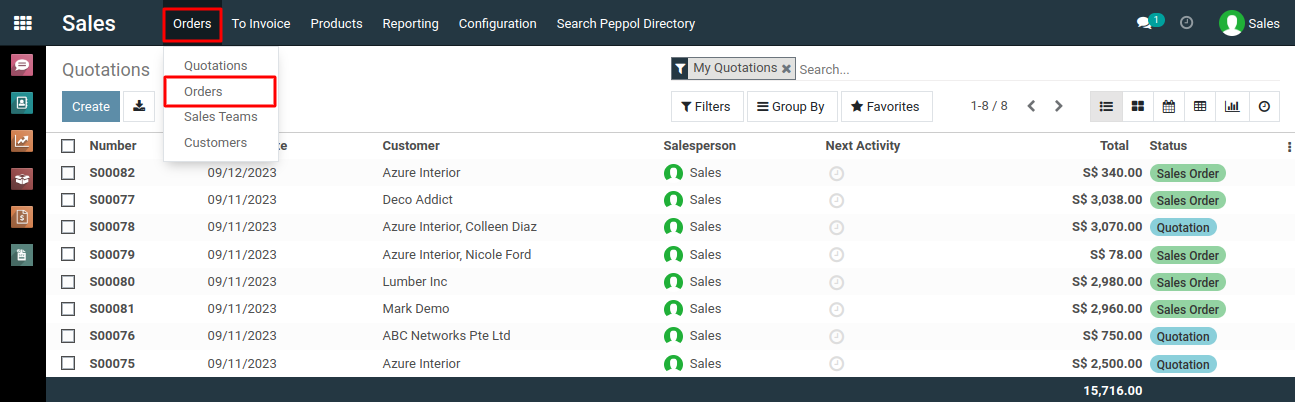
3) Find the specific sale order for which you want to create an invoice. Click on it to open the sale order form.
4) In the sale order form, you'll typically find an option to create an invoice. This button is usually labeled "Create Invoice".
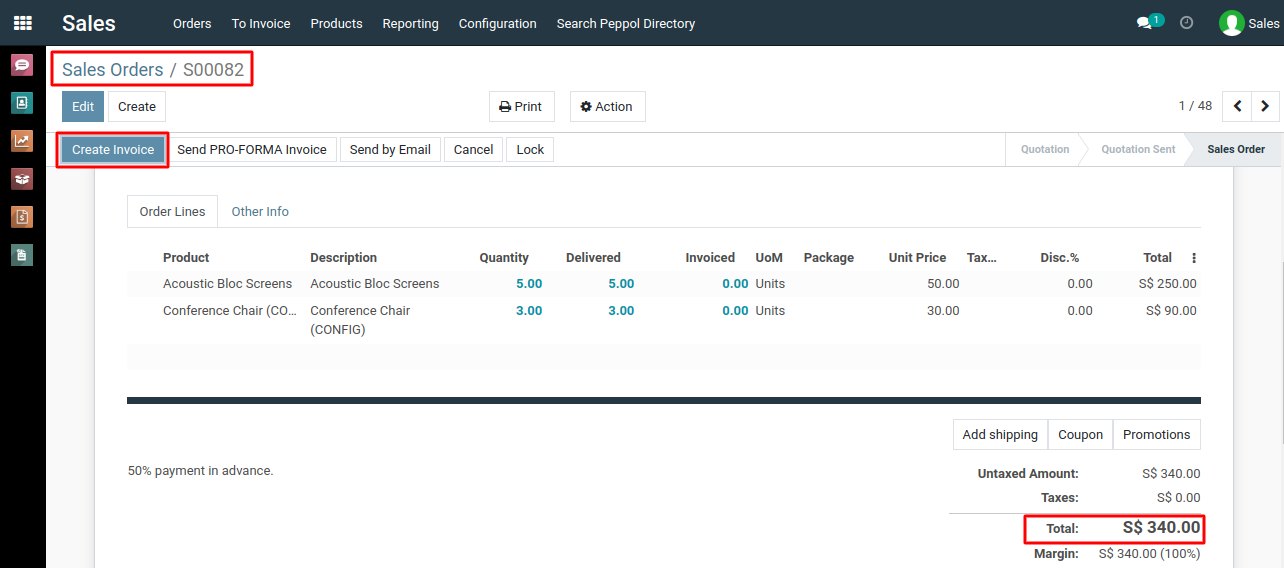
5) After clicking the "Create Invoice" button, a new window will appear with some details like Create Invoice, Down payment Amount.
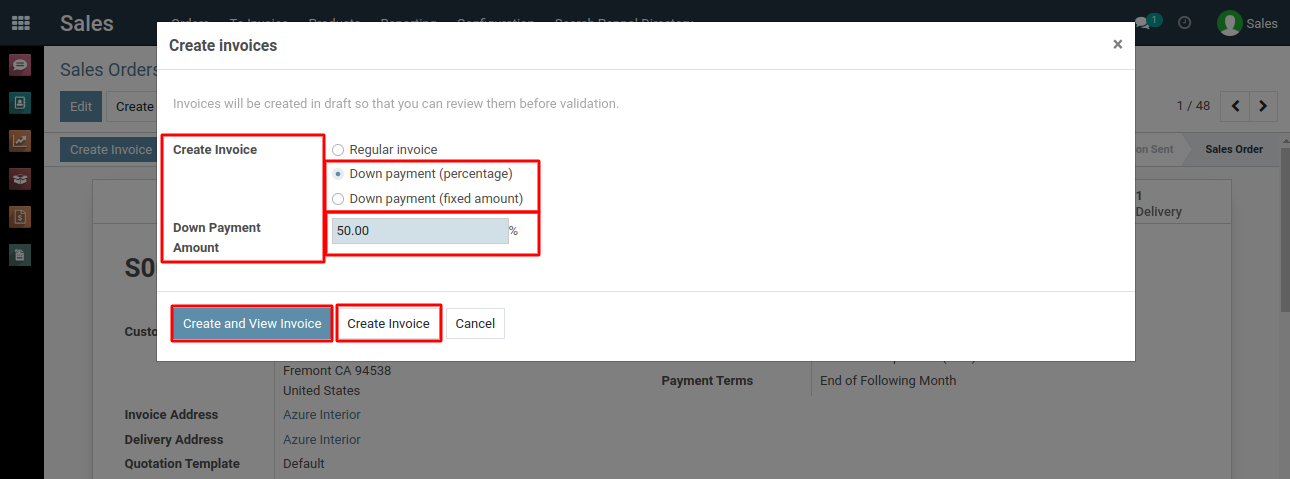
6) Here you can click button either “Create and View Invoice” or “Create Invoice”.System will generate a downpayment invoice based on the percentage or amount you specified.
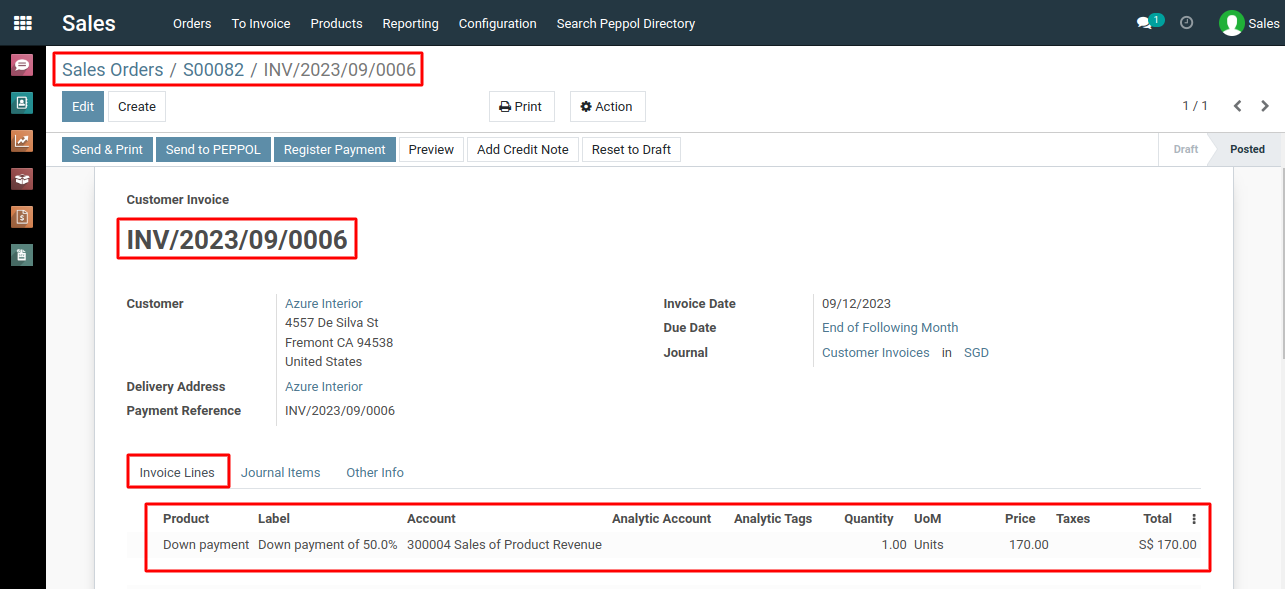
To use downpayment options during invoicing, please do contact us at support@metrogroup.solutions