How to update the shipping and invoicing addresses on a customer's sales order?
To update the shipping and invoicing addresses on a customer's sales order in Metro ERP's Sales App, follow these steps:
1) Go to the "Sales" module by clicking on its icon in the main dashboard or using the application menu.

2) Inside the Sales module, click on "Orders." Here, you'll see a list of existing sale orders.
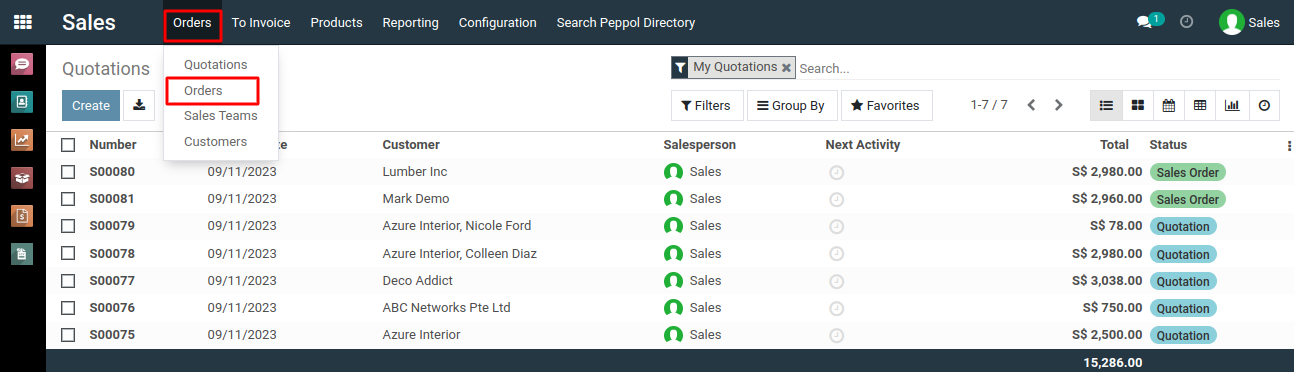
3) Choose the specific sales order that you want to update with new shipping and invoicing addresses.Click on the "Edit" button to enter the edit mode for the sales order form.
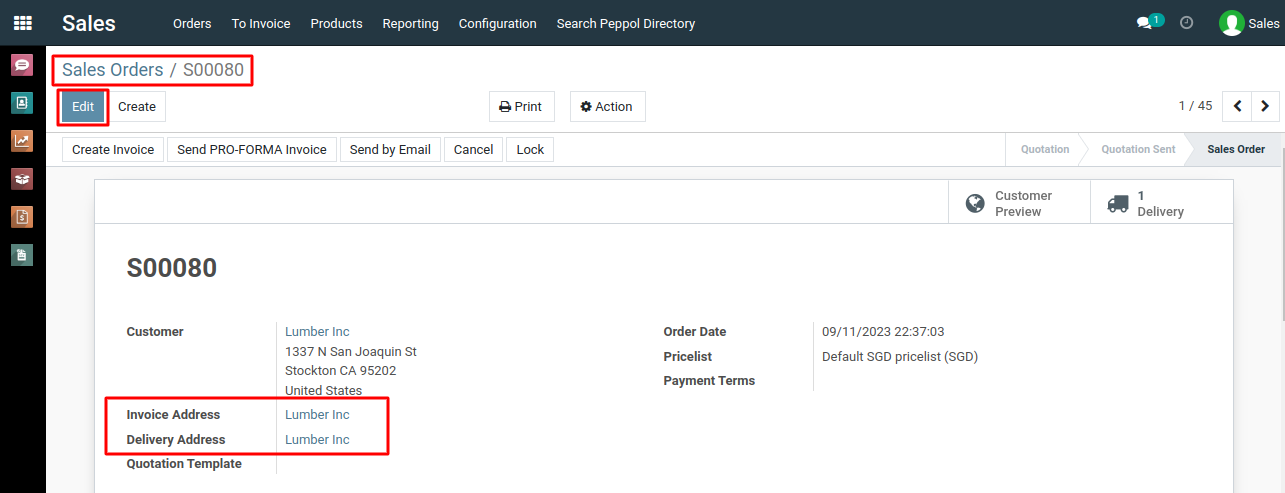
4) In the edit mode, you'll see fields for the shipping and invoicing addresses. Update the shipping and invoicing address by selecting a different address from the available options or by adding a new one.
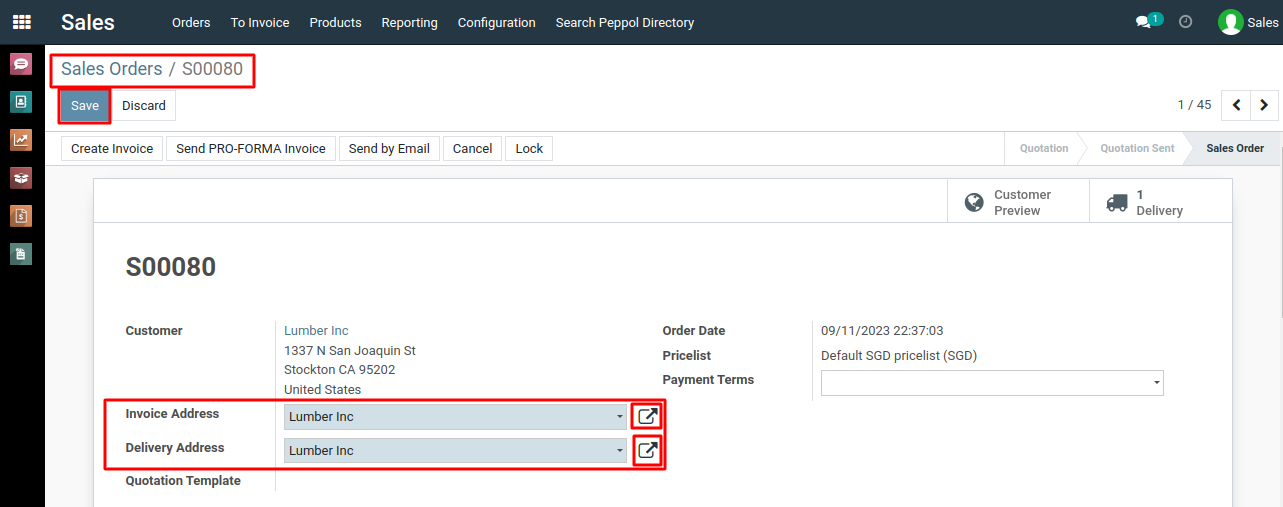
4) After making the necessary changes to the shipping and invoicing addresses, Click on the "save" button of the sales order to apply the updated addresses.
To update the shipping and invoicing addresses on a customer's, please do contact us at support@metrogroup.solutions