How to return the invoiced product in sales application?
To return the invoiced product in Metro ERP's Sales App, follow these steps:
1) Go to the "Sales" module by clicking on its icon in the main dashboard or using the application menu.
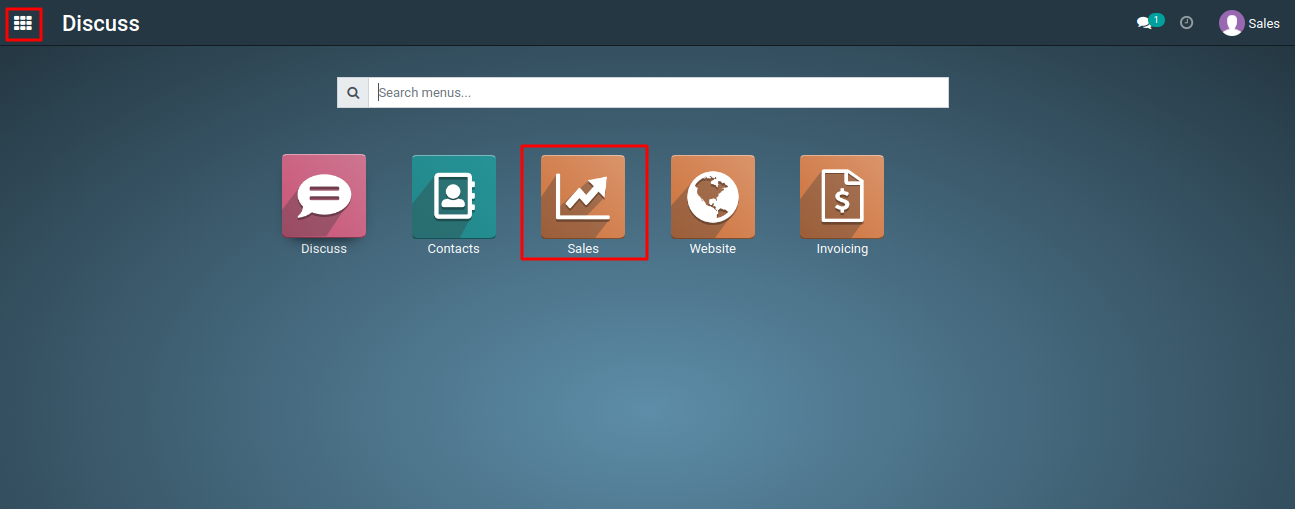
2) Click on "Sales Orders" to access the sales order containing the invoiced product that you want to return.
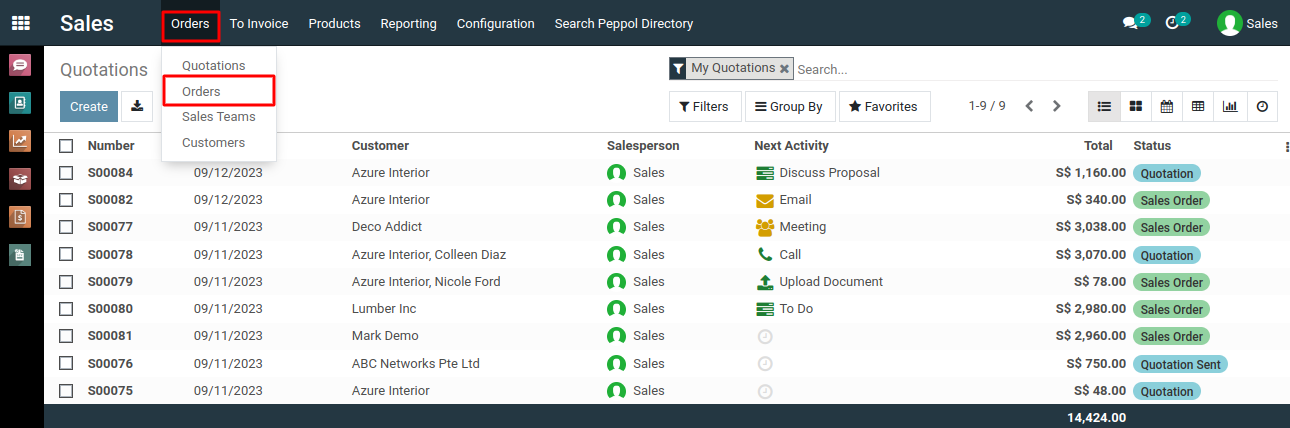
3) Click on the relevant sales order that contains the invoiced product.
4) In the Sales Order, Click the "Delivery" button. This will open a delievry order form associated with the sales order.
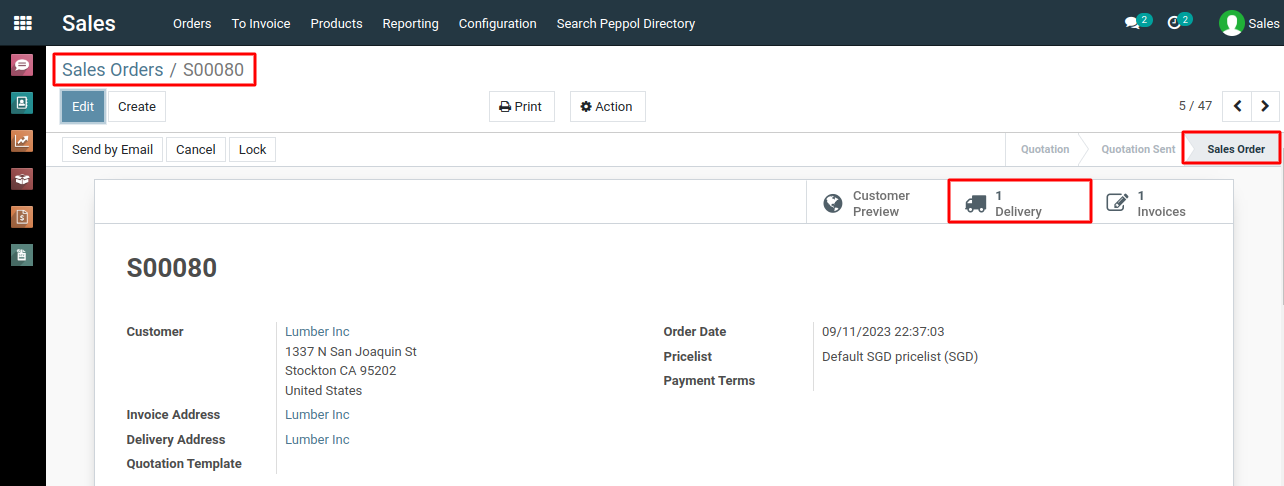
5) In the Sales Order, you'll need to create a return order. To do this, click the "Return" button. This action will generate a return order from the original sales order.
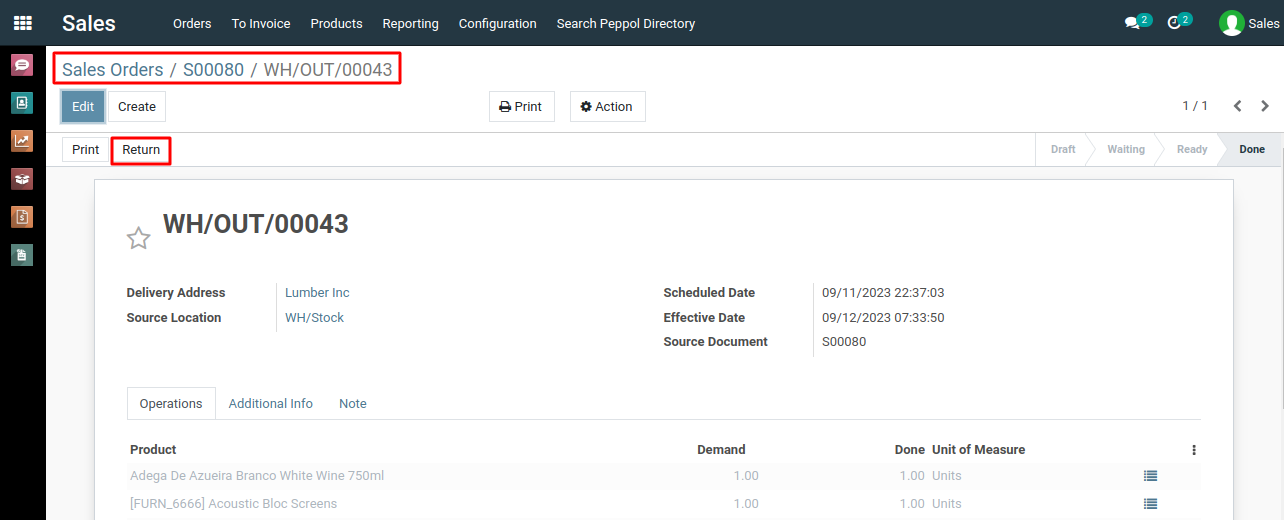
6) In the return order, select the return location where you want to return the product.Confirm the return order by clicking the 'Return' button in the 'Reverse Transfer' popups.
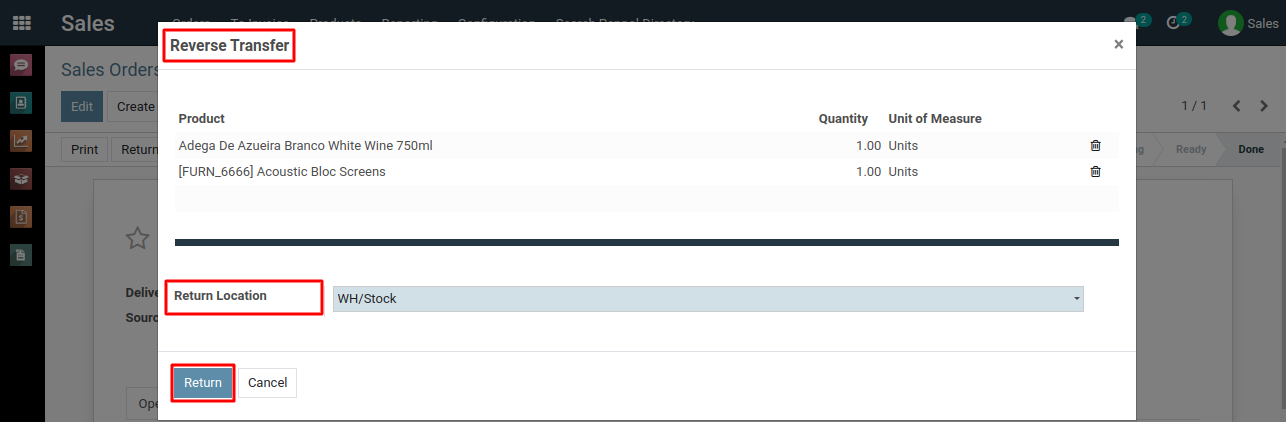
7) Click on the 'Validate' button to process the return.
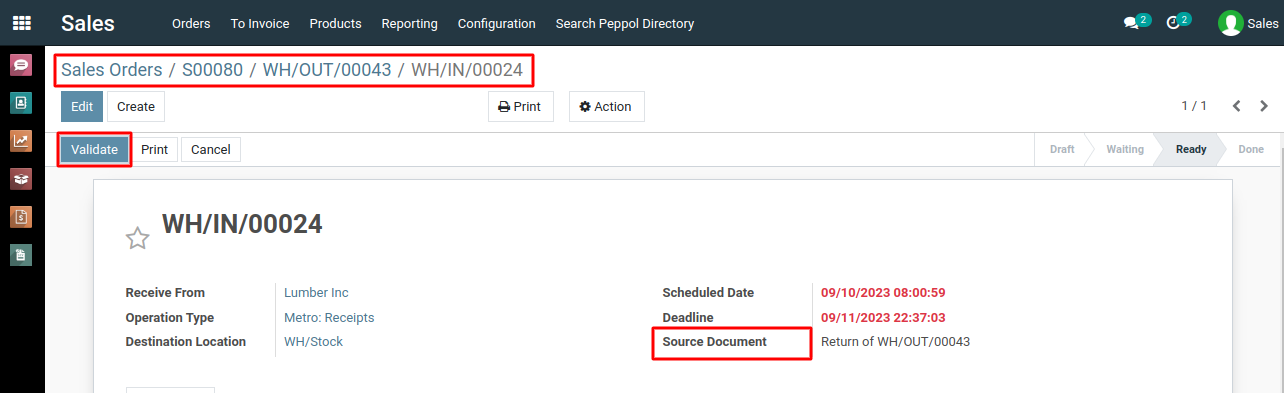
8) In the Sales Order you will find the retun oder by Clicking the "Delivery" button.
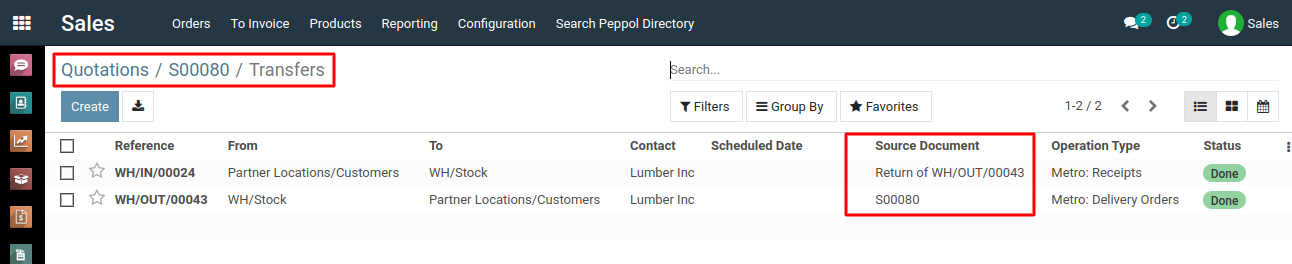
To return the invoiced product, please do contact us at support@metrogroup.solutions