How to Manage Different Addresses for the Delivery and Invoice
to a customer in sales order?
To manage different delivery and invoicing addresses for a customer's sale order in Metro ERP's Sales App, follow these steps:
1) Go to the "Sales" module by clicking on its icon in the main dashboard or using the application menu.
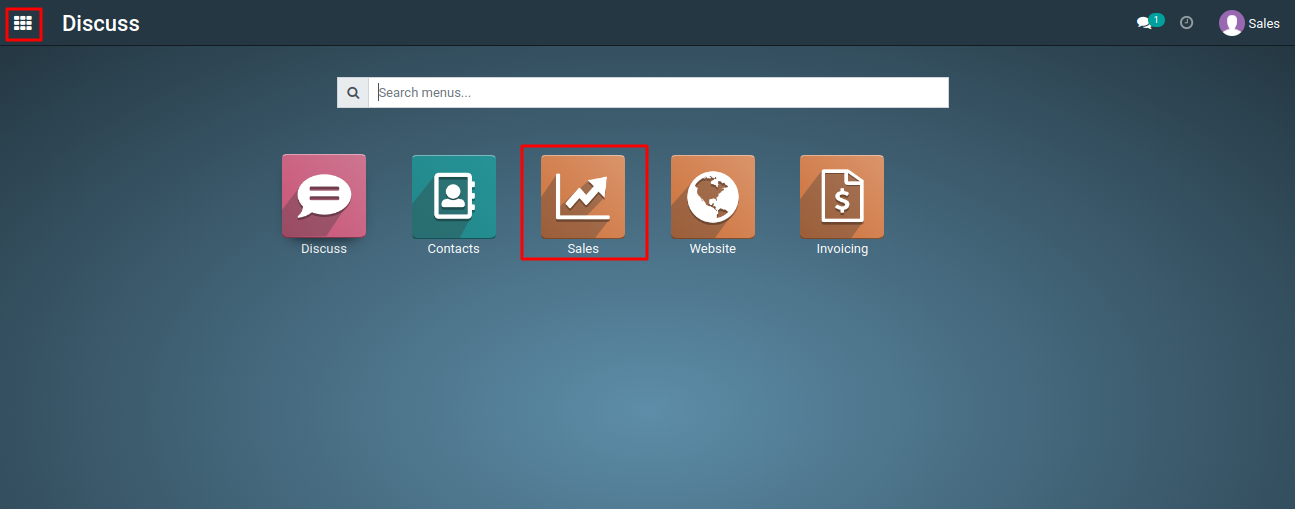
2) Start by creating a new sales order for the customer.
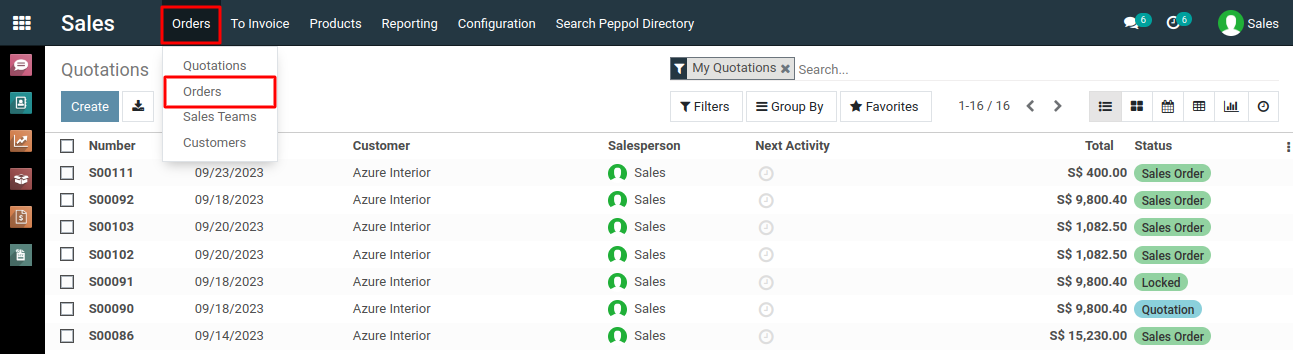
3) Select the customer for whom you want to manage different addresses.
4) In the sales order form, find the "Delivery Address" field.
5) Use the dropdown list to select the specific delivery address where the products should be shipped.
6) Next, find the "Invoice Address" field in the sales order form.
7) Use the dropdown list to select the invoicing address, which might be different from the delivery address.
8) Add the products the customer wants to purchase.
9) Specify the quantity and other details.
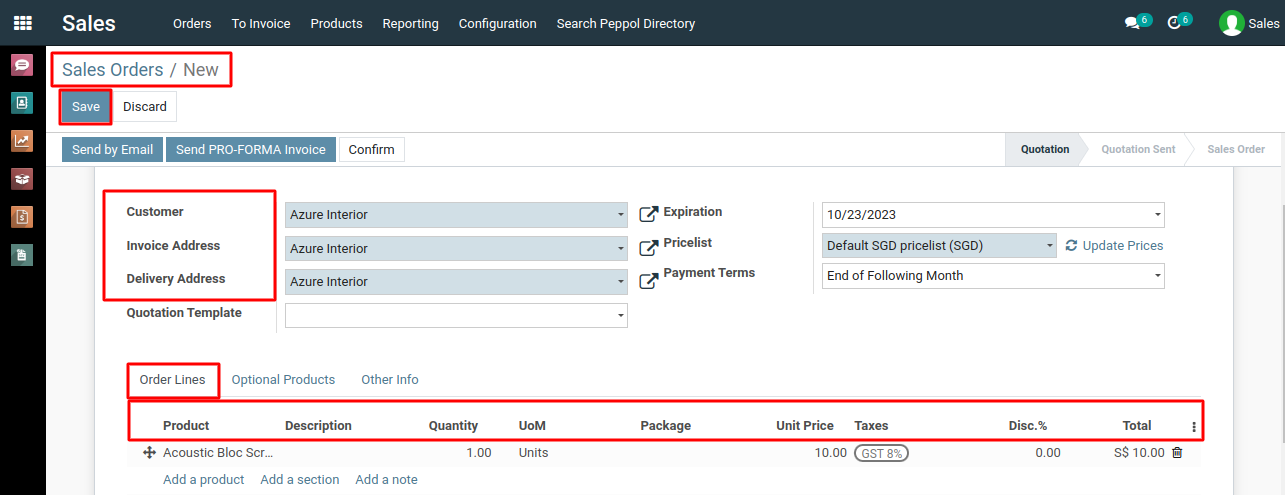
10) Proceed to generate an invoice based on the confirmed order.
11) The invoicing address will be used for billing purposes.
To manage different delivery and invoicing addresses for a customer's sale order, please do contact us at support@metrogroup.solutions