How to list sale quotations or sale orders in ascending and descending order based on the date?
To list sale quotations or sale orders in ascending and descending order in Metro ERP's Sales App, follow these steps:
1) Go to the "Sales" module by clicking on its icon in the main dashboard or using the application menu.
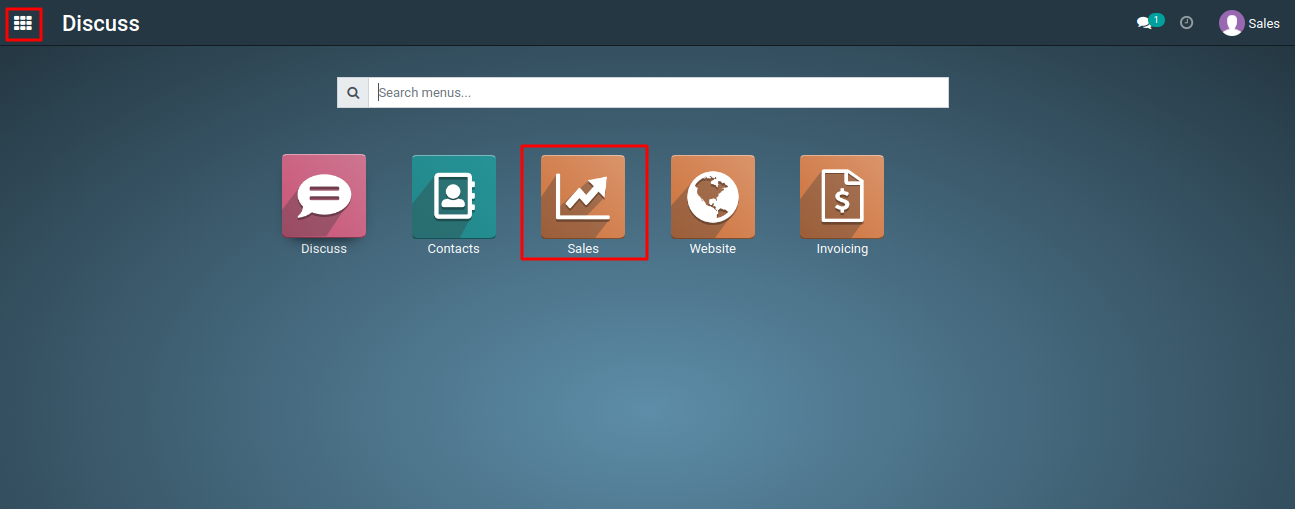
2) Select "Sale Quotations" or "Sale Orders" as needed.
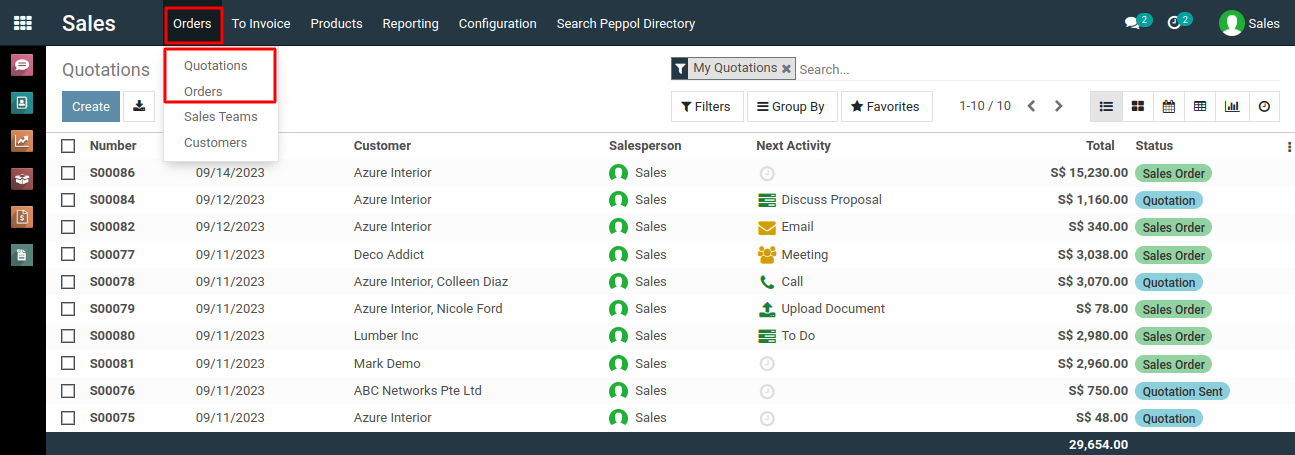
3) By default, the orders are usually listed in increasing order of date. However, you can click on the "Order Date" column header to sort them in ascending order if needed.
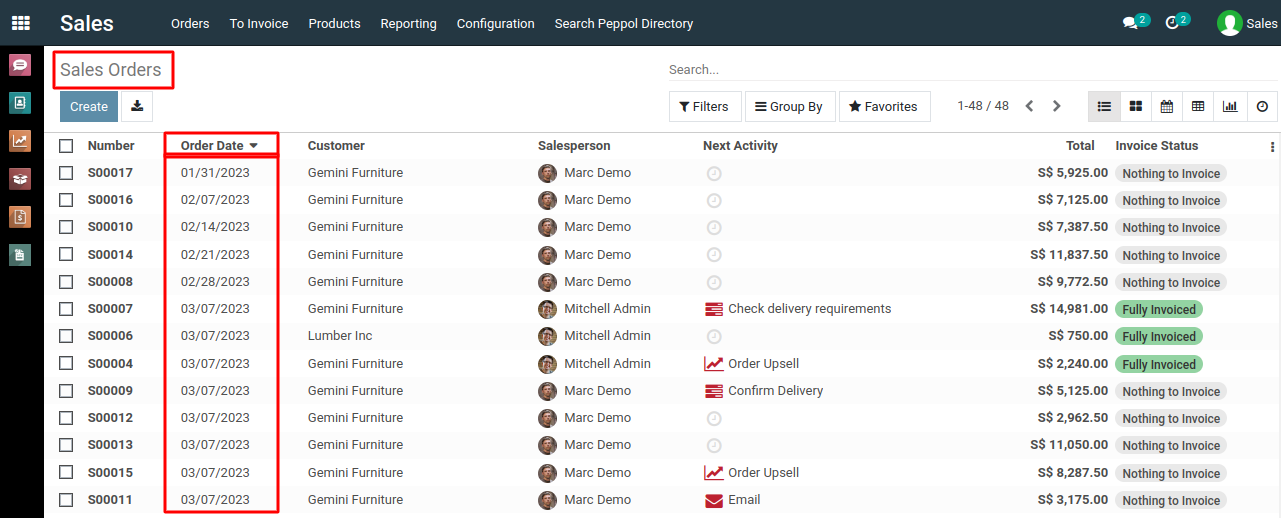
4) Follow the same steps as above to access the list of quotations or sale orders.
5) Click on the "Order Date" column header once again. This will reverse the order, listing the orders in descending order of date, with the most recent orders appearing first.

To list sale quotations or sale orders in ascending and descending order, please do contact us at support@metrogroup.solutions