How to import the previous sales data into the sales application?
To import the previous sales data in Metro ERP's Sales App, follow these steps:
1) Go to the "Sales" module by clicking on its icon in the main dashboard or using the application menu.
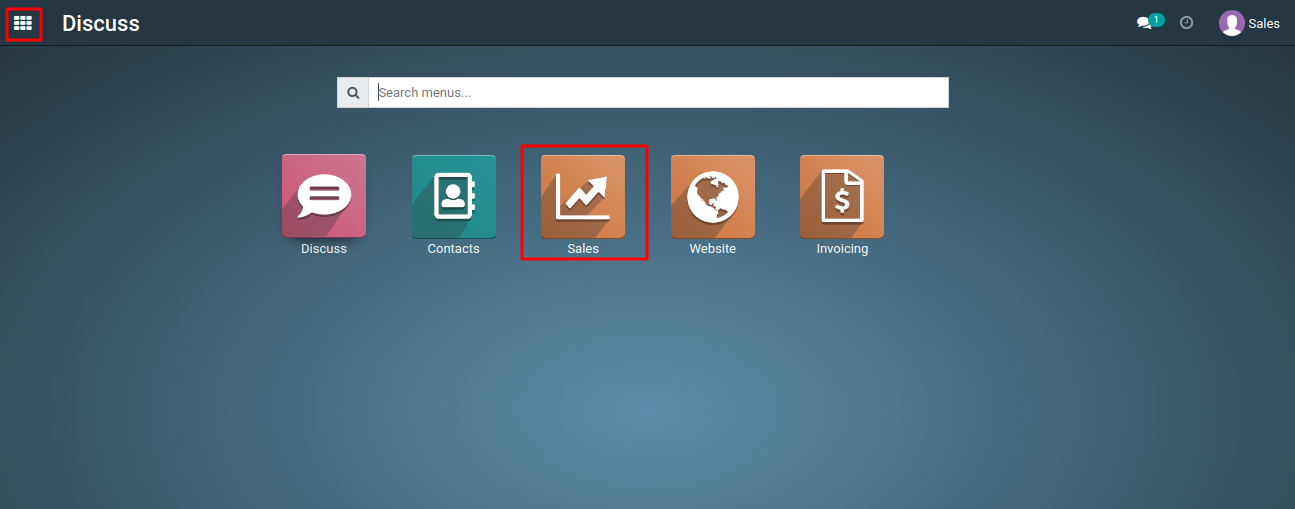
2) Choose "Sales Orders" or "Quotations," depending on the type of data you are importing.
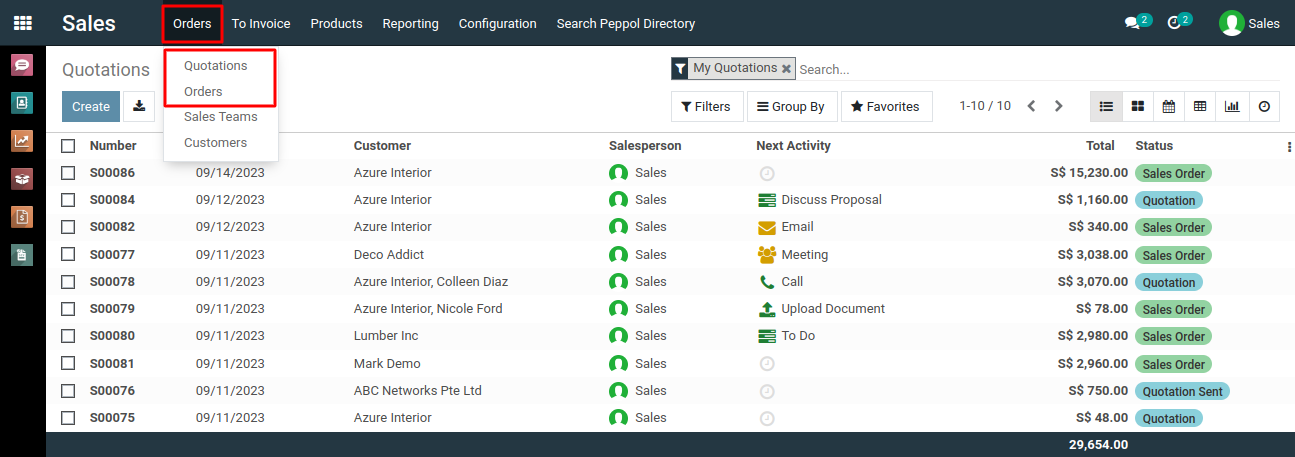
3) Prepare your previous sales data in a structured format, such as a CSV file, Excel spreadsheet, or any other compatible format for data import.
4)From the list view page of sales quotation, click on " Favorites --> Import records".
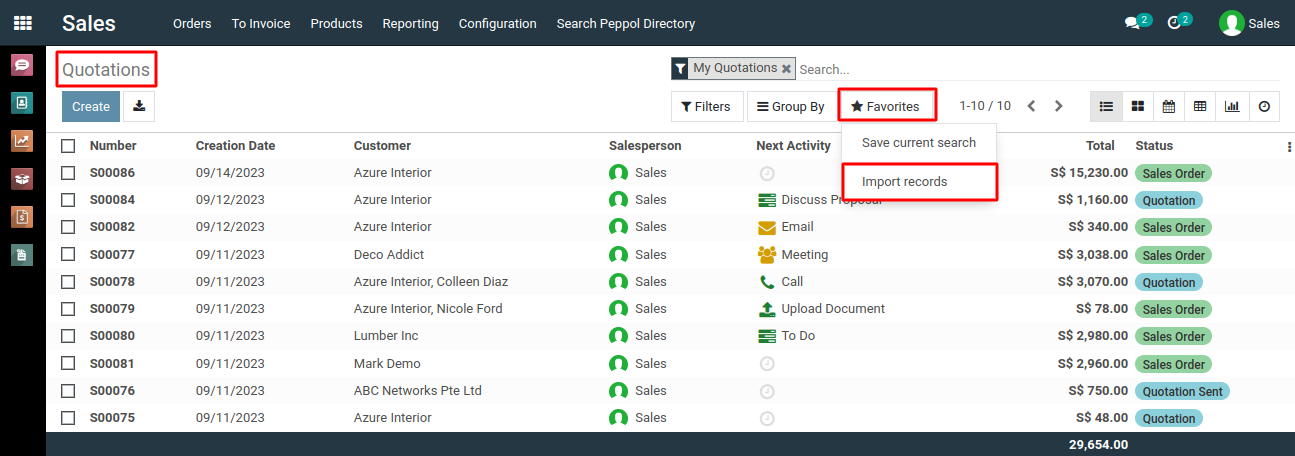
5) After clicking the "Import Records" button in the list view, you'll see a button labeled 'Load File.' Click on this button to proceed with the import process.
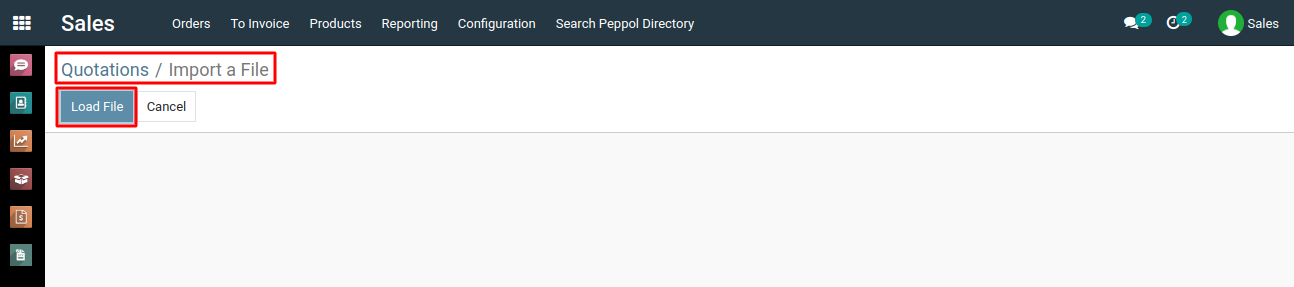
6) Ensure that your data includes necessary information like customer names, product details, order dates, quantities, prices, and any other relevant fields.
7) Now load Excel or CSV file from your device.
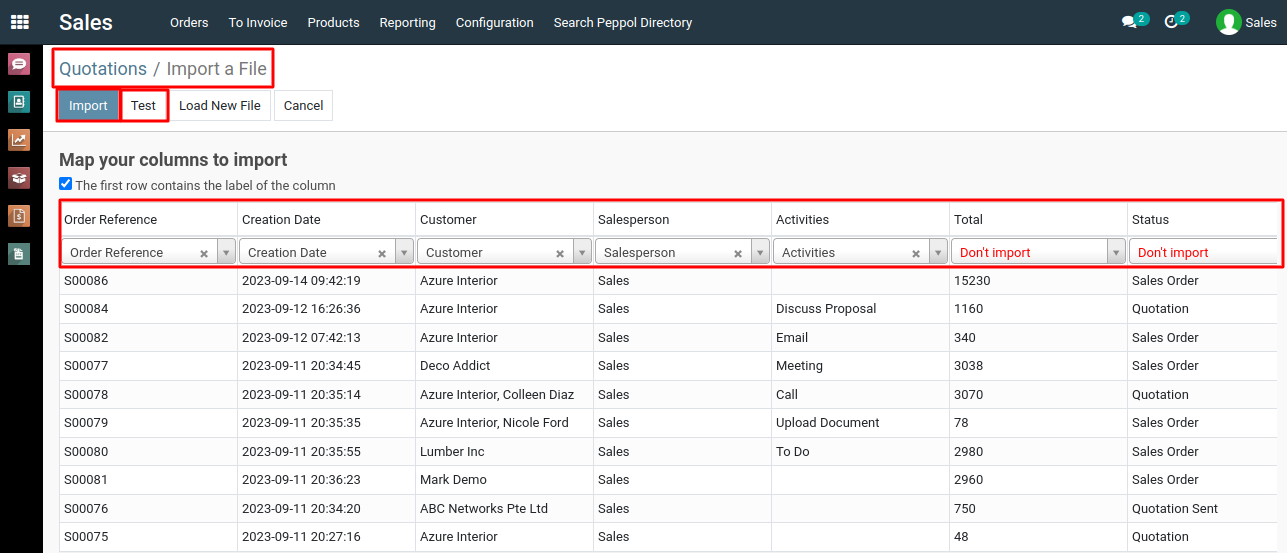
8) After loading file, Click on 'Test' button to validate the imported data to check for errors or inconsistencies.
9) Next click on the "Import" button. cnce the import is complete, review the imported sales data to ensure accuracy and completeness.
To import the previous sales data, please do contact us at support@metrogroup.solutions