How to create multiple addresses for a customer in sales application?
To create a multiple addresses for a customer in Metro ERP's Sales App, follow these steps:
1) Go to the "Sales" module by clicking on its icon in the main dashboard or using the application menu.

2) In the Sales module, you can find the "Customers" menu.
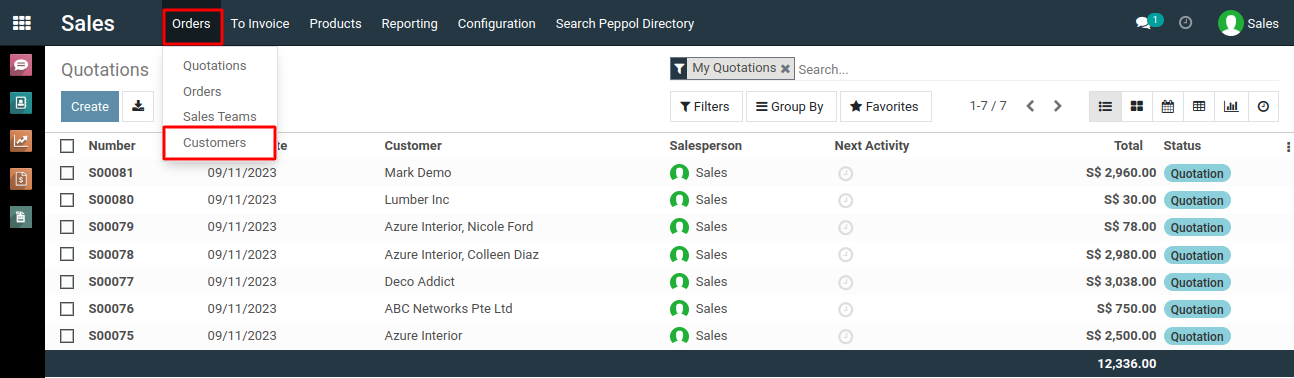
3) Select the partner (customer) for whom you want to add multiple addresses. You can do this while creating or editing a sales order, quotation, or partner record.
4) Within the partner record, you will see an option to add a new address. Click on "Add" button which is present in "Contacts & Addresses" Tabs.
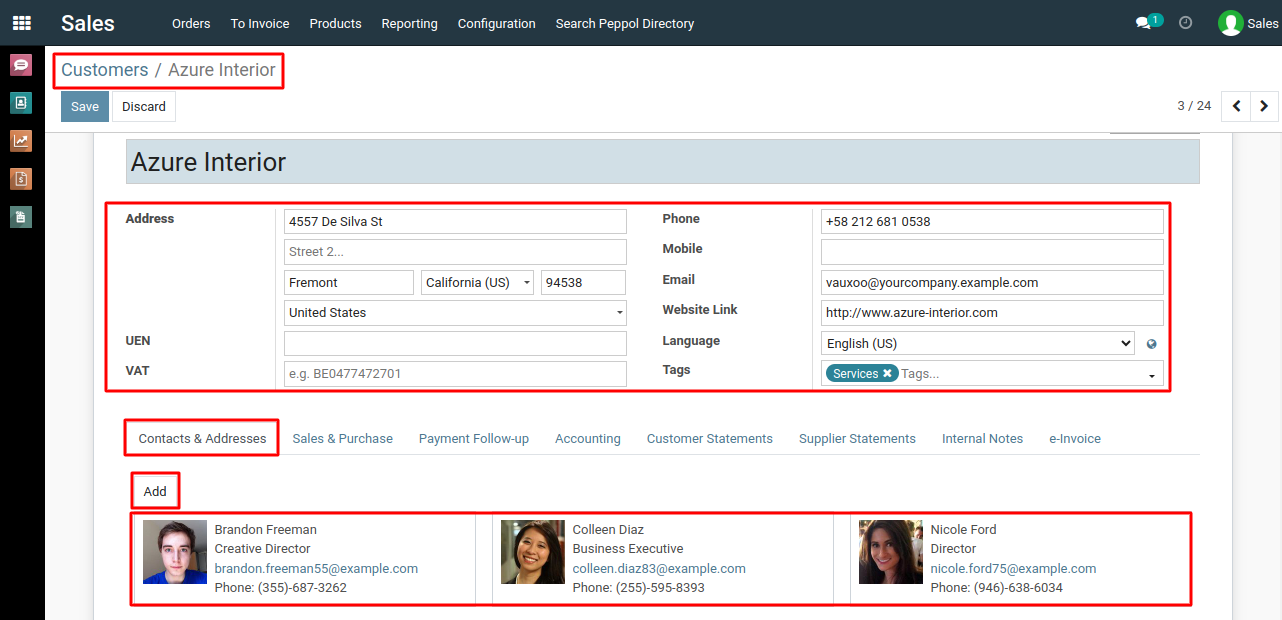
5) Fill in the details for the new address, such as street, city, zip code, country, email, phone and any other relevant information.
You can also specify whether this address is for shipping, billing, or another purpose.
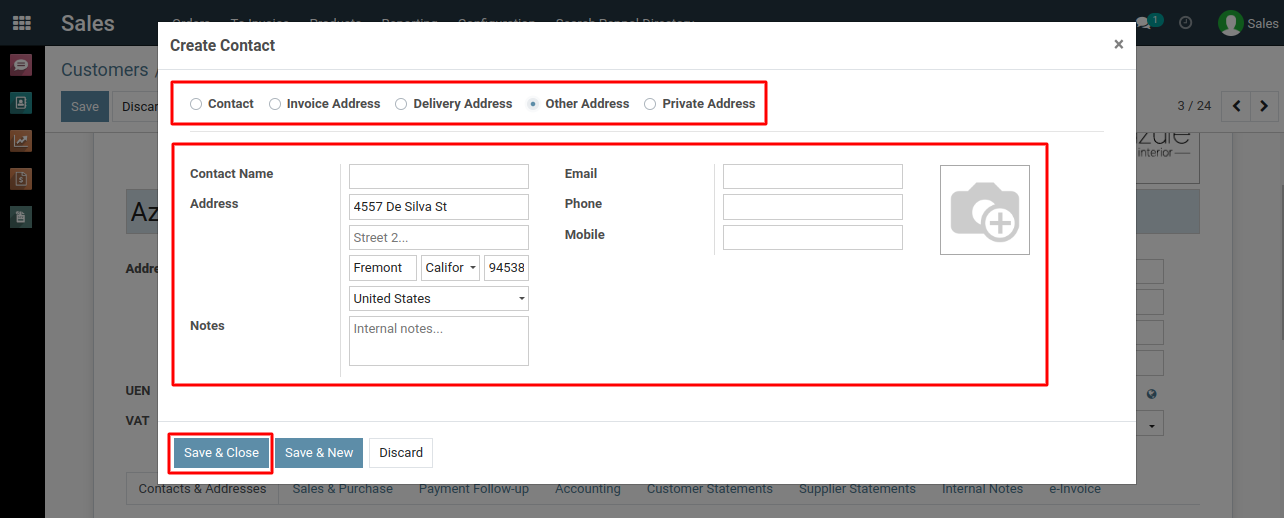
6) After entering the new address details, click the 'Save & Close' button to associate it with the selected partner. You can repeat this process to add additional addresses as needed.
To create multiple customer addresses, please do contact us at support@metrogroup.solutions