How to confirm a sales order from a quotation in sales application?
To confirm a sales order from a quotation in Metro ERP's Sales App, follow these steps:
1) Go to the "Sales" module by clicking on its icon in the main dashboard or using the application menu.
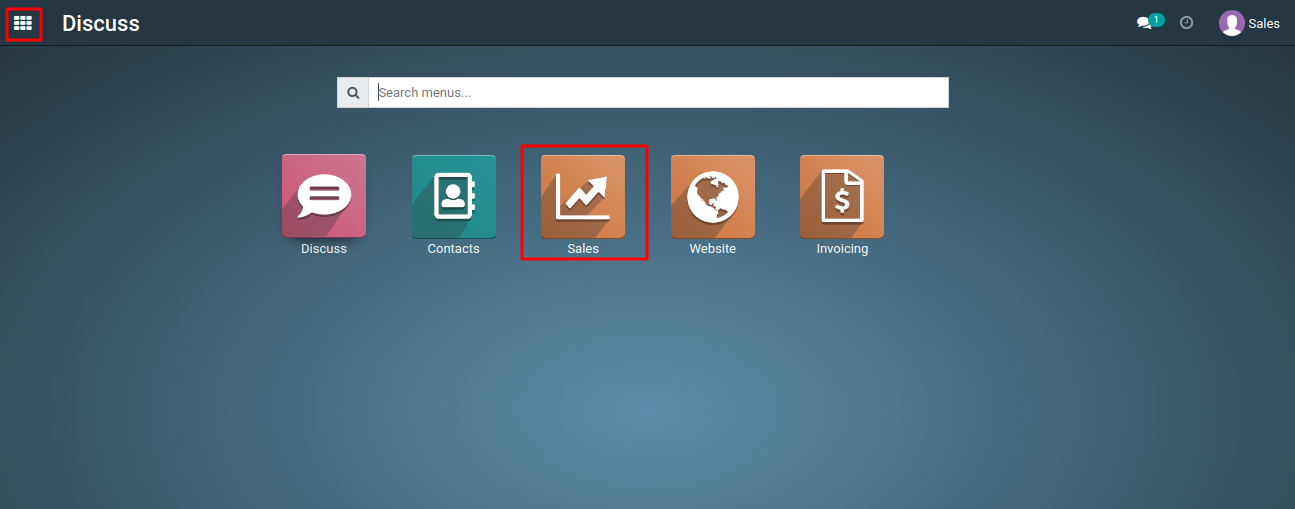
2) You can either create a new quotation by clicking the "Create" button or access an existing quotation from the list view.
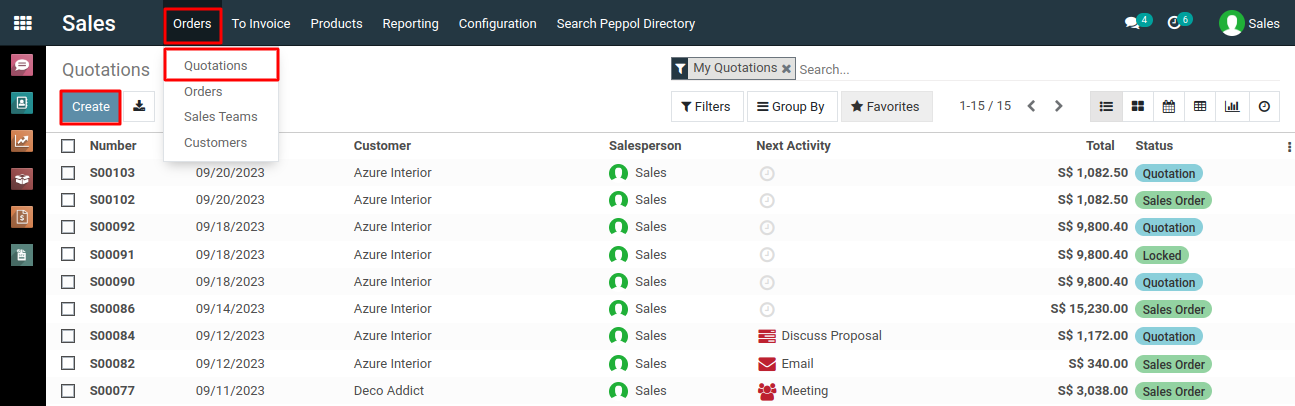
3) If required, you can edit the quotation to make any necessary changes to the products, quantities, or other details.
4) In the quotation form, look for an button like "Confirm." This button is typically located in the header of the quotation form.
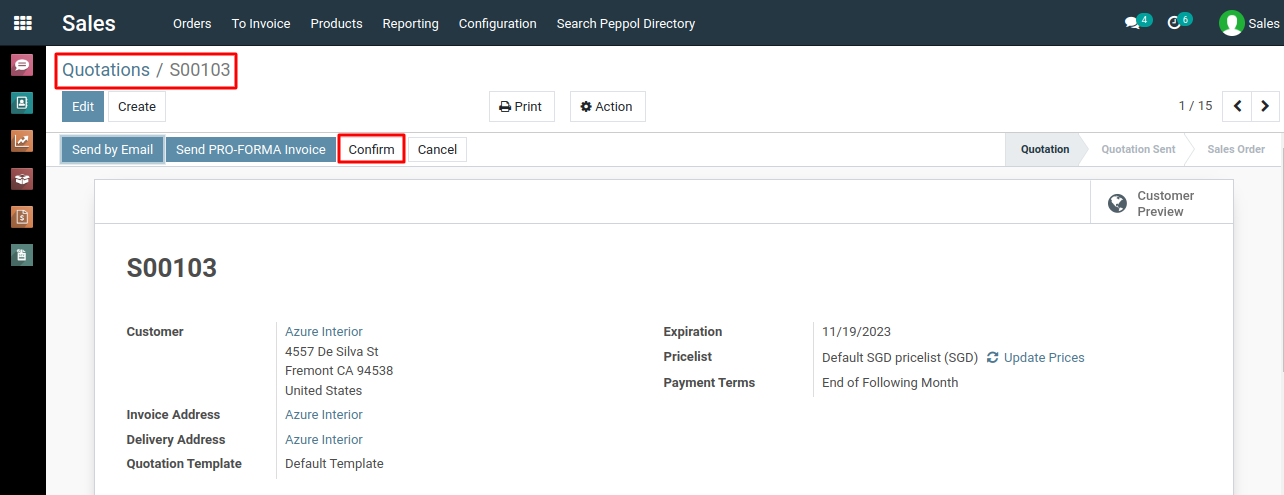
5)Click on the "Confirm" button to confirm the quotation and create a sales order.
6) Once confirmed, the quotation will be converted into a sales order. You can review the sales order by clicking on it in the list view or by accessing it through the sales order menu.
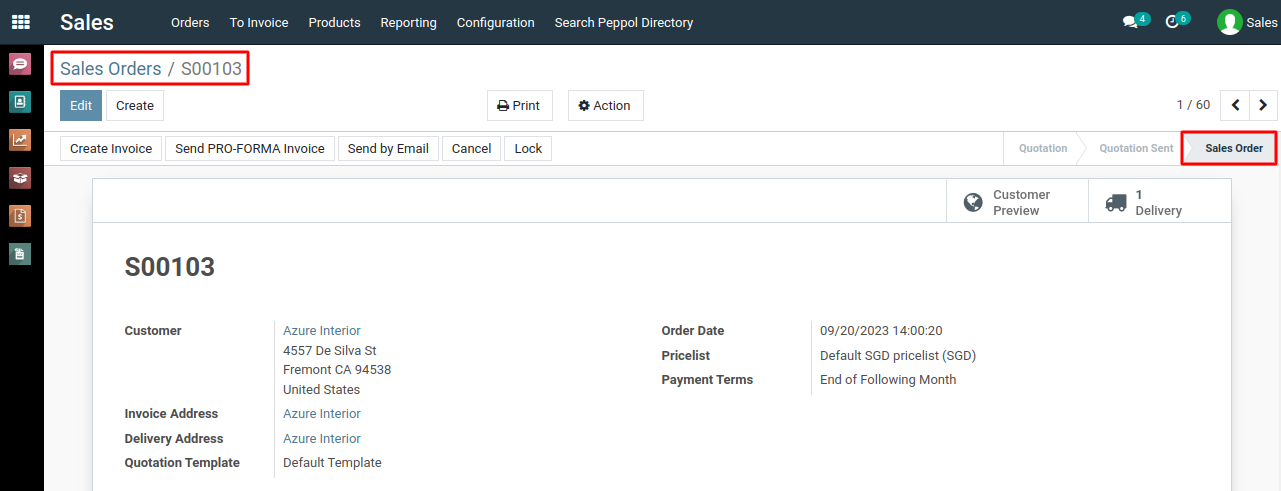
To confirm a sales orders from a quotation, please do contact us at support@metrogroup.solutions