How do I set up different units of measure in sales application?
To set up different units of measure in Metro ERP's Sales App, follow these steps:
1) Go to the "Sales" module by clicking on its icon in the main dashboard or using the application menu.
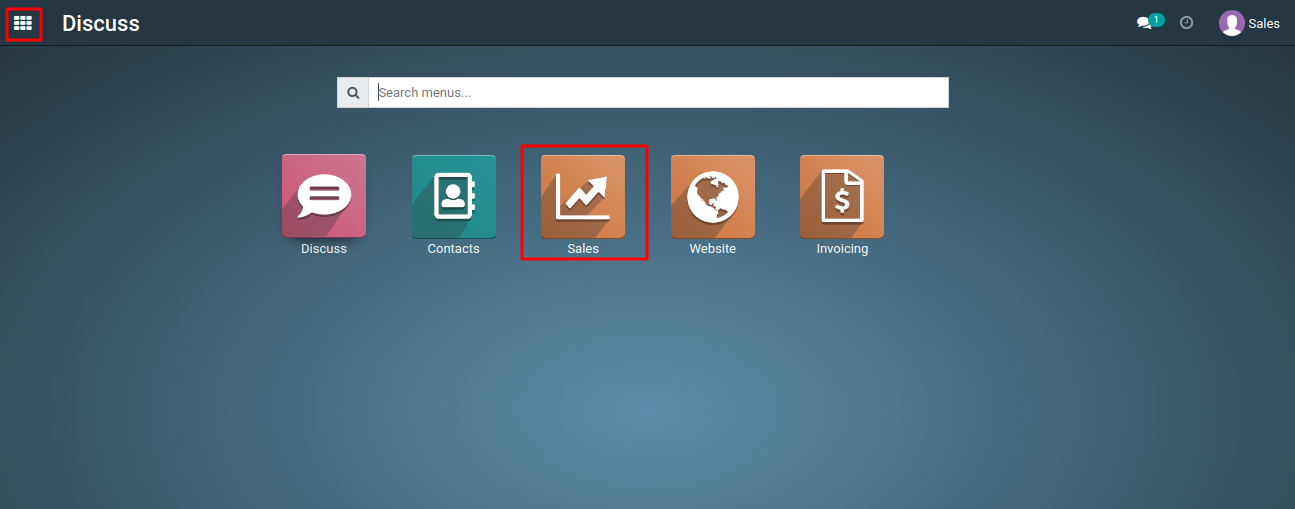
2) In the Sales module, click on the "Configuration" menu, and then click on "Units of Measure."
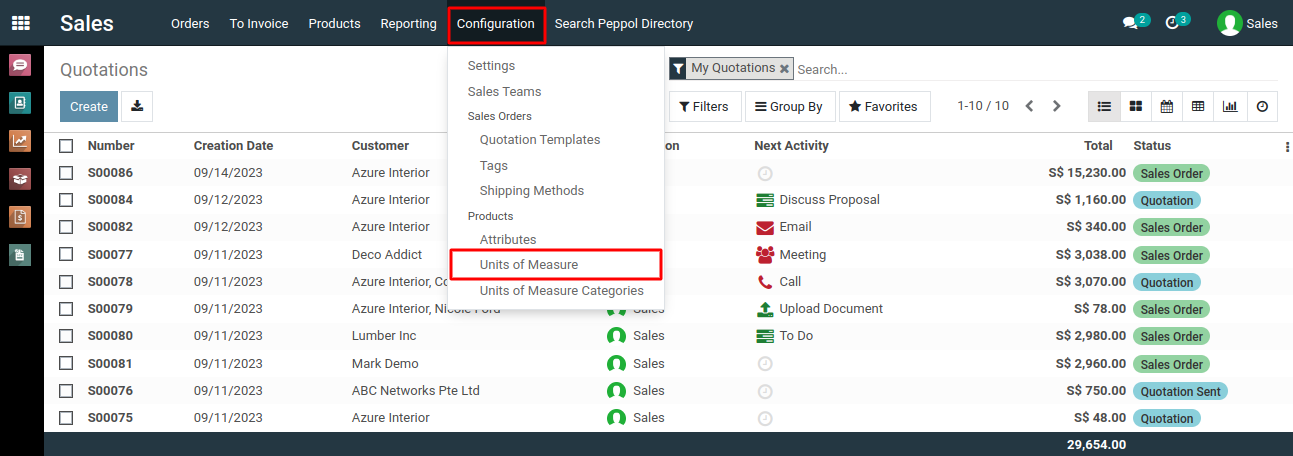
3) In the list view of the Units of Measure, you'll find a "Create" button. Click on it to create a new unit of measure.
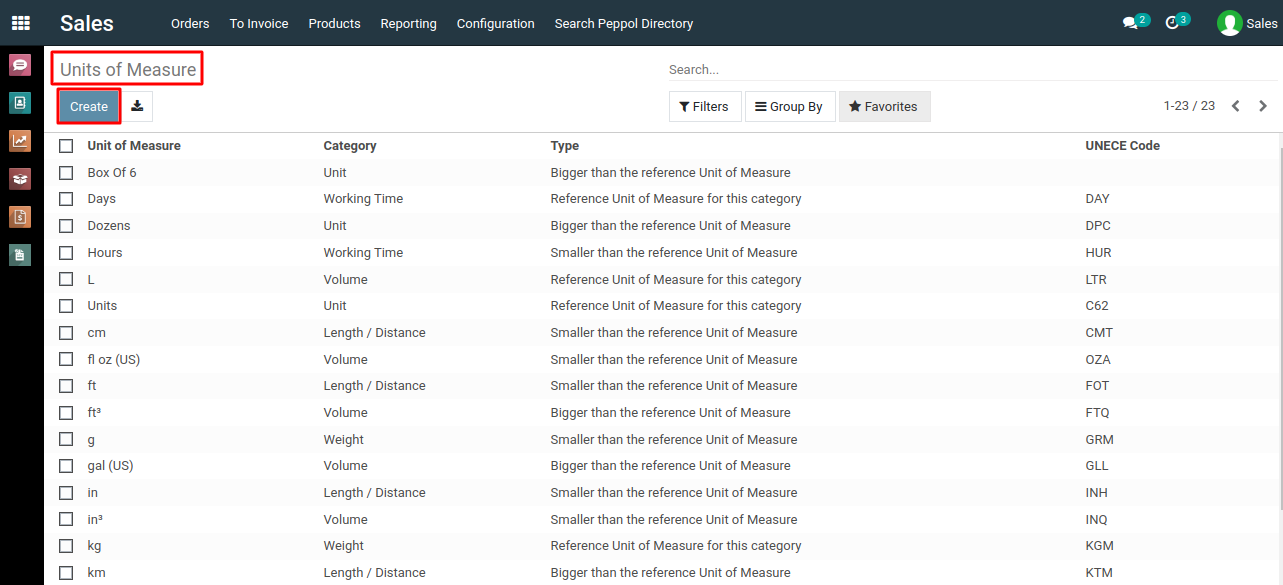
4) In the form that appears, fill in the necessary information for the unit of measure. This information may include details such as the UOM name, category, and type.
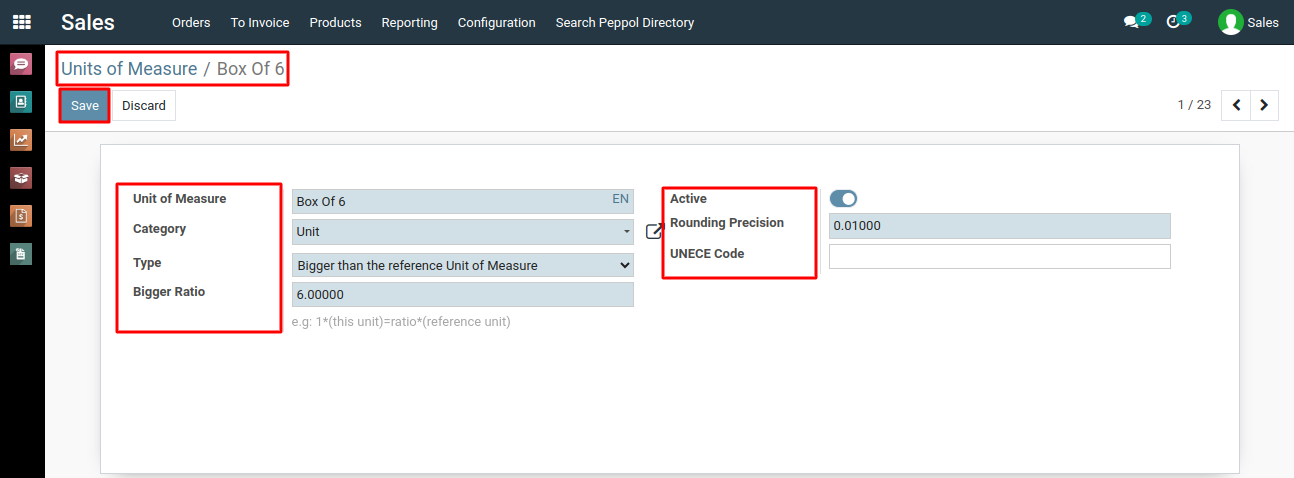
5) After entering the required information, click the "Save" button to create the new unit of measure successfully.
To set up different units of measure, please do contact us at support@metrogroup.solutions