How do I configure the product attributes in sales application?
To configure product attributes in Metro ERP's Sales App, follow these steps:
1) Go to the "Sales" module by clicking on its icon in the main dashboard or using the application menu.
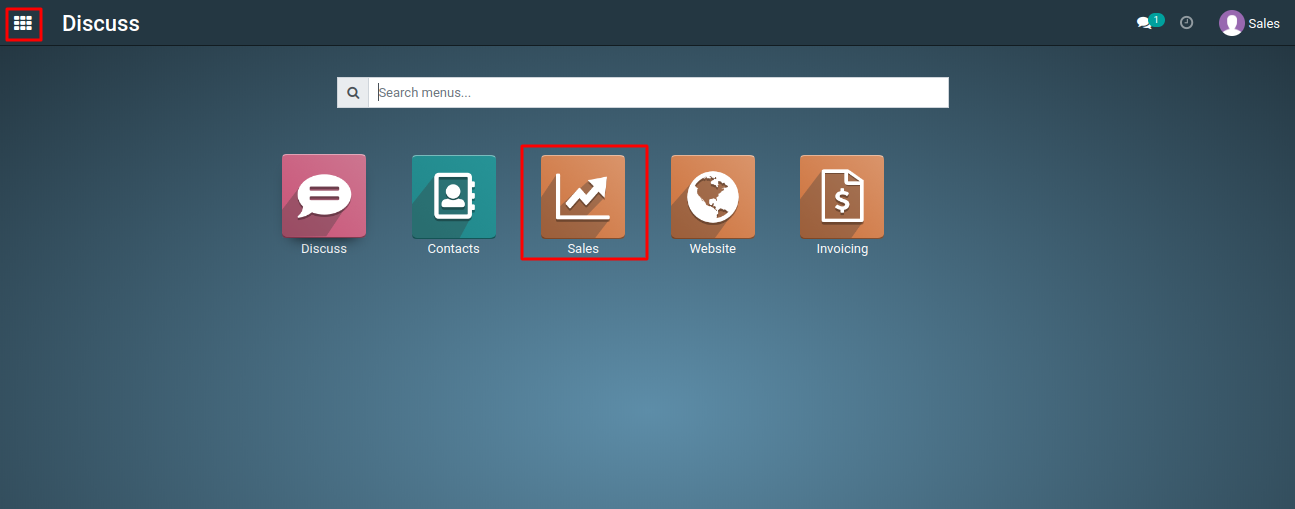
2) In the Sales module, go to the "Configuration" menu, and then select "Attributes."
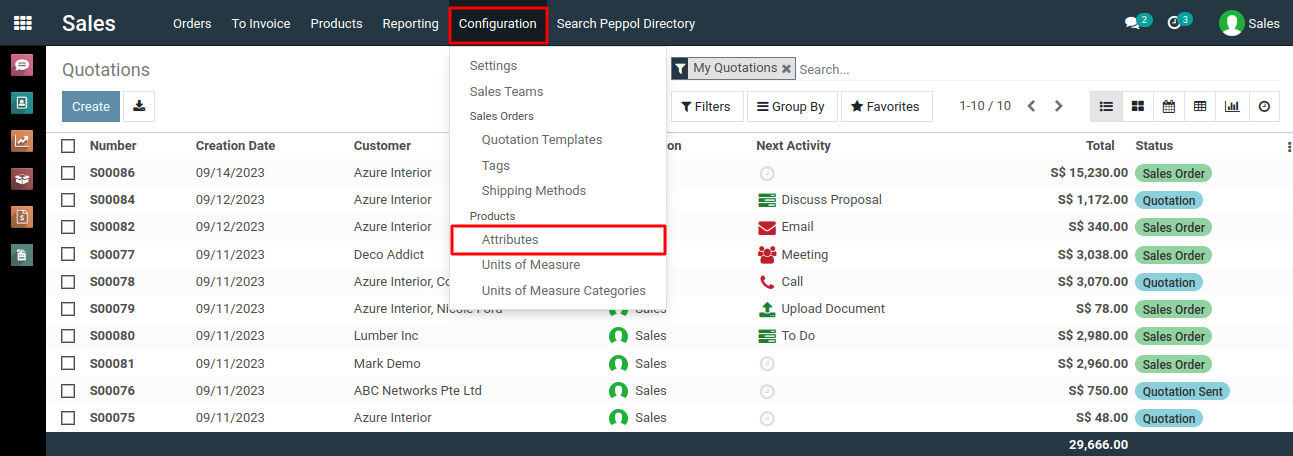
3) In the list view of the Attributes, you'll find a "Create" button. Click on it to create a new attribute.
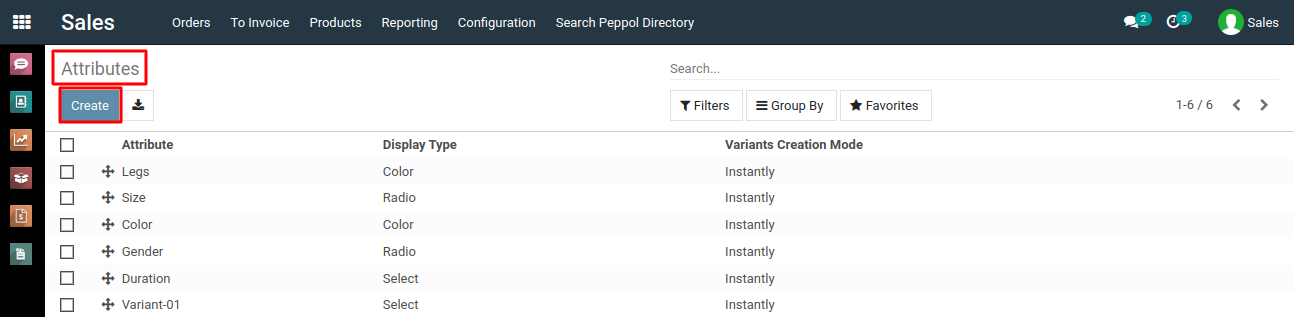
4) In the form that appears, provide the necessary details for the attributes. This may include information such as the attribute's name, display type, variants creation mode, and adding attribute values by clicking the 'Add a line' option in the 'Attributes Values' tab.
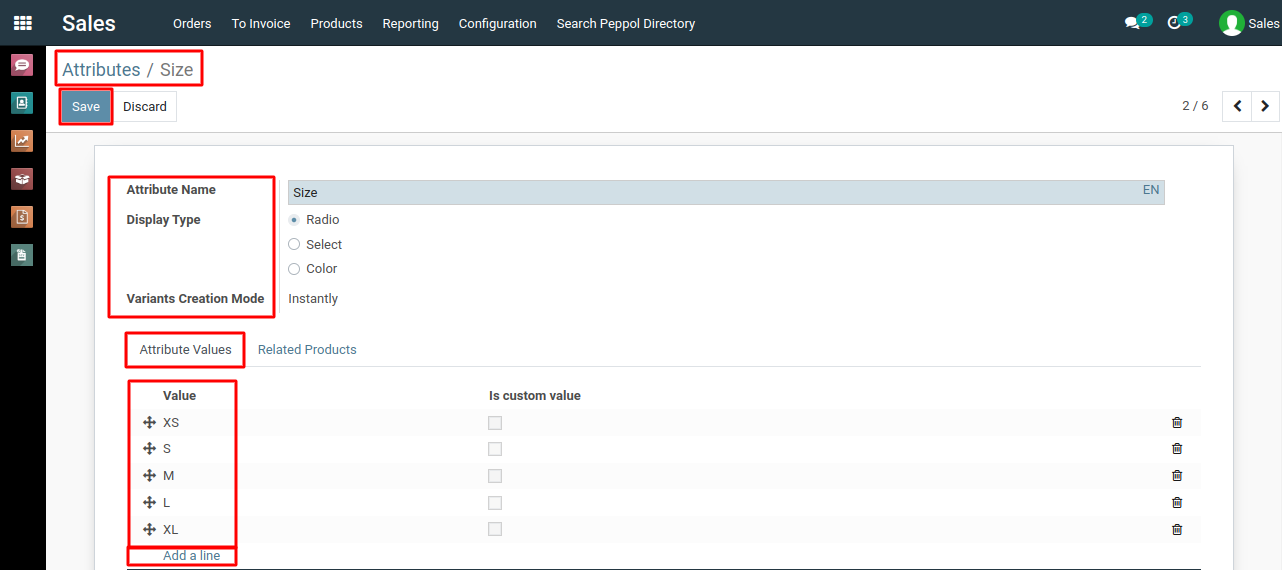
5) After entering the required information, click the "Save" button to create a new attribute successfully.
To configure product attributes, please do contact us at support@metrogroup.solutions