How do I configure and set up pricelist in sales application?
To configure and set up pricelist in Metro ERP's Sales Module, follow these steps:
1) Go to the "Sales" module by clicking on its icon in the main dashboard or using the application menu.
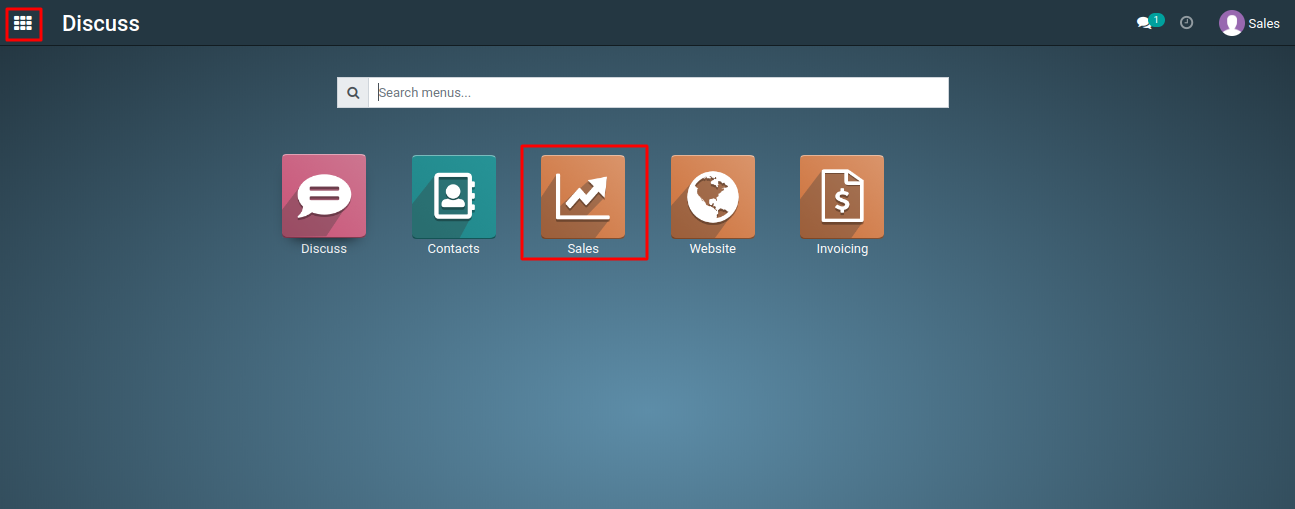
2) In the Sales module, navigate to the "Configuration">>"Settings" menu. Now, find the "Pricing" section.
3) Under the "Pricing" section, click on "Pricelists" to manage your pricelists. It should be redirect to the Pricelist main page and It is also view from the Sales Module under the "Products" menu, then navigate to "Pricelists."
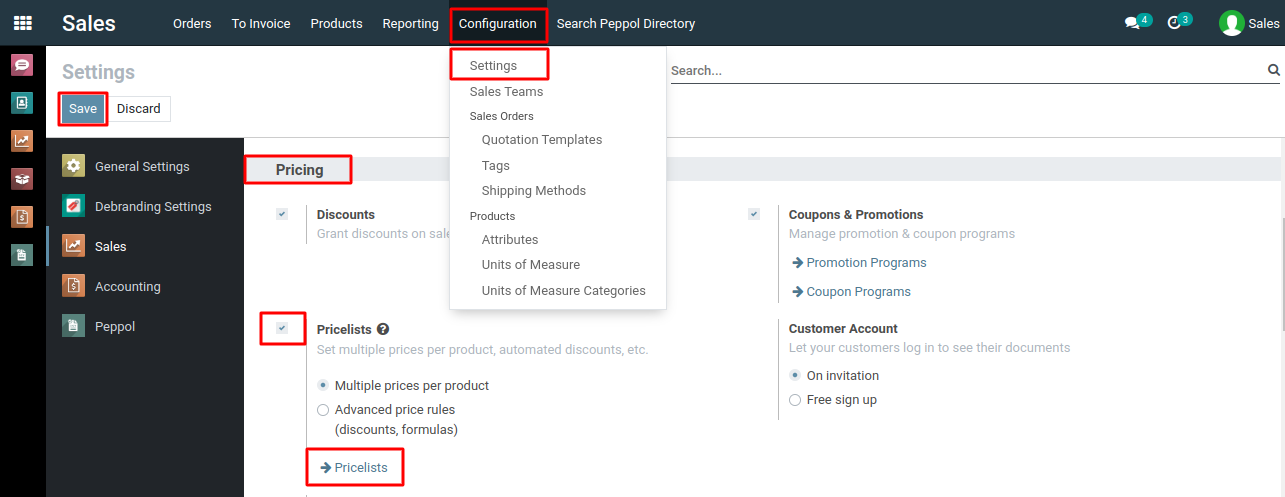
4) Inside the sales module, look for the "Products" menu, then navigate to "Pricelists." This is where you can create a new pricelist.
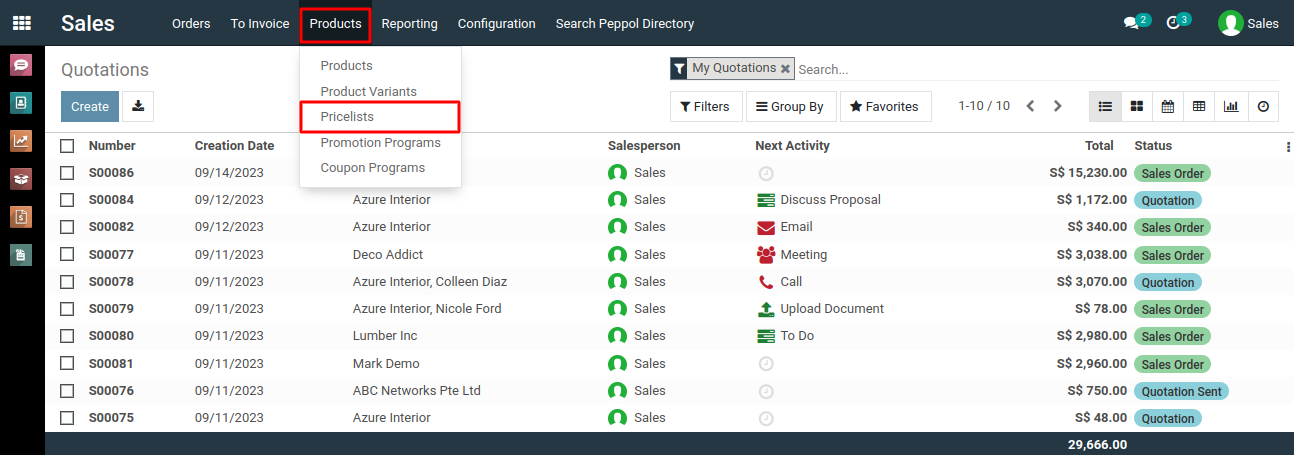
5) Click on the "Create" button to create a new pricelist. Give a name to the pricelist that reflects its purpose (e.g., "Wholesale Pricelist," "VIP Customer Pricelist").
6) Configure the pricelist details, such as name and company.
7) In the pricelist form, go to the "Price Rules" tab to define pricing rules.
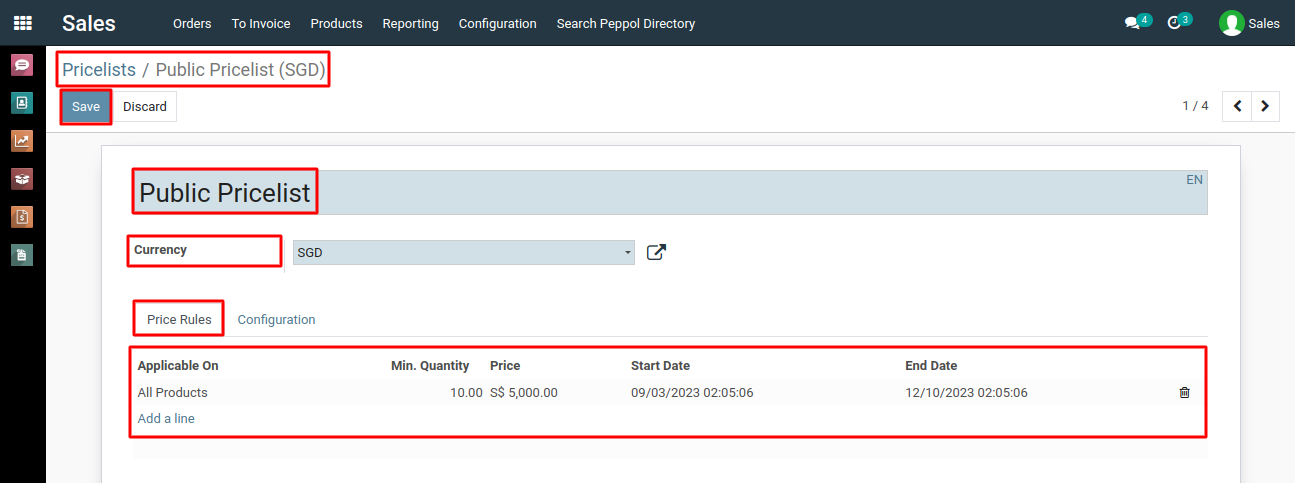
8) Click the "Add an line" option to create a new pricing rule.
9) Define the criteria for the pricing rule, such as the product, customer, quantity range, etc.
10) Specify the action for the pricing rule, such as setting a fixed price, percentage discount, or other pricing methods.
11) Save the pricelist configuration with the defined pricing rules.
To configure and set up pricelist, please do contact us at support@metrogroup.solutions