How can I add a section and note to the sales quotation?
To add a section and note to a sales quotation in Metro ERP's Sales App, follow these steps:
1) Go to the "Sales" module by clicking on its icon in the main dashboard or using the application menu.

2) In the "Sales"module, either create a new quotation or open an existing one that you want to add a section and notes.
3) Ensure the description is turned on.
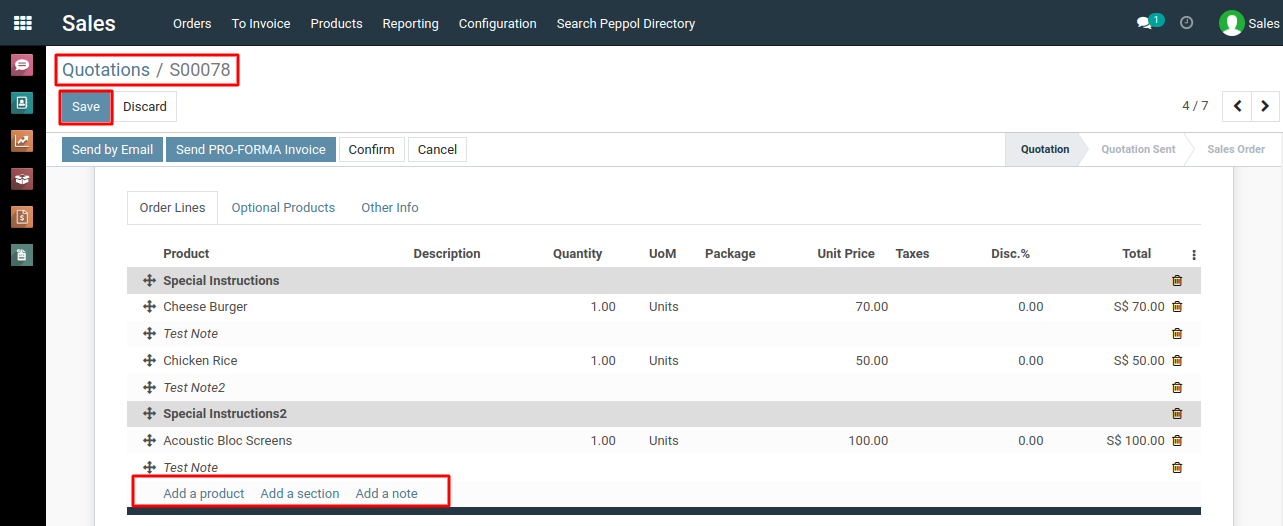 4) To add a section, simply type the section title or heading where you want it to appear in the quotation by clicking the "Add a section" option. For example, you can type "Special Instructions" to create a section for special notes or instructions.
4) To add a section, simply type the section title or heading where you want it to appear in the quotation by clicking the "Add a section" option. For example, you can type "Special Instructions" to create a section for special notes or instructions.
5) Below the section heading, you can add a note by clicking the "Add a note" option. This could be any text or details you want to include in the quotation.
To add a section and note to a sales quotation, please do contact us at support@metrogroup.solutions