How to use 'Group By' features in sales application?
To use 'Group By' features in Metro ERP's Sales App, follow these steps:
1) Go to the "Sales" module by clicking on its icon in the main dashboard or using the application menu.
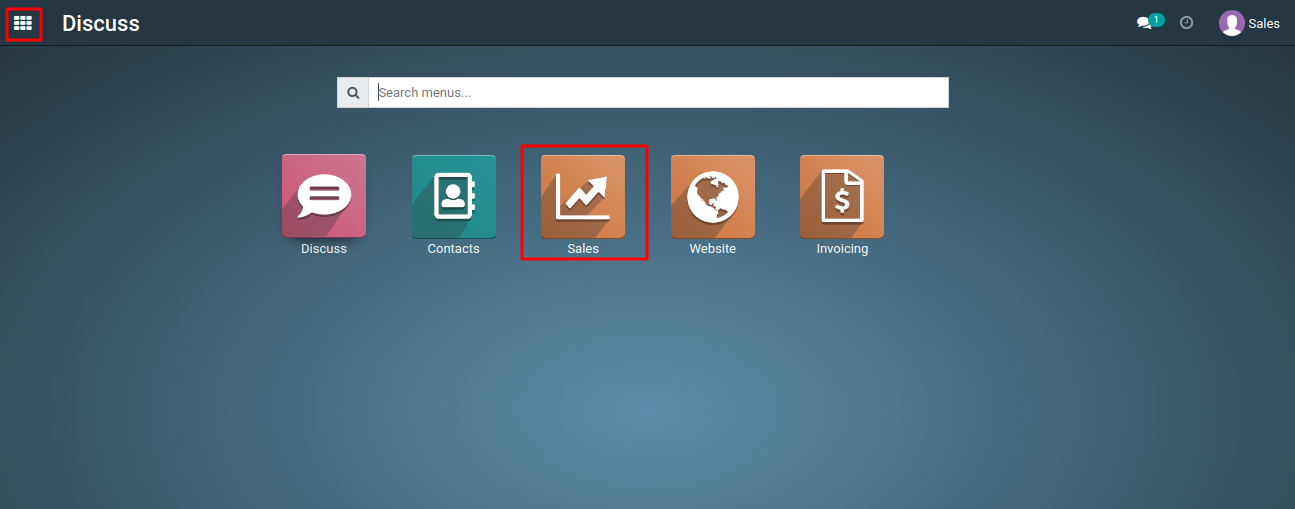
2) From the Sales dashboard or menu, open the list view of "Sales Orders" or "Sales Quotation". This is where you can see a list of your sales orders.
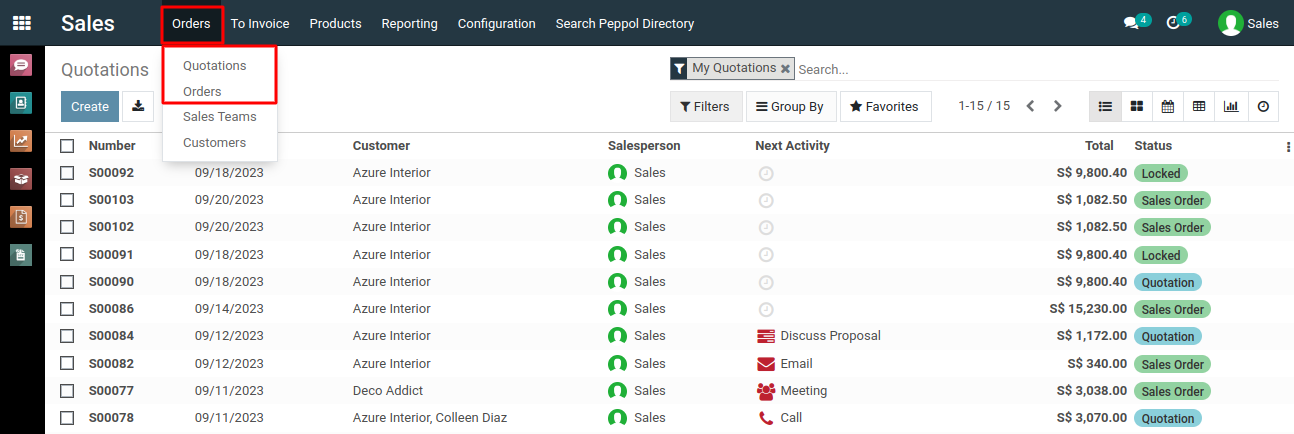
3) In the list view, you'll typically find a "Group By" button located near the top of the page. Click on this button to show the grouping feature.
4) Once you click on the "Group By" button, a dropdown menu will appear. This menu lists various fields from your sales orders that you can use to group your data. These fields can include options like "Salesperson," "Customer," "Order Date," and more.
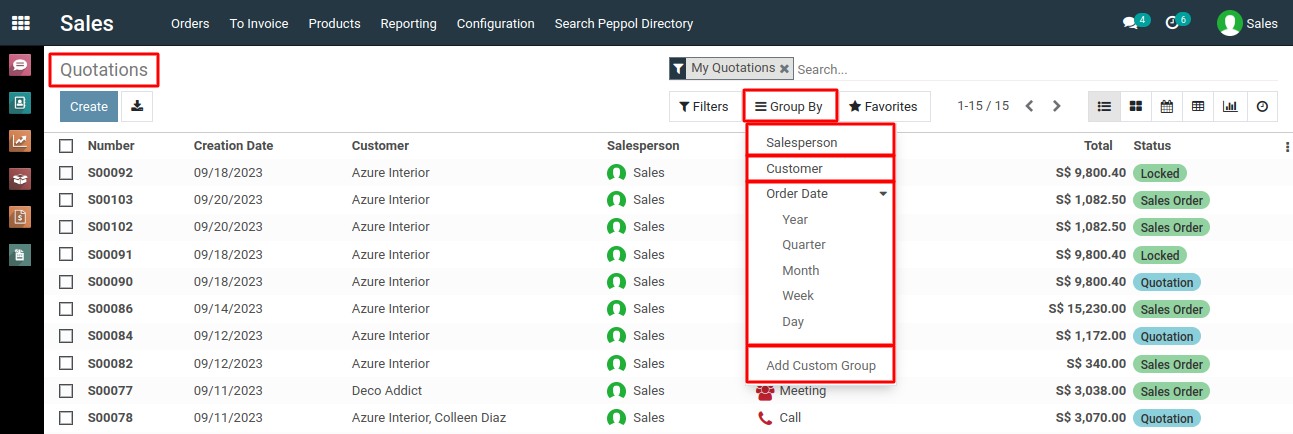
5)Click on the field by which you want to group your sales orders. For example, if you choose "Salesperson," your sales orders will be grouped by the salesperson assigned to each order.
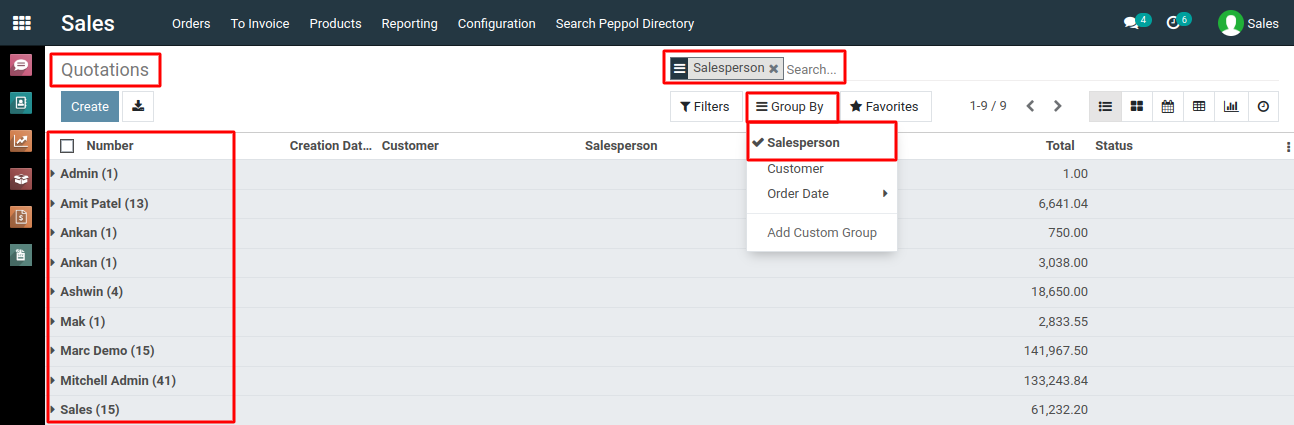
6) After selecting a field, the list view will automatically group your sales orders based on the chosen field.
7) Depending on your needs, you can expand or collapse the grouped sections to view or hide the individual sales orders within each group.
To use 'Group By' features, please do contact us at support@metrogroup.solutions