How to use the Followers feature in sales application?
To use Followers features in Metro ERP's Sales App, follow these steps:
1) Go to the "Sales" module by clicking on its icon in the main dashboard or using the application menu.
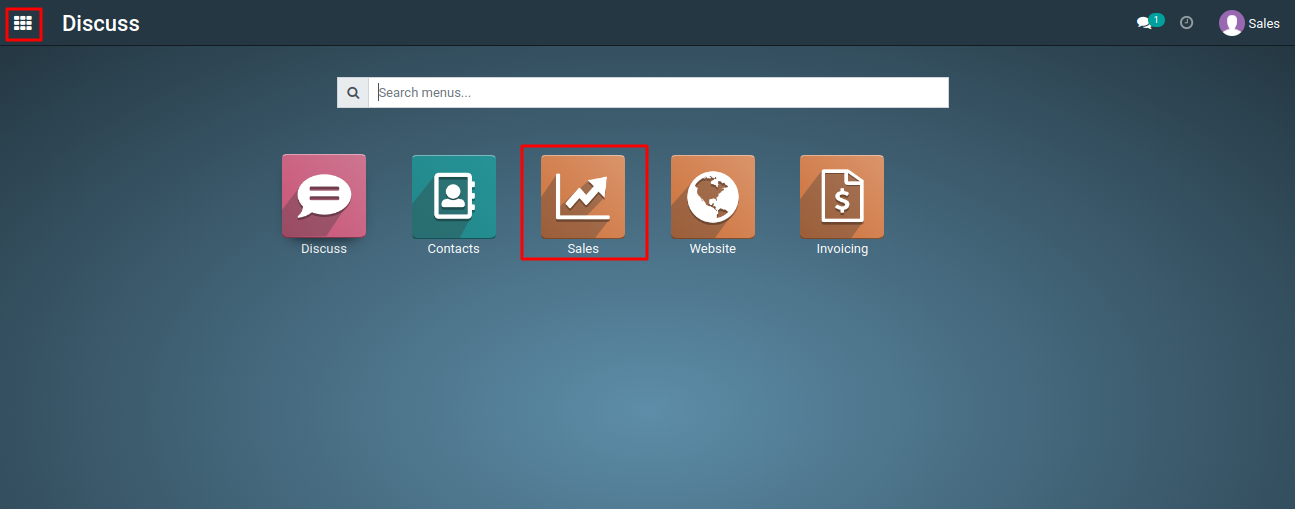
2) Start creating a new sales quotation or by editing existing one for your customers.
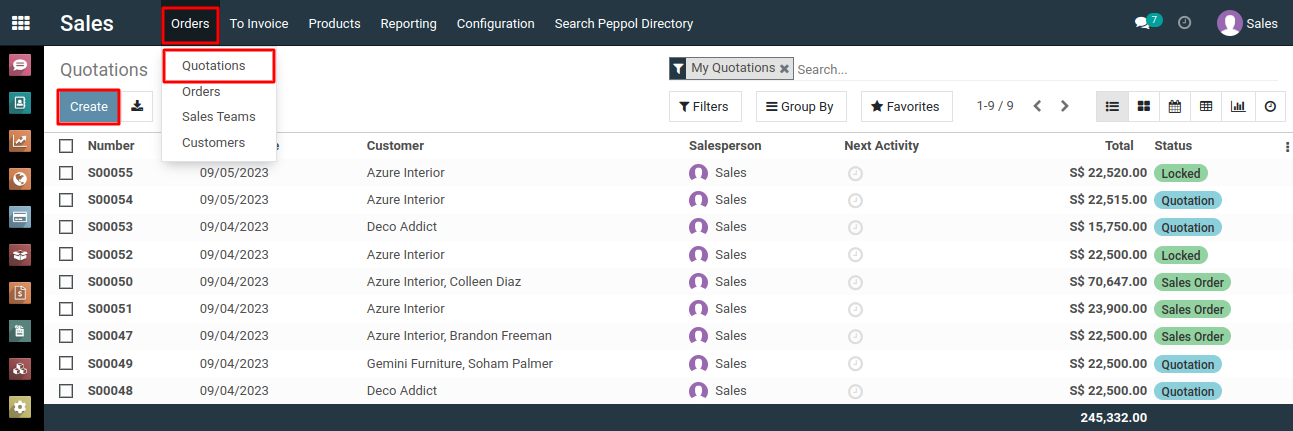
3) In the sales order or quotation form, you will typically find an option labeled "Follow" or "Add Followers." This is where you can manage the followers for this specific document.
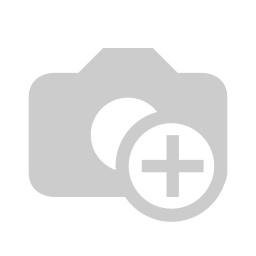
4) To add a follower, click on the "Add Follower" button or "Add Channels". A pop-up window will appear.
5) Start typing the name or email address of the person or team you want to add as a follower. System will provide suggestions based on your input. Select the appropriate follower from the drop-down list.
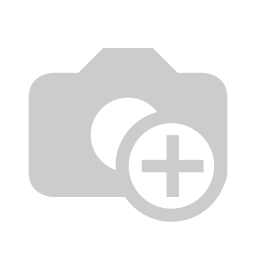
6) Click "Add Followers" button to add the follower to the sales order or quotation.
7) Similarly, you can add channels as followers by clicking the "Add Channels" option.
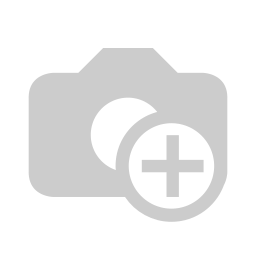
8) Once a person or channel is added as a follower, they will receive notifications and updates related to this document. This can include changes in status, comments, and other important information.
9) You can add the required subscription to the followers as per your needs by clicking the "pencil" icon.
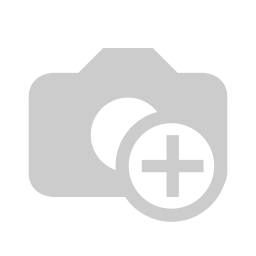
10) Add various subscriptions by selecting the checkboxes and then clicking the "Apply" button.
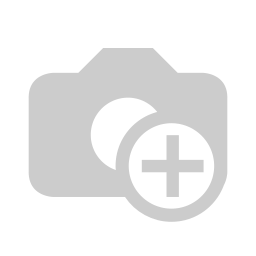
11) To remove a follower, simply click the "Cross" icon.
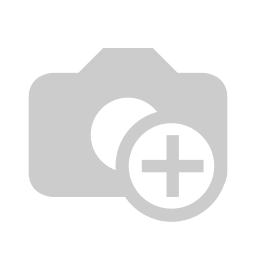
12) Followers can also keep track of any changes made to the sales order or quotation, including modifications to quantities, prices, delivery dates, activities, and notes, among other details.
To use followers features, please do contact us at support@metrogroup.solutions