How to generate a report on monthly total sales orders in sales application?
To get a report on monthly total sales orders in Metro ERP's Sales App, follow these steps:
1) Go to the "Sales" module by clicking on its icon in the main dashboard or using the application menu.
2) Depending on whether you want to generate a report for a quotation or a sale order, click on either "Quotations" or "Orders" inside the Sales module.
3) Within the quotation or sales orders, apply a date range filter to specify the month you want to analyze.
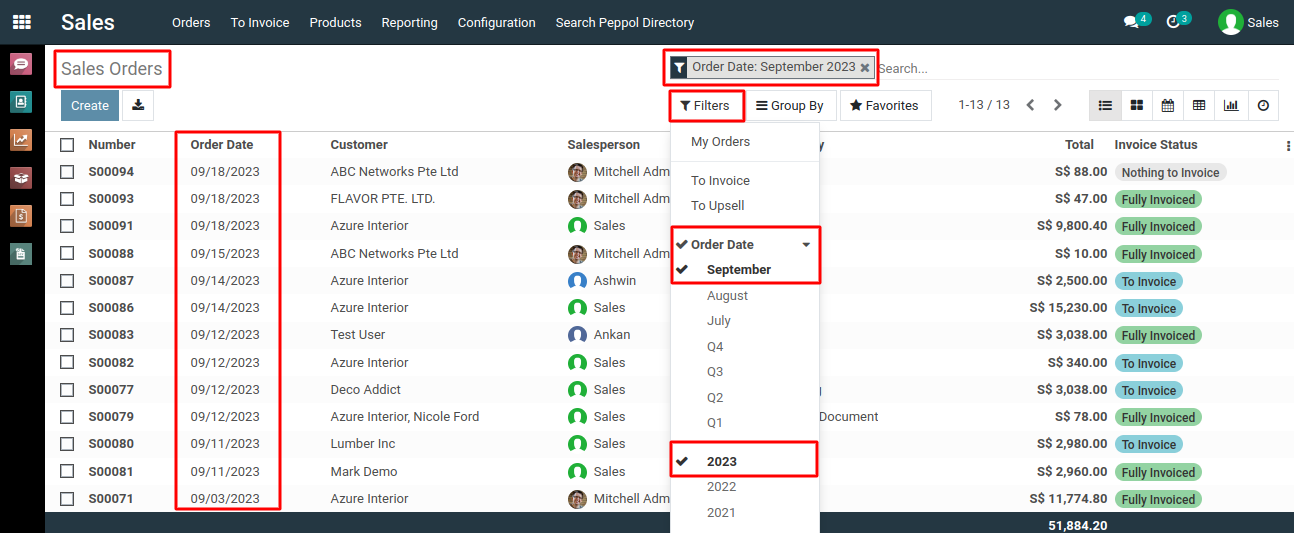
5) Alternatively, you can use the "Add Custom Filter" button located under the "Filters" button to specify the desired date range for the reports.
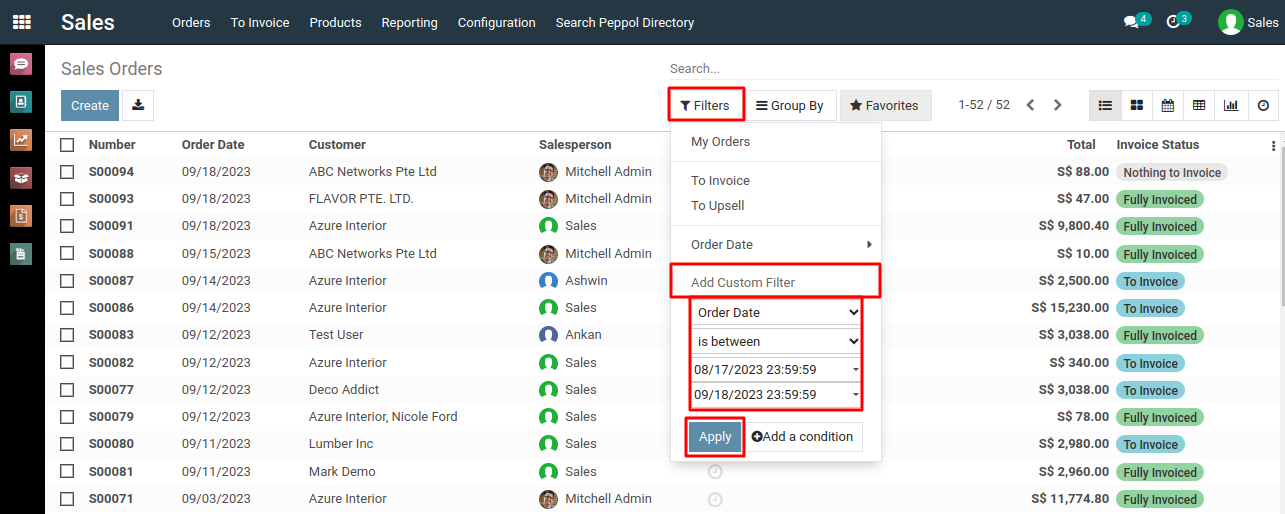
6) After applying the Custom filters you will get the total number of sales orders for the selected month.
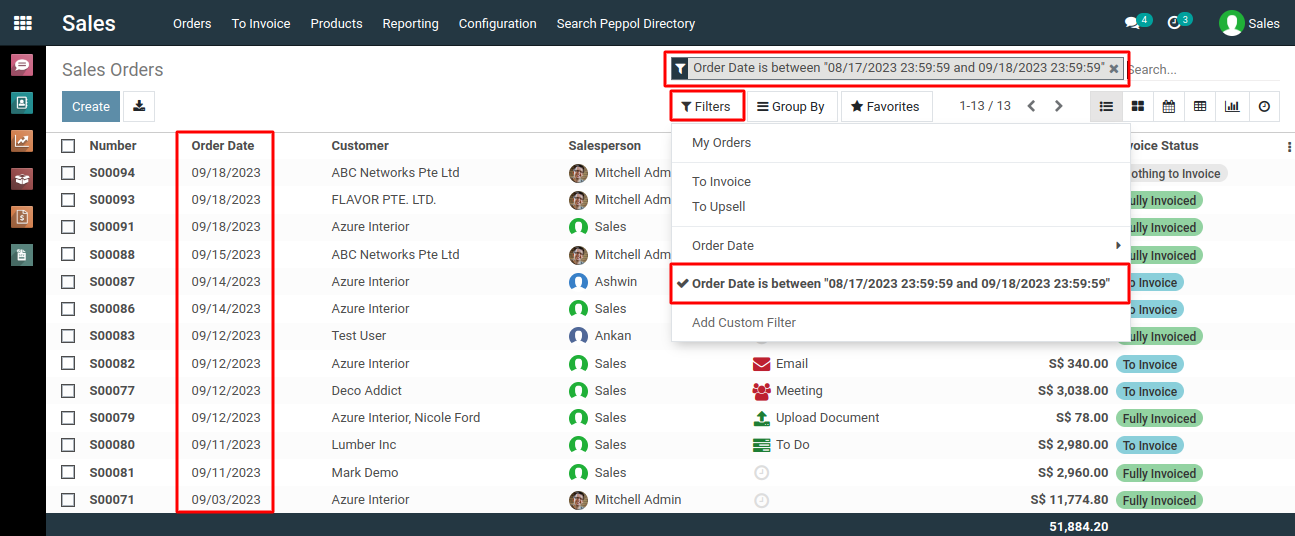
4) Now, in the list view of the quotation or sale order, click on "Print" > "Quotation / Order" option while selecting all the checkboxes.
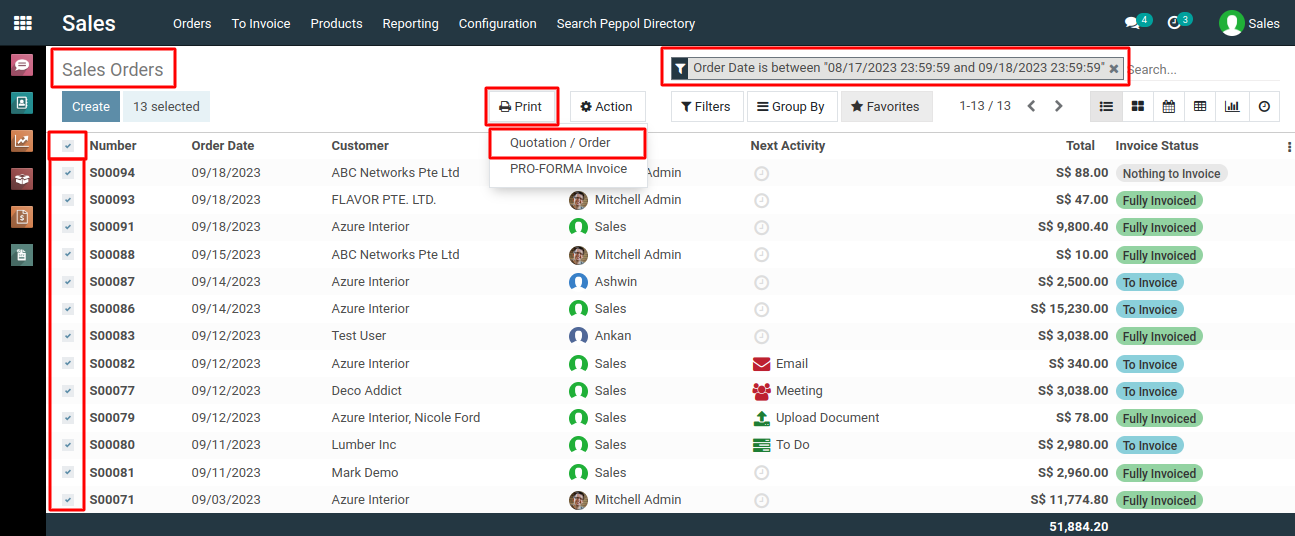
5) This will generate monthly report in PDF format and usually open it in a new browser tab. You can then download the report to your computer.
6) Metro ERP allows you to generate comprehensive sales reports based on your desired time period. Whether you need to analyze weekly, monthly, or yearly sales data, our system provides you with accurate and detailed reports to assist you in making informed business decisions.
To get more details on how to generate reports in weekly, monthly or yearly sales data, please do contact us at support@metrogroup.solutions