How do I configure unit of measure categories in sales application?
To configure unit of measure categories in Metro ERP's Sales App, follow these steps:
1) Go to the "Sales" module by clicking on its icon in the main dashboard or using the application menu.
2) In the Sales module, click on the "Configuration" menu, and then select "Units of Measure Categories."
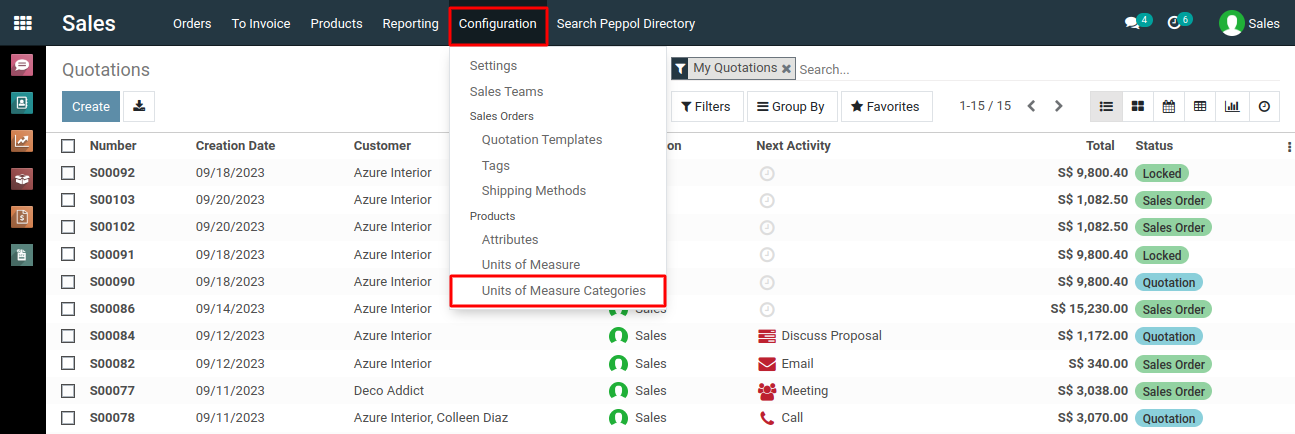
3) In the list view of the unit of measure categories, you'll find a "Create" button. Click on it to initiate the creation of a new unit of measure category.
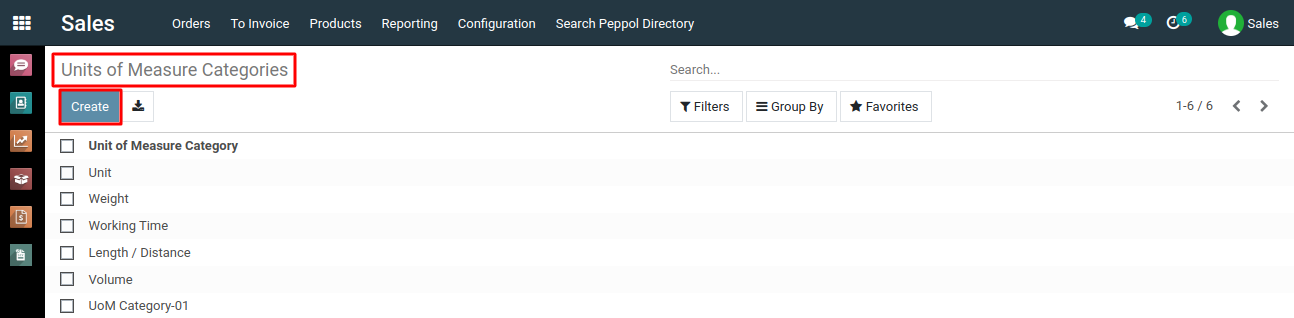
4) In the form that appears for creating a new unit of measure category, provide a unique name for the UOM category.
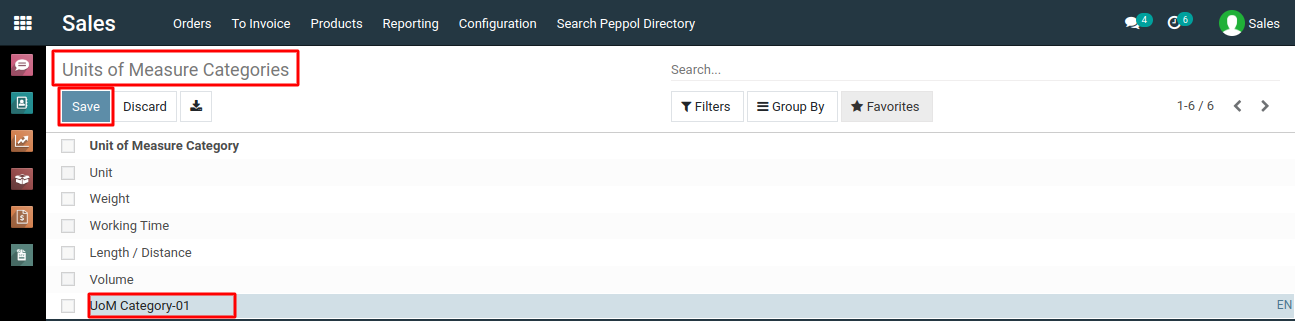
5) After entering the necessary information, click the "Save" button to successfully create the new unit of measure category.
To configure unit of measure categories, please do contact us at support@metrogroup.solutions