How can I view all the sales orders that are ready to be invoiced in sales application?
To view all the sales orders that are ready to be invoiced in Metro ERP's Sales App, follow these steps:
1) Go to the "Sales" module by clicking on its icon in the main dashboard or using the application menu.
2) Inside the Sales module, click on "Orders>>Orders." Here, you'll see a list of existing sale orders.
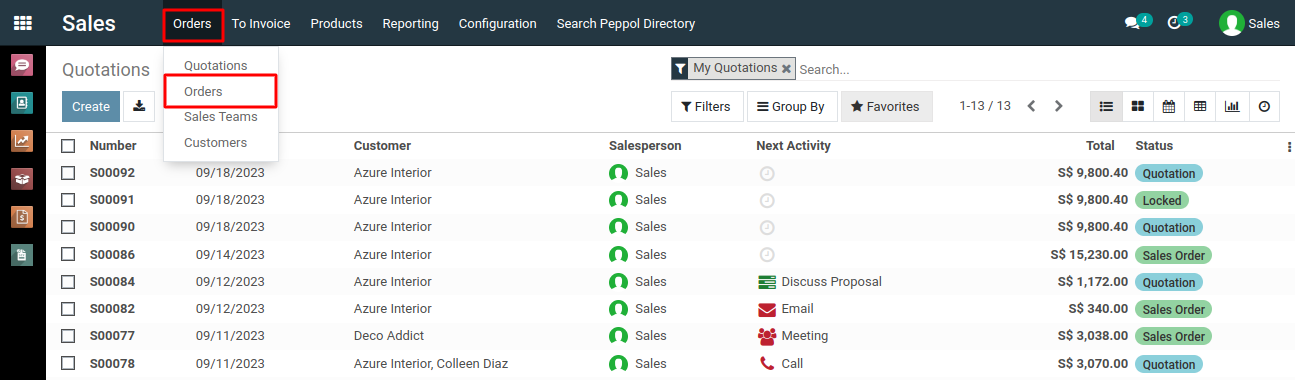
3) Under the "Filters" button in the sales orders, look for filters like "To Invoice" that allow you to display only those orders that are ready for invoicing.
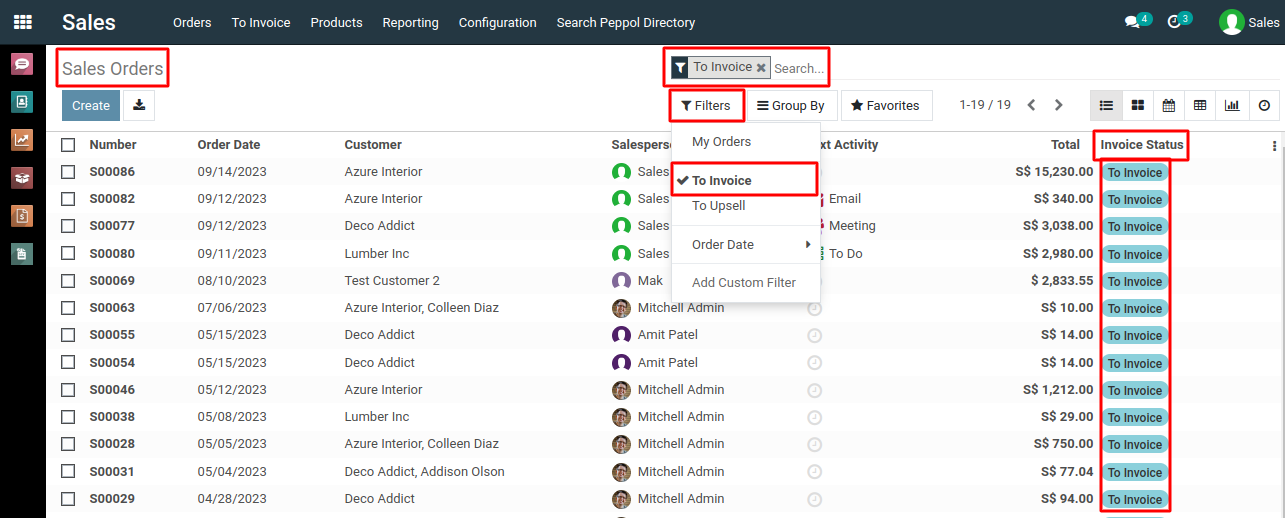
4) Alternatively, within the Sales application, look for a menu option labeled "To Invoice" and then navigate to "Orders to Invoice." Here, you will find all the sales orders that are ready to be invoiced.
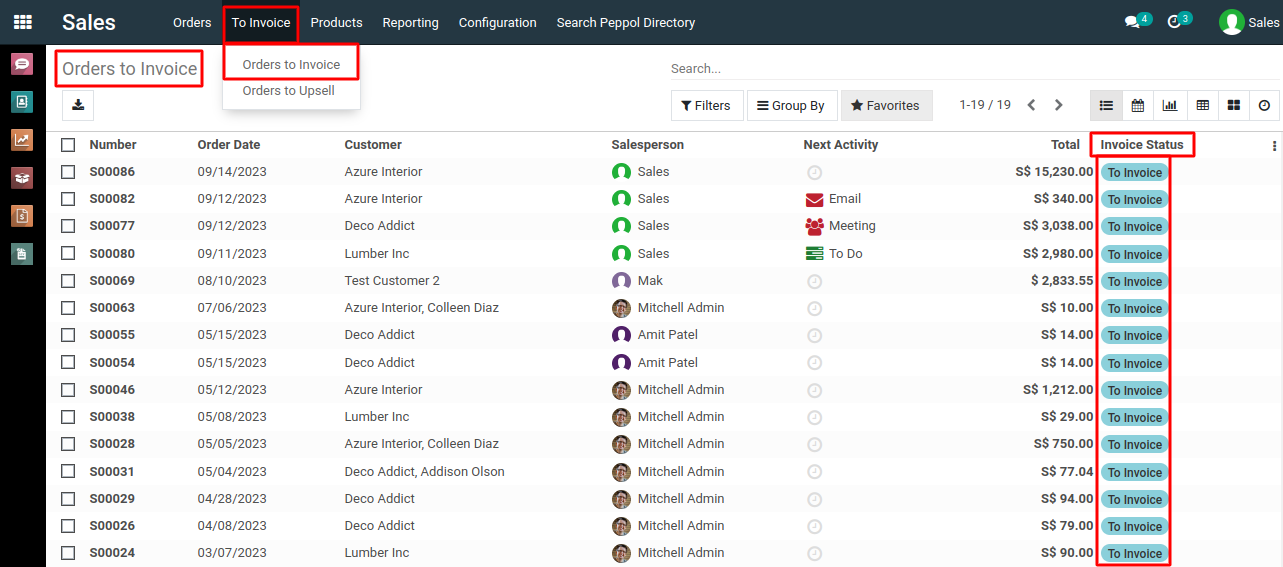
To view all the sales orders that are ready to be invoiced, please do contact us at support@metrogroup.solutions