How to use the 'Followers' feature in purchase application?
1) Select the purchase module.
2) In the Purchase Order or Quotation form, you will typically find an 'Icon' labeled "Follow" or "Add Followers." This is where you can manage the followers for this specific document.
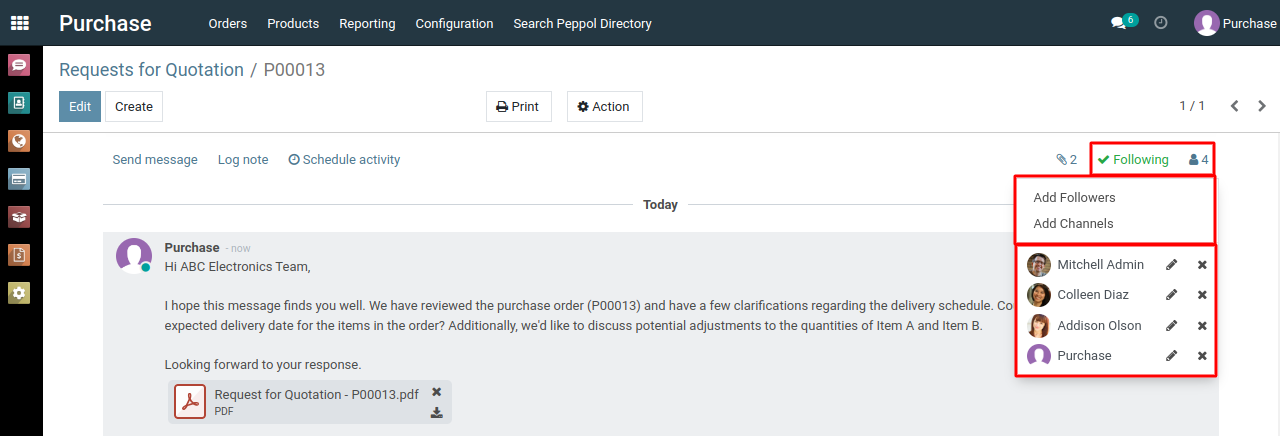
3) To add a follower, click on the "Add Follower" or "Add Channels" button. A pop-up window will appear.
4) Start typing the name or email address of the person or team you want to add as a follower. System will provide suggestions based on your input. Select the appropriate follower from the drop-down list.
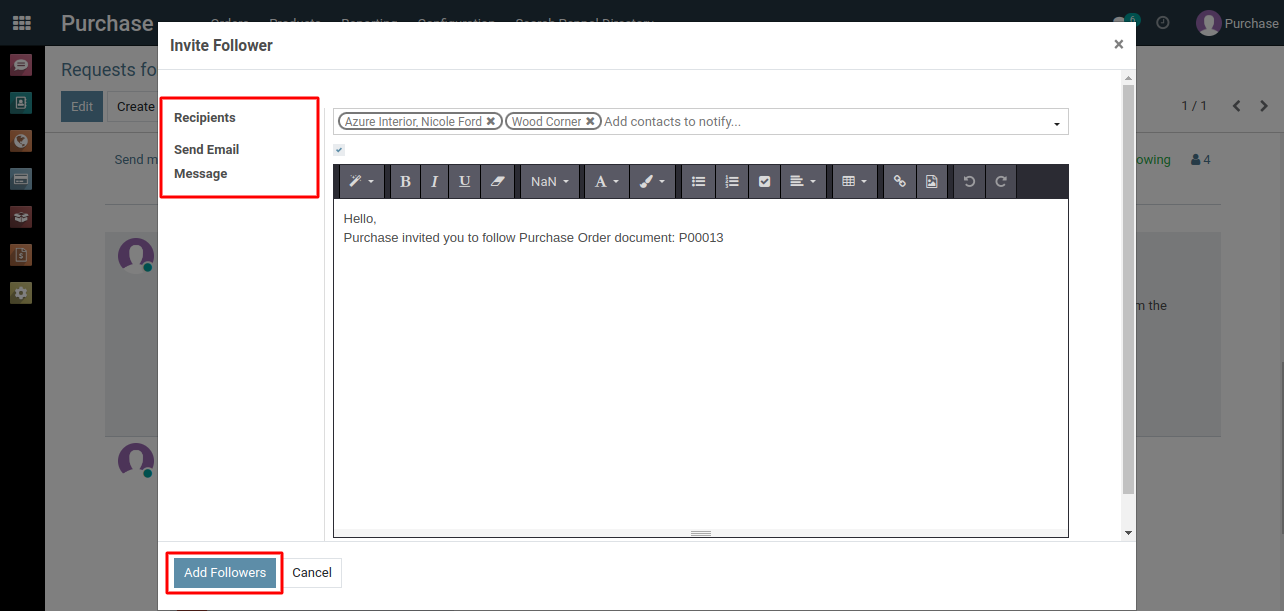
5) Click "Add Followers" button to add the follower to the purchase order or quotation.
6) Similarly, you can add channels as followers by clicking the "Add Channels" option.
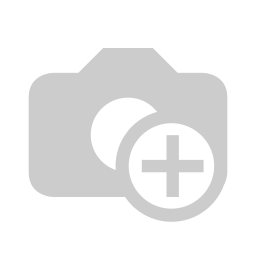
7) Once a person or channel is added as a follower, they will receive notifications and updates related to this document. This can include changes in status, comments, and other important information.
8) Customize your followers' subscriptions by clicking the "pencil" icon to add the necessary subscriptions based on your requirements.
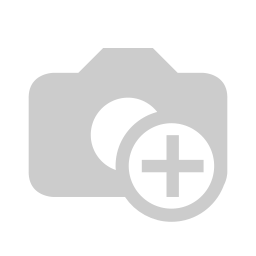
9) Select the desired subscriptions by checking the checkboxes, and then confirm your choices by clicking the "Apply" button.
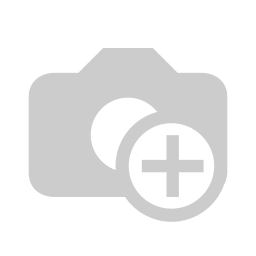
10) To remove a follower, simply click the "Cross" icon.
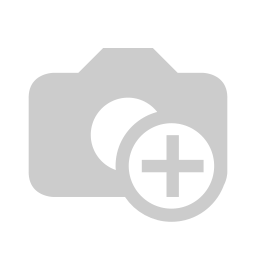
11) Followers can also keep track of any changes made to the purchase order or quotation, including modifications to quantities, prices, receipt date, activities, discussions and notes, among other details.
To get more details on how to use the Purchase module, please do contact us at support@metrogroup.solutions