How to use the 'Send message' feature in invoicing application?
To use the 'Send message' feature in Metro ERP's Invoicing App, follow these steps:
1) Go to the "Invoicing" module by clicking on its icon in the main dashboard or using the application menu.

2) Open the invoice for which you want to send a message.
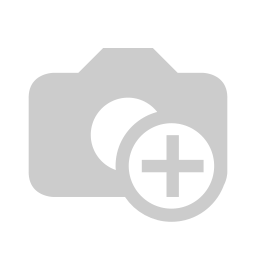
3) In the invoice form, you should find an option or button labeled 'Send message.' Click on it.
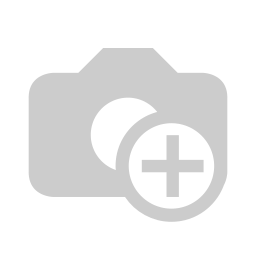
4) A pop-up or dialog box will appear where you can compose your message. You can enter the recipient's email address, subject, message body, and any attachments if needed.
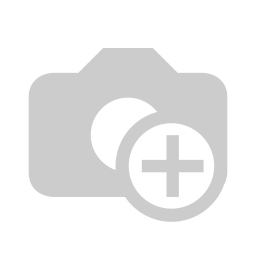
5) Once you've composed your message, click the 'Send' button to send the message.
6) The message will be sent to the recipient's email address associated with the invoice, and a copy saved in your message history for reference.
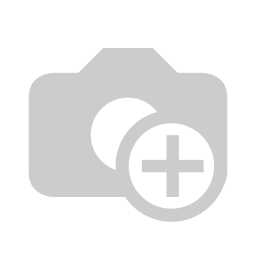
To use the 'Send message' feature, please do contact us at support@metrogroup.solutions