How do I Invoice Follow Up?
In Metro ERP, Invoice Follow-ups help you manage outstanding invoices by automating reminders to customers, allowing you to easily track overdue payments and communicate with customers. Here’s how you can set up and use Invoice Follow-ups in Metro ERP:
1) Go to the 'Accounting' module.
2) Start creating a new sales invoice or by editing an existing one for your customers.
Go to Accounting > Customers > Invoices.
3) In the invoice form, locate the 'Next Activity' column, and click the 'Schedule an Activity' button.
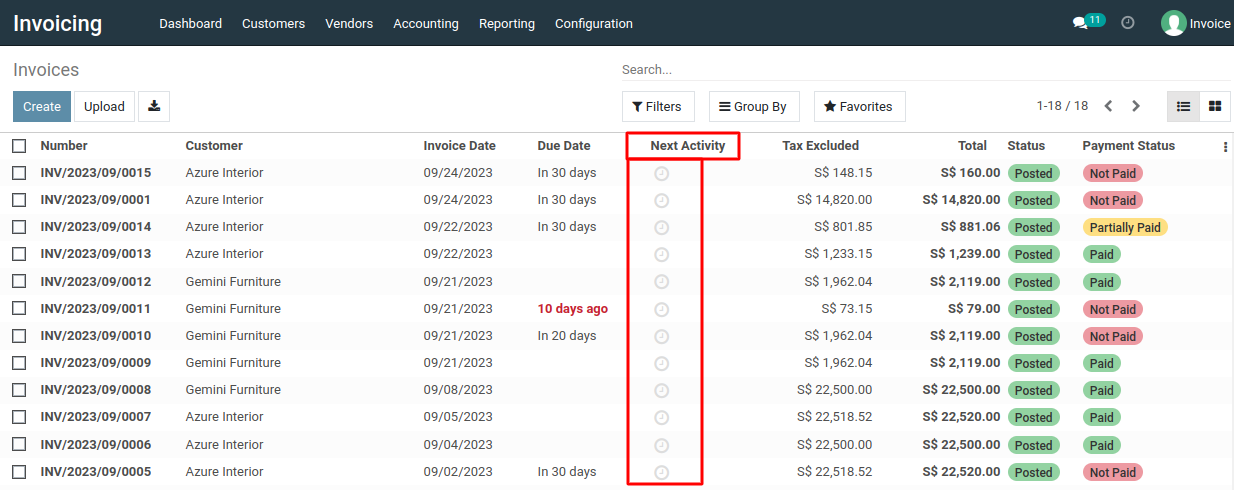
3) Alternatively, you can use the 'Schedule activity' button located under the invoice form to specify the desired activity.
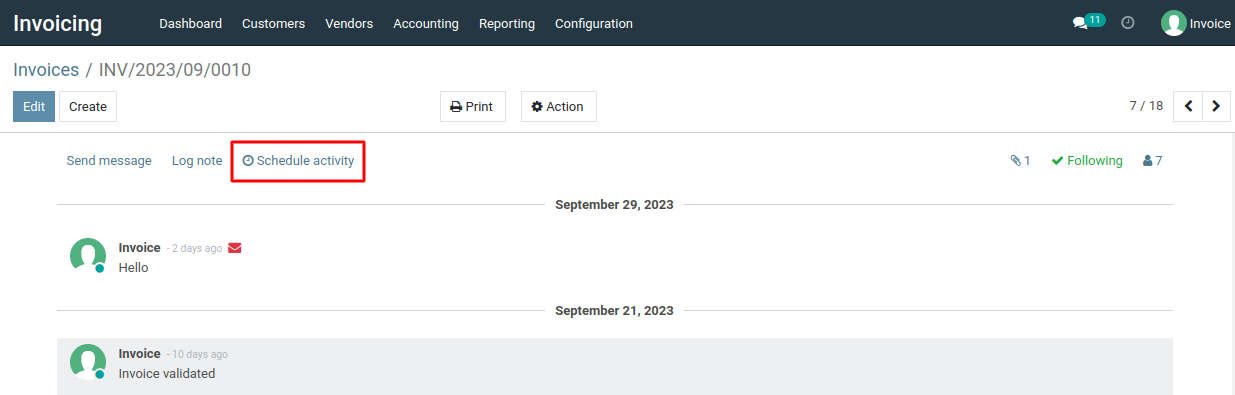
4) In the pop-up window, specify the details of the new activity, including its name, due date, responsible person, and any notes or description.
Scheduling Activities for Follow-ups
- In the invoice form view, you’ll find an Activity scheduling widget (usually on the top right).
- Click on Schedule Activity, choose the activity type (such as "Call" or "Email"), and set a due date.
- Add a description for the follow-up to remind yourself or the sales team of the context.
- You can also assign this activity to specific team members.
Click the "Schedule" button to add the activity to the invoice.
5) The newly created activity will now appear under the "Next Activity" column of the invoice list and also be displayed below the invoice form.
To get more details how to do invoice follow up
, please do contact us at support@metrogroup.solutions