How to handle invoice refunds for vendors in invoicing application?
To handle invoice refunds for vendors in Metro ERP's Invoicing App, follow these steps:
1) Go to the "Invoicing" module by clicking on its icon in the main dashboard or using the application menu.

2) From the list view of the vendor bills, open a validated or posted bill for which you want to initiate vendor invoice refunds.
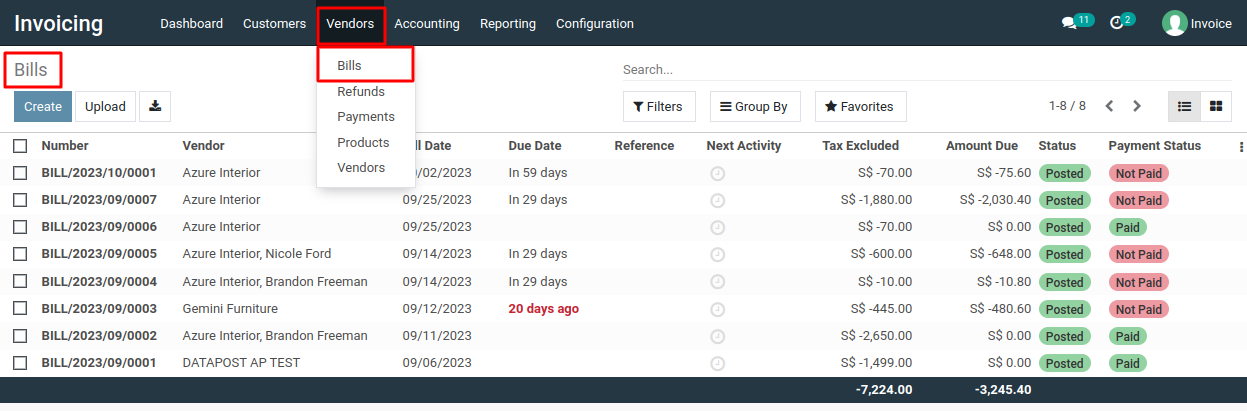
3) Find a button labeled "Add Credit Note" and click on it to initiate the credit note creation process.
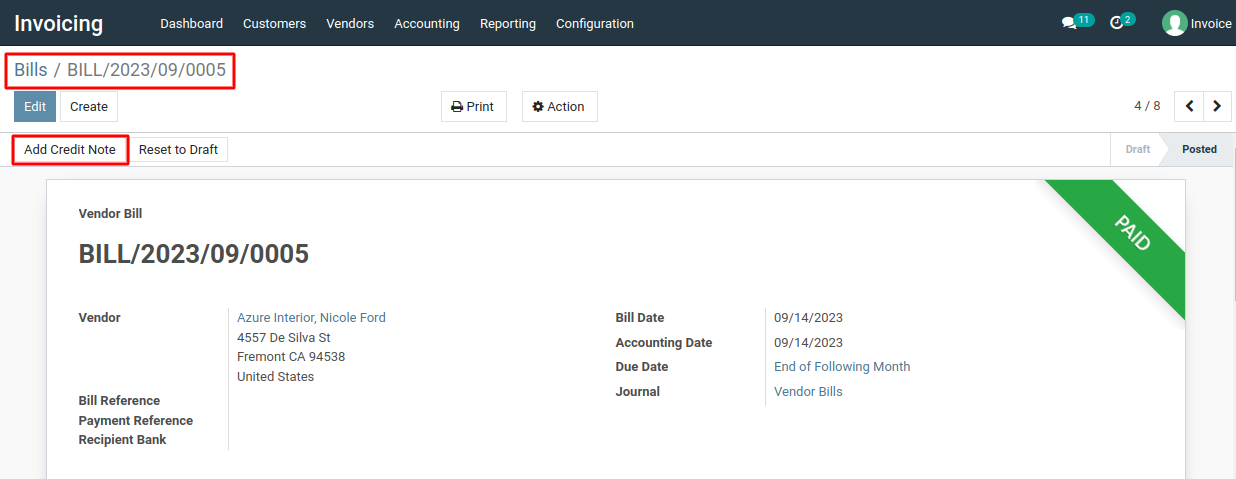
4) A pop-up window or dialog will appear, enabling you to enter the reason, refund date or journal entry date, and any other pertinent information.
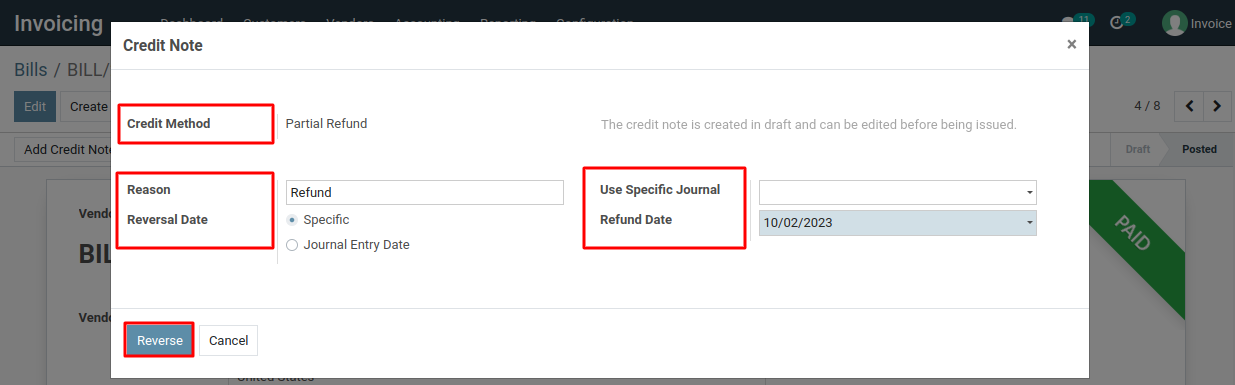
5) Click the "Reverse" button to create the reverse bill.
6) Now, a draft vendor credit note will be created. If you need to make changes, do so, and then click the "Confirm" button.
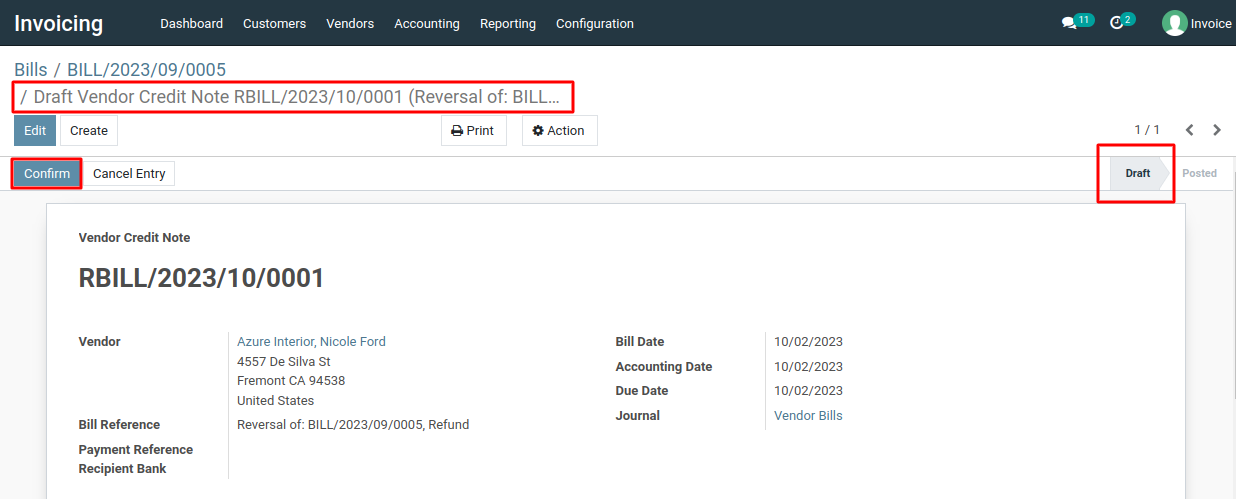
7) After that, click the "Register Payment" button to process the refund payment.
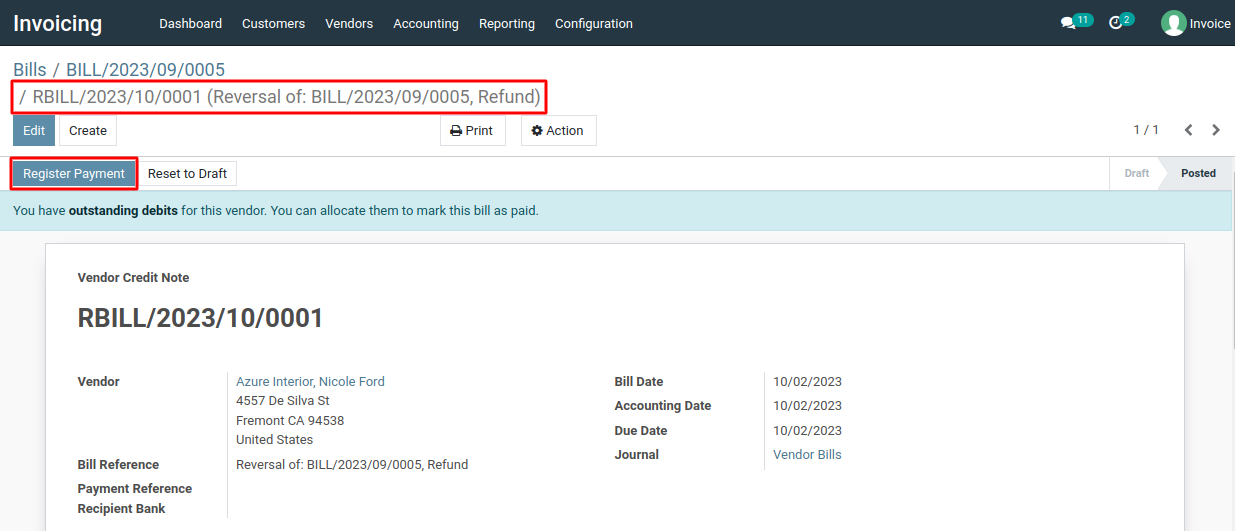
8) A pop-up window will appear, fill in the necessary details, and then click the "Create Payment" button.
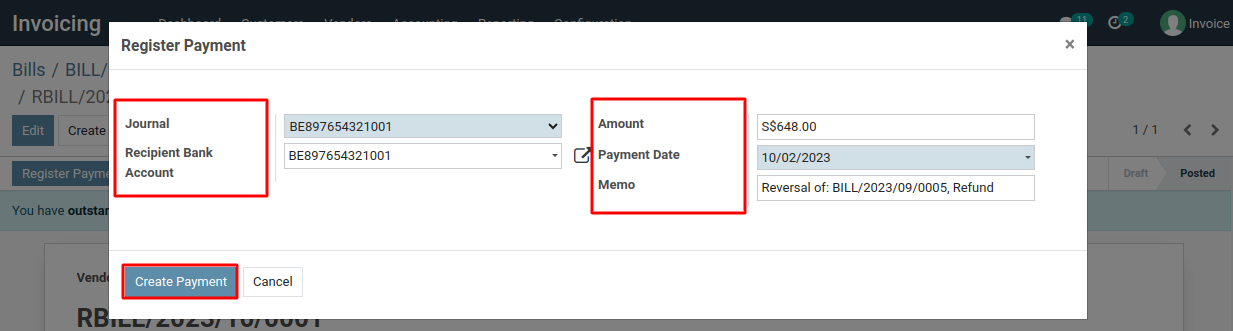
9) You can check the journal, the reverse bill will be created.
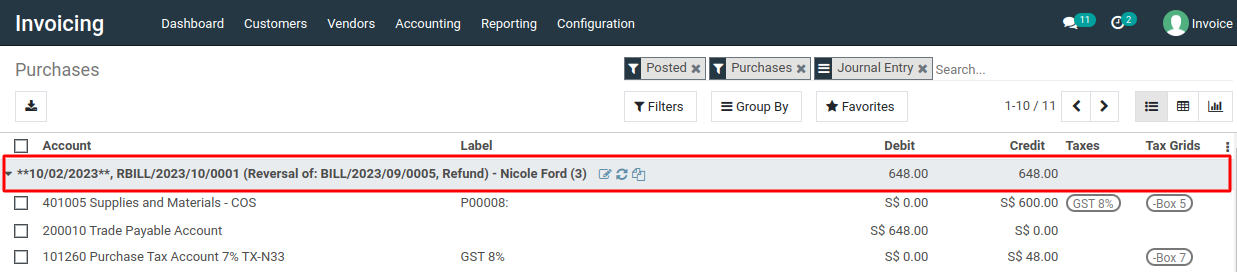
To handle invoice refunds for vendors, please do contact us at support@metrogroup.solutions