How to generate an invoice report in the invoicing application?
To generate an invoice report in Metro ERP's Invoicing App, follow these steps:
1) Go to the "Invoicing" module by clicking on its icon in the main dashboard or using the application menu.

2) Depending on your needs, select the appropriate report option, either "Invoices" or "Invoices without Payment," within the Invoicing module.
3) Find the specific invoice for which you want to generate a "Invoices" report. Click on it to open its details.
4) In the details view of the invoice, click on "Print" > "Invoices" button.
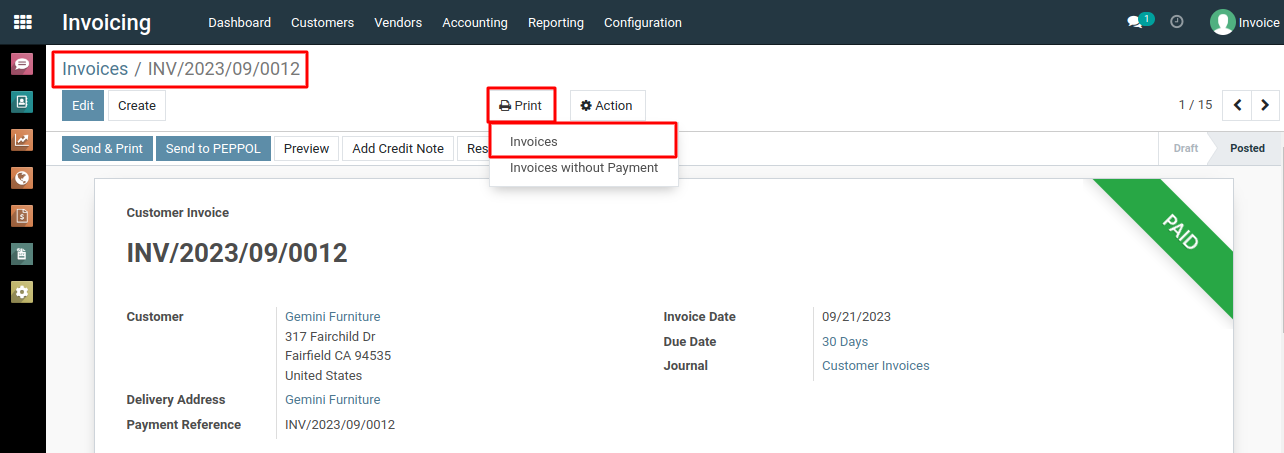
5) This will generate the report in PDF format and usually open it in a new browser tab. You can then download the report to your computer.
To generate an invoice report, please do contact us at support@metrogroup.solutions