How to create vendor refunds in invoicing application?
To create vendor refunds in Metro ERP's Invoicing App, follow these steps:
1) Go to the "Invoicing" module by clicking on its icon in the main dashboard or using the application menu.

2) Inside the Invoicing module, go to the "Vendors" menu and then select "Refunds."
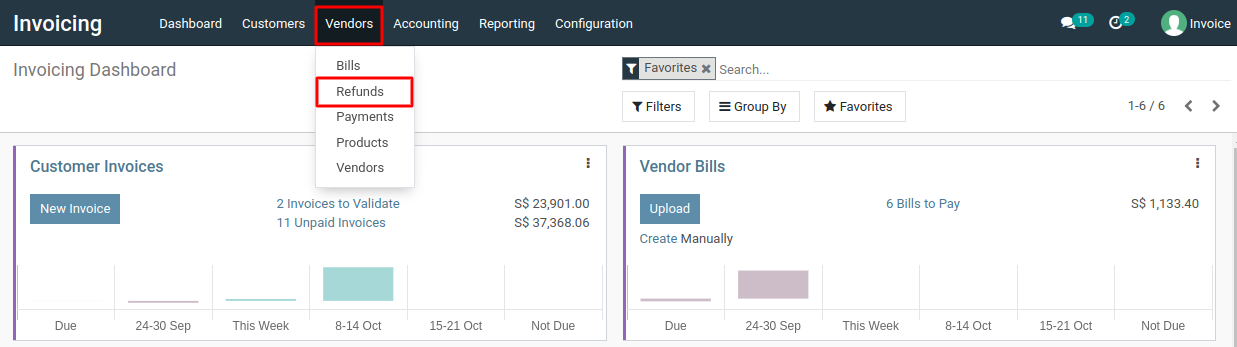
3) To create a new "Refunds", click the "Create" button. This will open a new form.
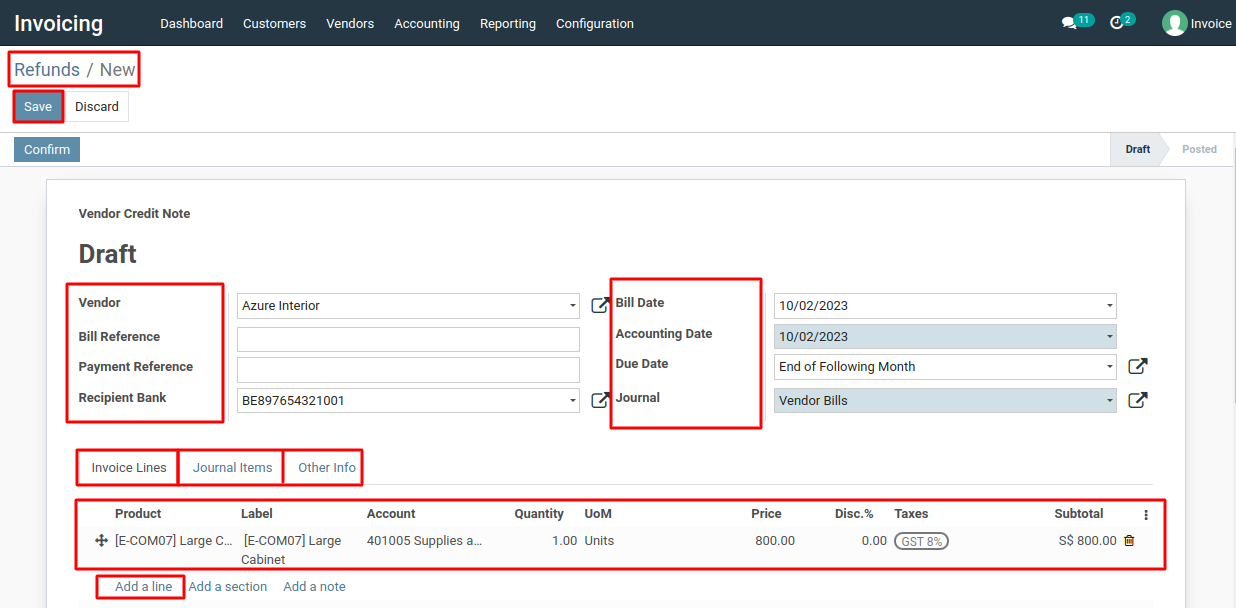
4) Fill the form in details, including the vendor name, bill reference, payment reference, recipient bank, bill date, accounting date, due date, and journal and any additional information.
5) To add invoice lines, go to the invoice lines section, click "Add a Line," select products or services from the dropdown, and enter quantity, unit price, and taxes for each line. Repeat for multiple items if needed.
6) The system will calculate the total amount, taxes, and the final invoice amount based on the invoice lines you've added.
7) Review the refund forms for accuracy, then click "Save" button to create and save it.
8) Next, click the "Confirm" button, and then "Register Payment" to finalize the refund process.
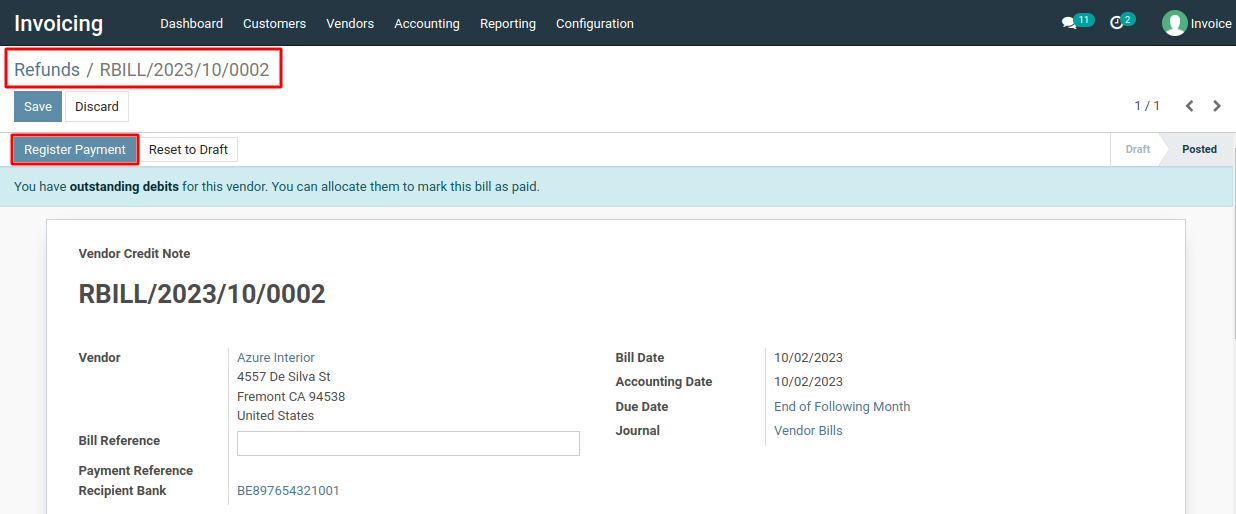
9) A pop-up window will appear, fill in the necessary details, and then click the "Create Payment" button.
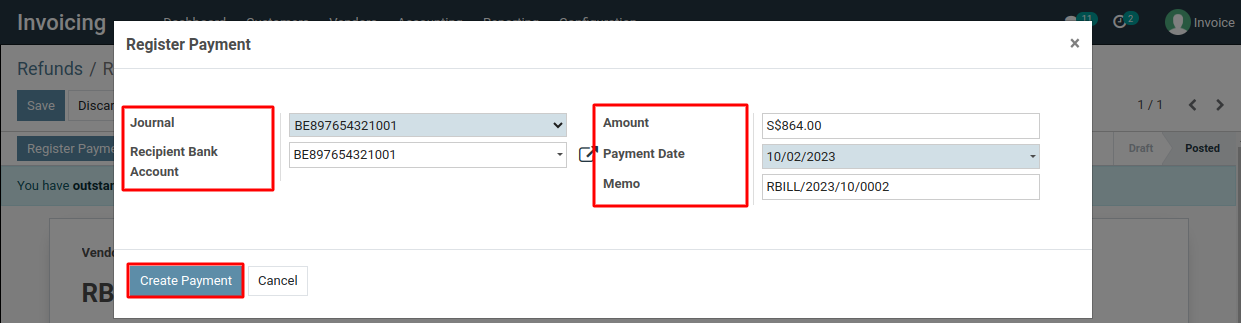
10) You can check the journal, the reverse bill will be created.
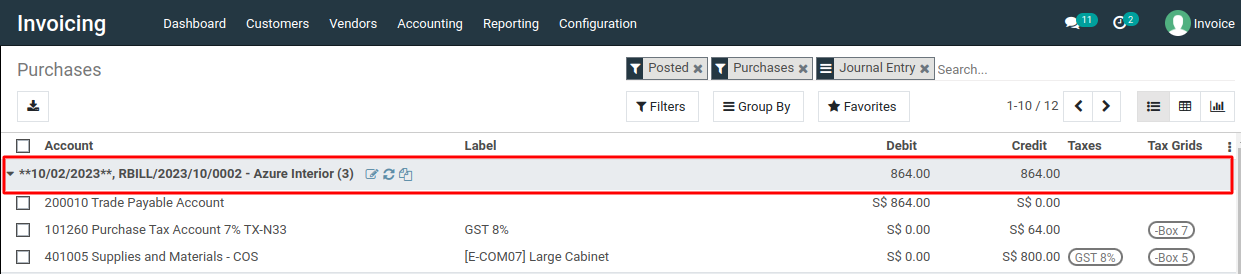
To create vendor refunds, please do contact us at support@metrogroup.solutions