How do I configure reconciliation models in the invoicing application?
To configure reconciliation models in Metro ERP's Invoicing App, follow these steps:
1) Go to the "Invoicing" module by clicking on its icon in the main dashboard or using the application menu.

2) Inside the Invoicing module, navigate to the "Configuration."
3) Look for an option "Reconciliation Models" and select it.
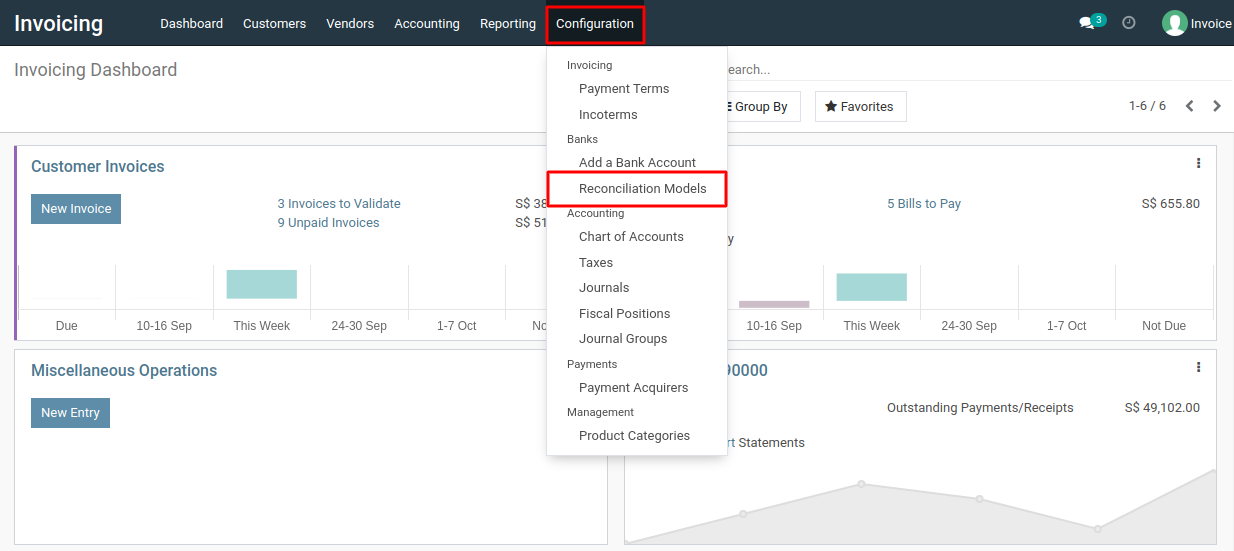
4) Here, you can create new reconciliation models. Click on the "Create" button to add a new reconciliation model.
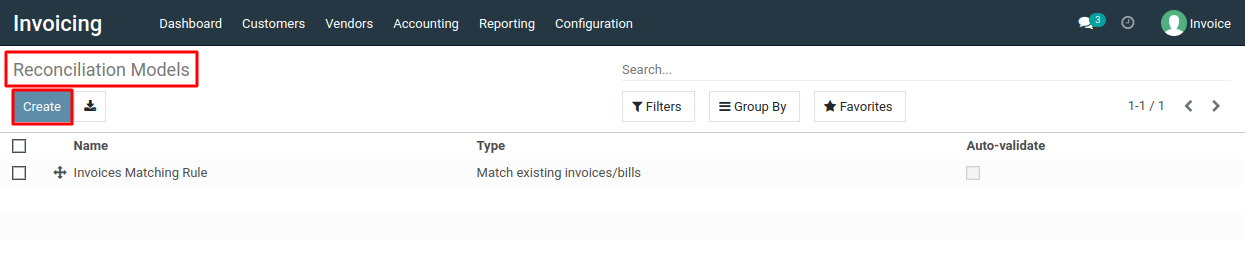
5) Within the reconciliation model, you can configure matching rules that specify how Metro ERP should automatically reconcile invoices and payments. These rules can be based on various criteria such as partner name, invoice amount, payment reference, and more.
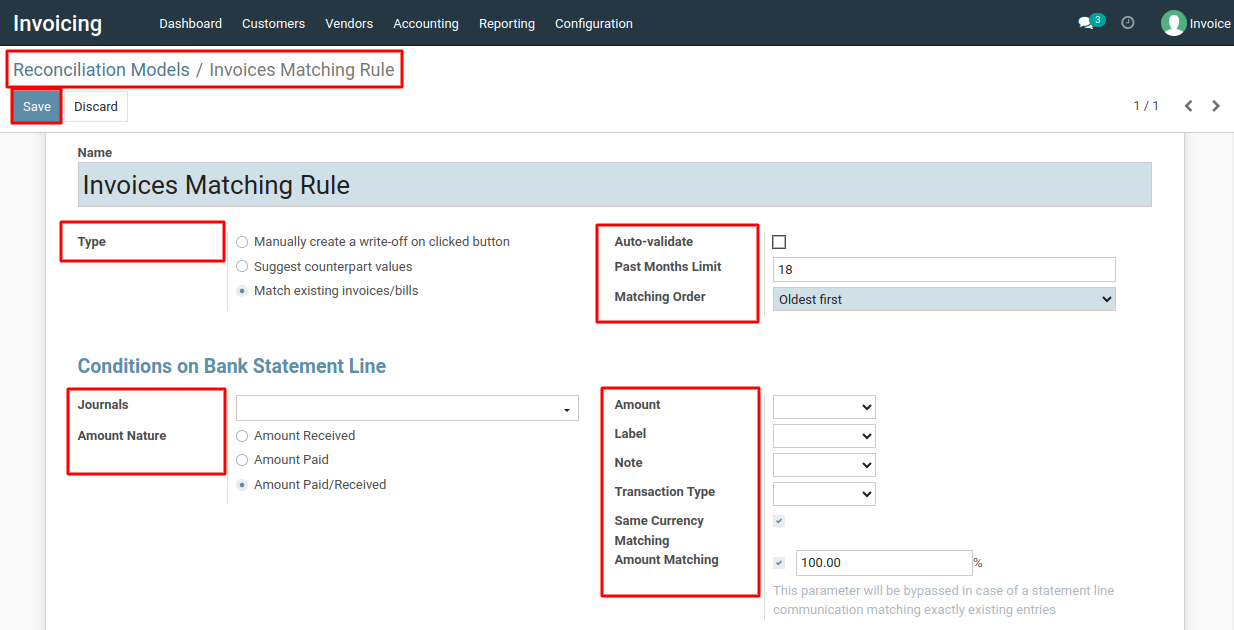
6) After configuring the reconciliation model and matching rules, make sure to click the "Save" button to save the configuration.
To configure reconciliation models, please do contact us at support@metrogroup.solutions