How do I configure product categories in the invoicing application?
To configure product categories in Metro ERP's Invoicing App, follow these steps:
1) Go to the "Invoicing" module by clicking on its icon in the main dashboard or using the application menu.

2) Inside the Invoicing module, navigate to the "Configuration."
3) Look for an option "Add a Bank Account" and select it.
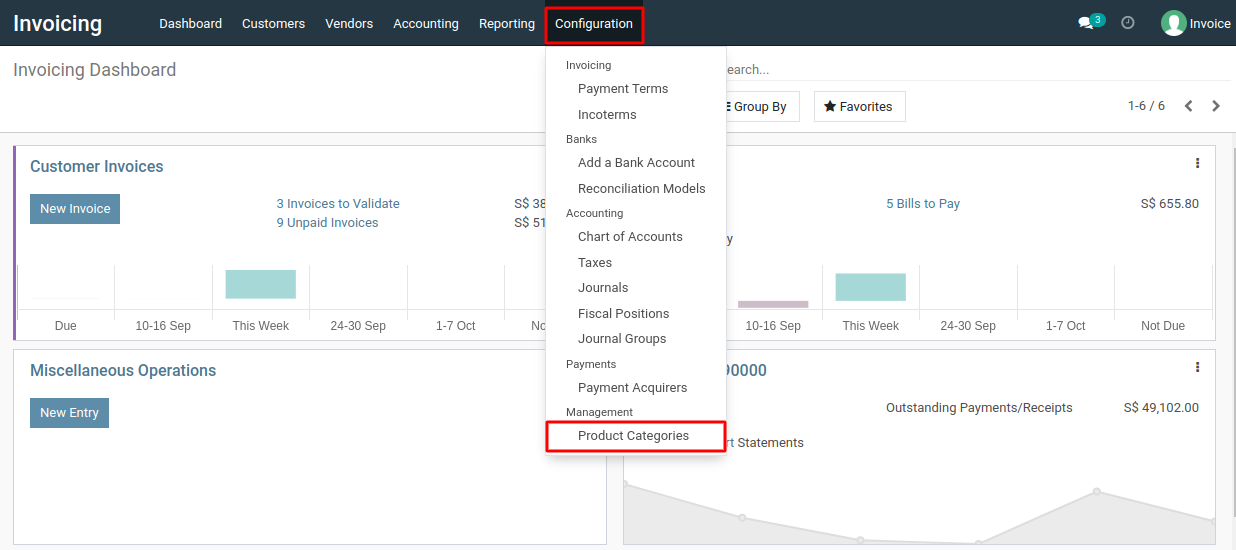
4) Click on the "Create" button in the Product Categories list view to create a new product category.
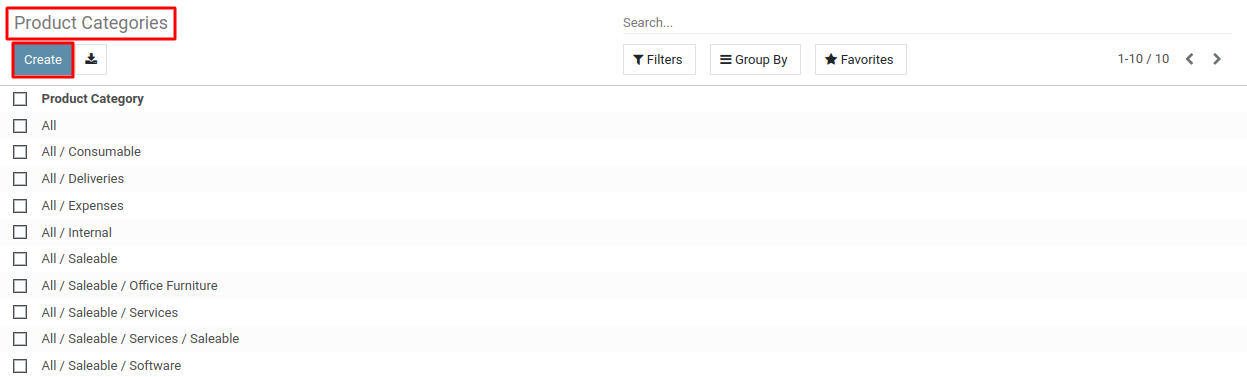
5) In the form that appears, provide the necessary details for the product category. This includes information such as the category's name, parent category (if applicable), and any other relevant settings.
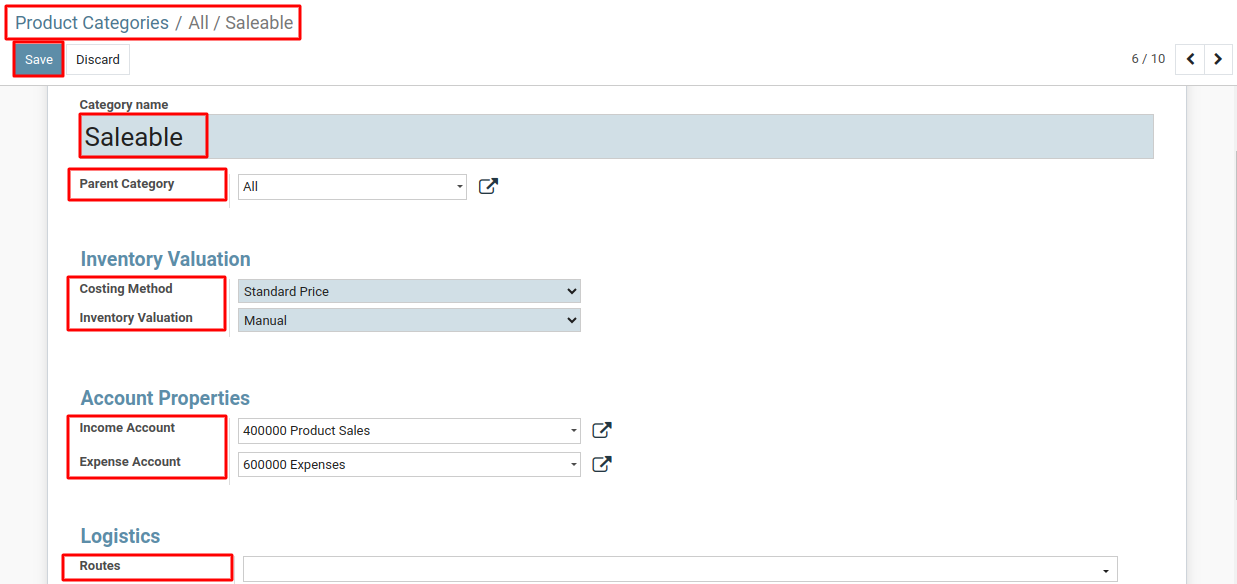
5) After entering all the required information,click the "Save" button to create and save the product category.
To configure product categories, please do contact us at support@metrogroup.solutions