How do I configure payment acquirers in the invoicing application?
To configure payment acquirers in Metro ERP's Invoicing App, follow these steps:
1) Go to the "Invoicing" module by clicking on its icon in the main dashboard or using the application menu.

2) Inside the Invoicing module, navigate to the "Configuration."
3) Look for an option "Payment Acquirers" and select it.
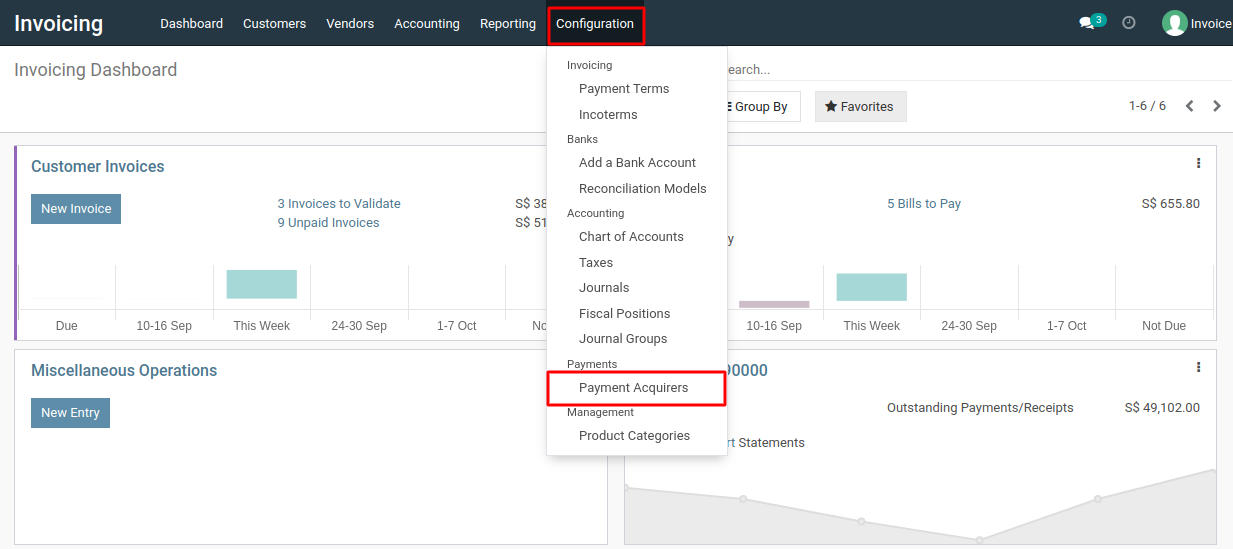
4) Click on the "Create" button in the Payment Acquirers details view to create a new payment acquirer.
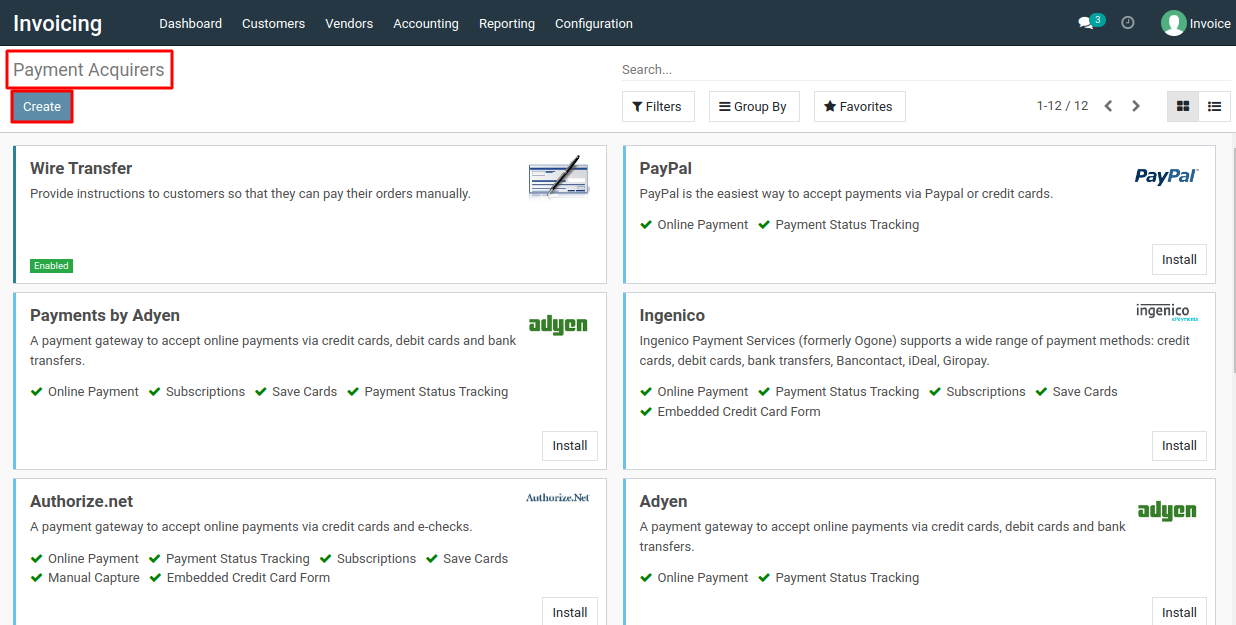
5) In the form that appears, provide the necessary details for the payment acquirer. This includes information such as the acquirer's name, provider, company, and other relevant settings.
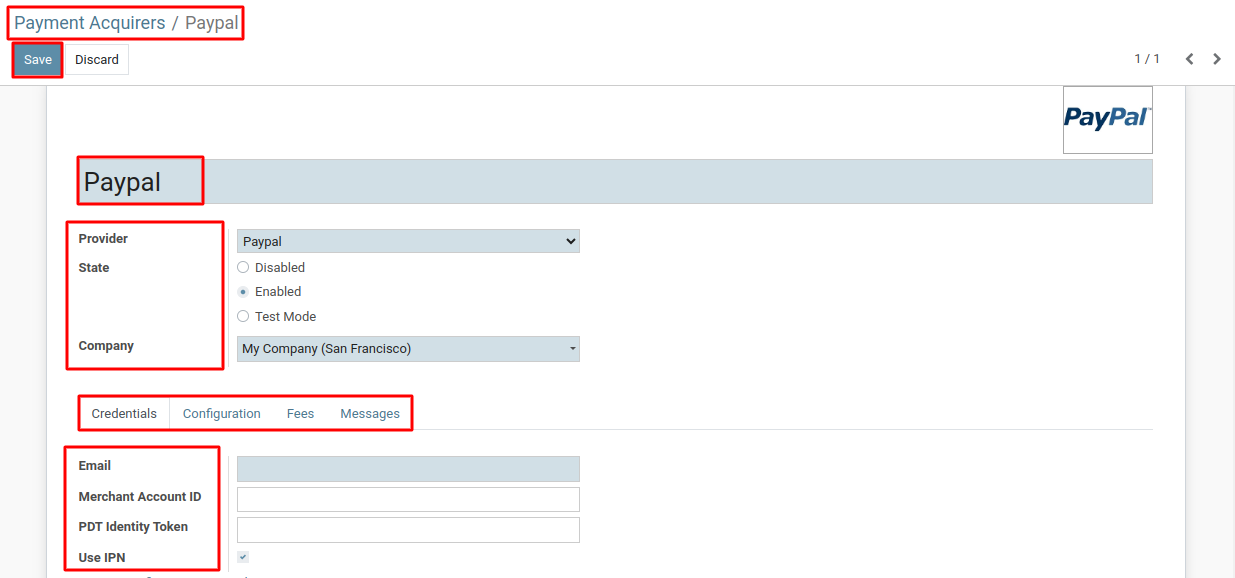
6) Under the "Configuration" tab, configure the payment methods supported by this acquirer. You can specify the payment type (e.g., credit card, bank transfer), payment icons, and other details.
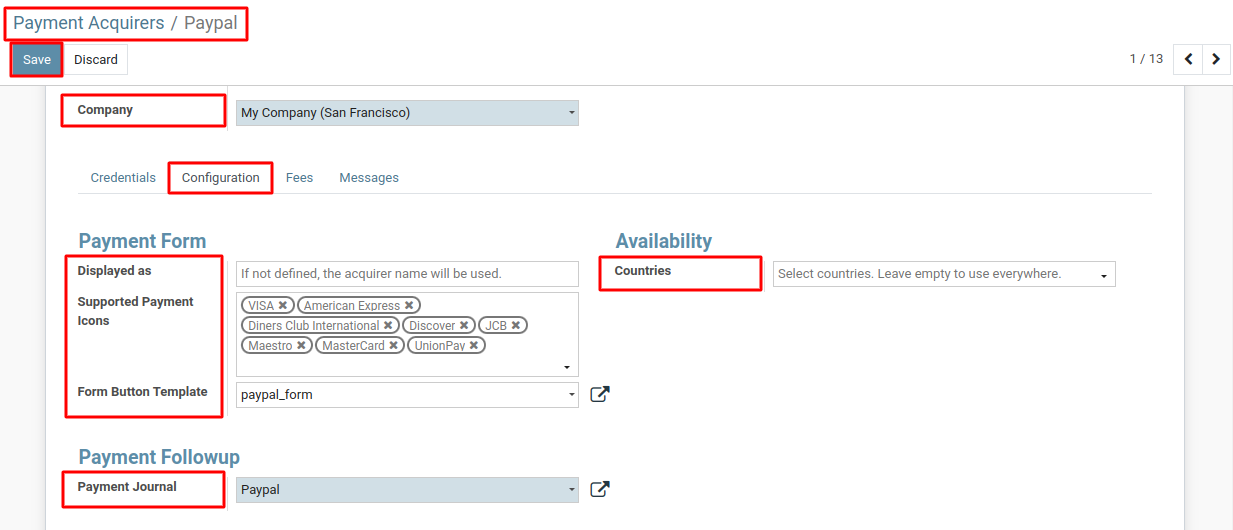
7) After entering all the required information, click the "Save" button to create and save the payment acquirer.
To configure configure payment acquirers, please do contact us at support@metrogroup.solutions