How do I configure fiscal positions in the invoicing application?
To configure fiscal positions in Metro ERP's Invoicing App, follow these steps:
1) Go to the "Invoicing" module by clicking on its icon in the main dashboard or using the application menu.

2) Inside the Invoicing module, navigate to the "Configuration."
3) Look for an option "Fiscal Positions" and select it.
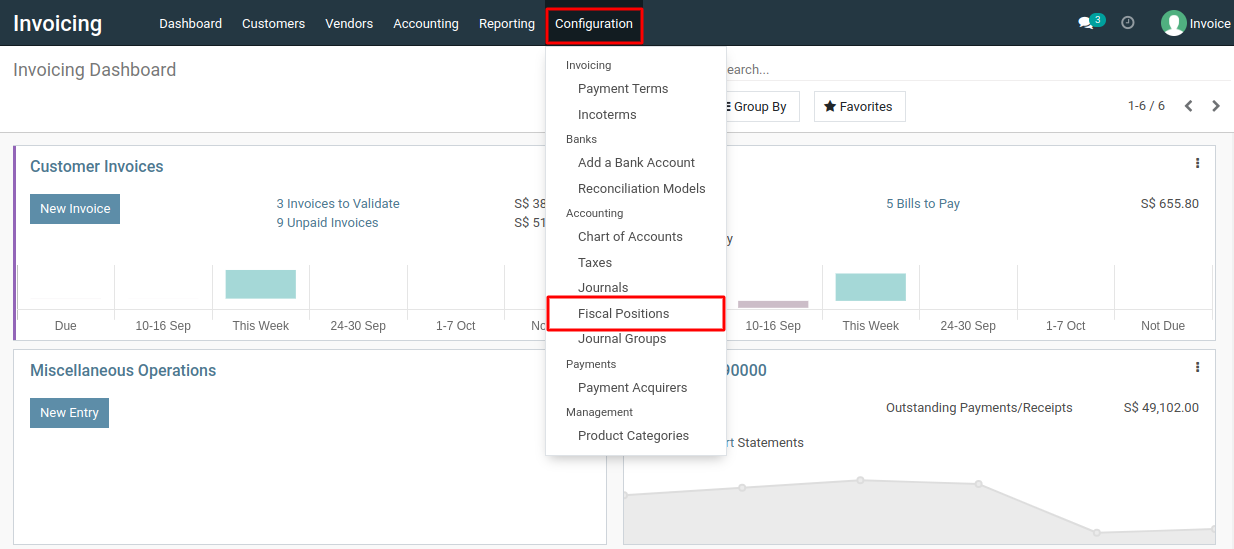
4) Click on the "Create" button in the Fiscal Positions list view to create a new fiscal position.
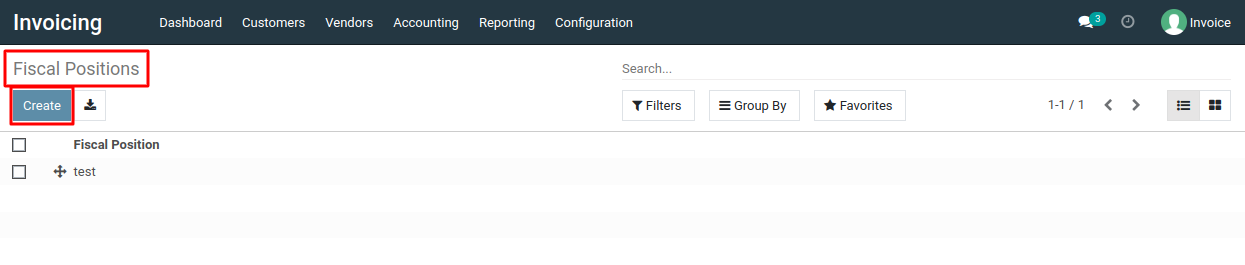
5) In the form that appears, provide the necessary details for the fiscal position. This may include the fiscal position name, a description, and other relevant information.
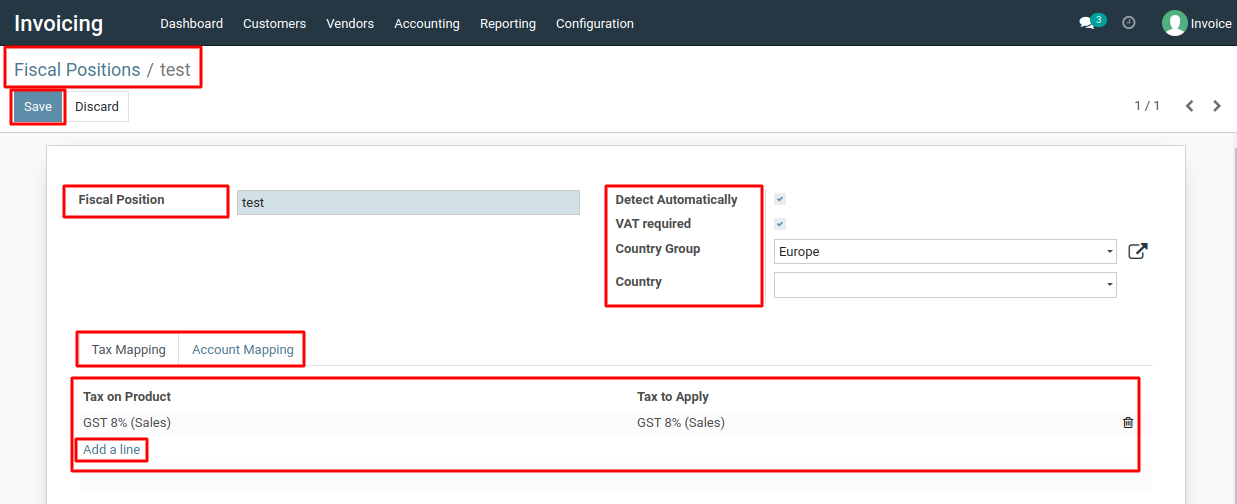
6) Once you've configured the fiscal position, click the "Save" button to create and save the fiscal position.
To configure fiscal positions, please do contact us at support@metrogroup.solutions