How do I configure banks in the invoicing application?
To configure banks in Metro ERP's Invoicing App, follow these steps:
1) Go to the "Invoicing" module by clicking on its icon in the main dashboard or using the application menu.

2) Inside the Invoicing module, navigate to the "Configuration."
3) Look for an option "Add a Bank Account" and select it.
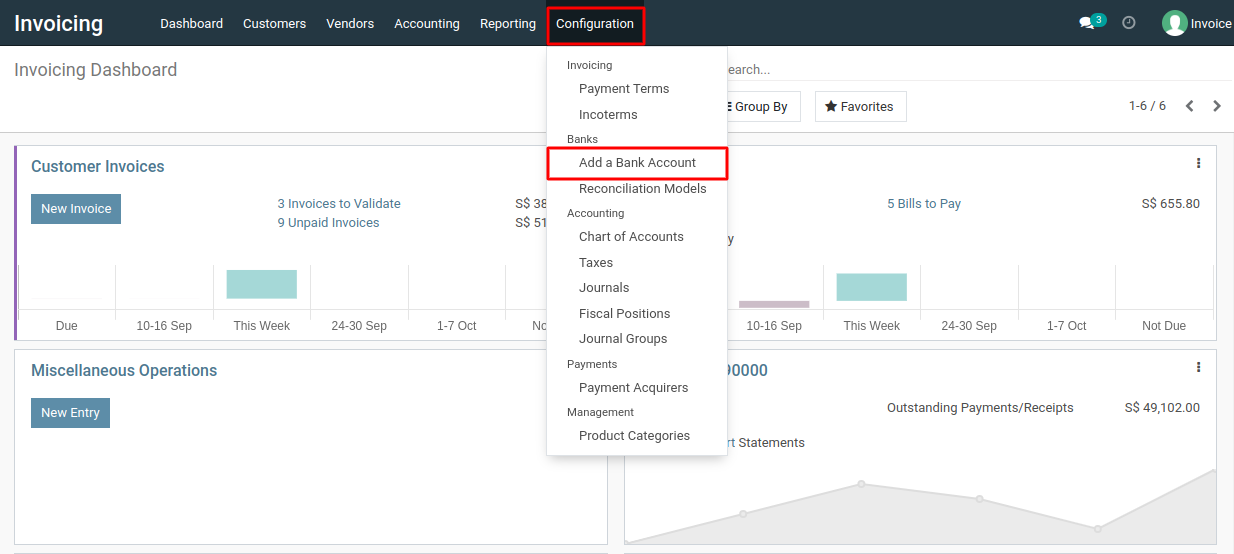
4) Here, you can create new bank accounts. Click on the "Create" button to add a new bank account.
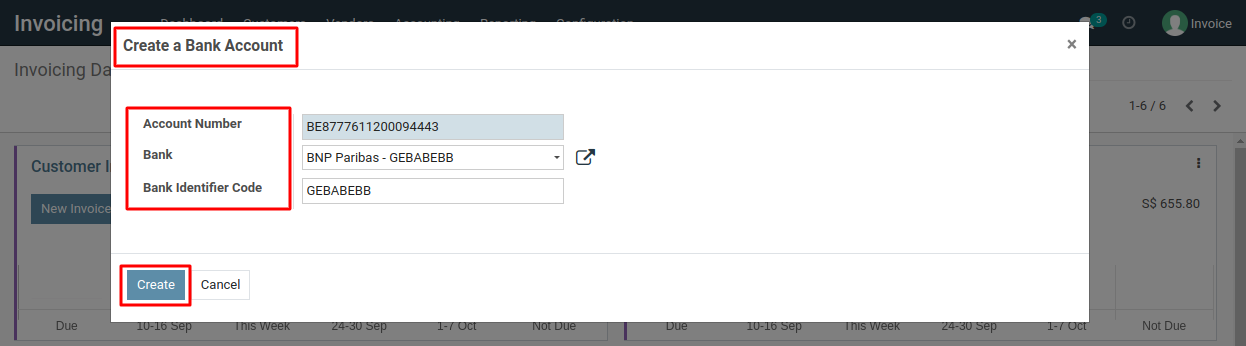
5) After entering the bank details, make sure to click the "Create" button to save the configuration.
To configure banks, please do contact us at support@metrogroup.solutions