How can I add a section and note to the invoice lines in invoicing application?
To add a section and note to the invoice lines in Metro ERP's Invoicing App, follow these steps:
1) Go to the "Invoicing" module by clicking on its icon in the main dashboard or using the application menu.

2) In the "Invoicing" module, either create a new invoice or open an existing one that you want to add a section and notes.
3) To add a section, Click on the "Add a section" button, simply type the desired section title or heading where you want it to appear within the invoice lines. For example, you can type "Special Instructions" to create a section for adding special notes or instructions.
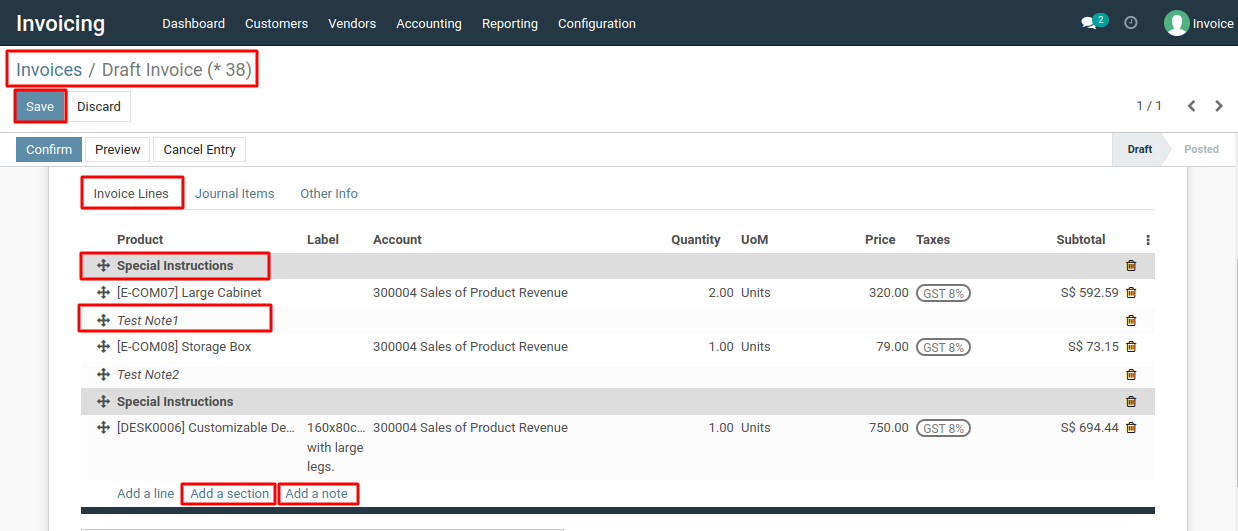
4) Below the section heading, you can include a note by clicking the "Add a note" button and entering the relevant information or instructions. This allows you to add any necessary text or details to the invoice lines.
To add a section and note to the invoice lines, please do contact us at support@metrogroup.solutions