Where I can see my delivery orders in inventory application?
To check delivery order in Metro ERP's Inventory App, follow these steps:
1) Go to the "Inventory" module by clicking on its icon in the main dashboard or using the application menu.
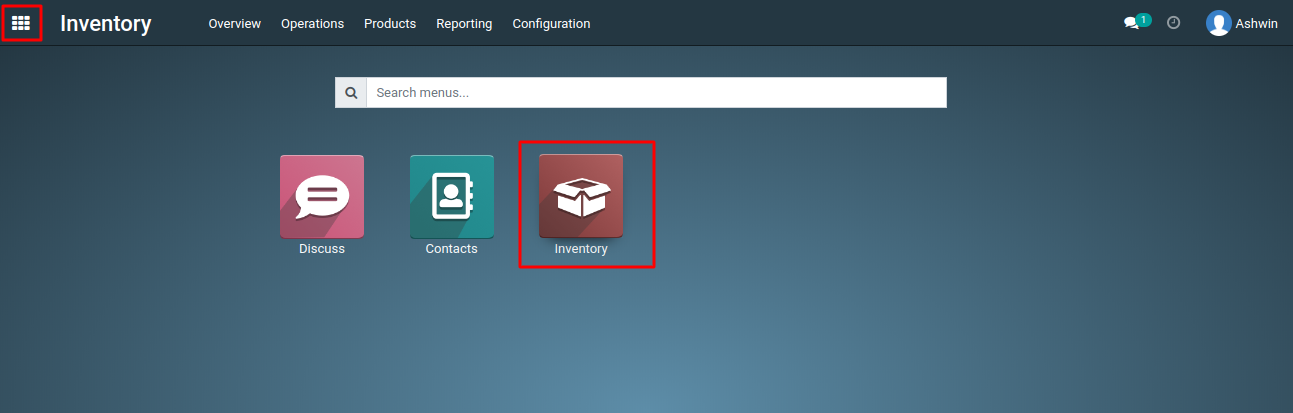
2) In the Inventory module, you will typically find an option called "Delivery Orders." Click on "Delivery Orders" to access the list of delivery orders.
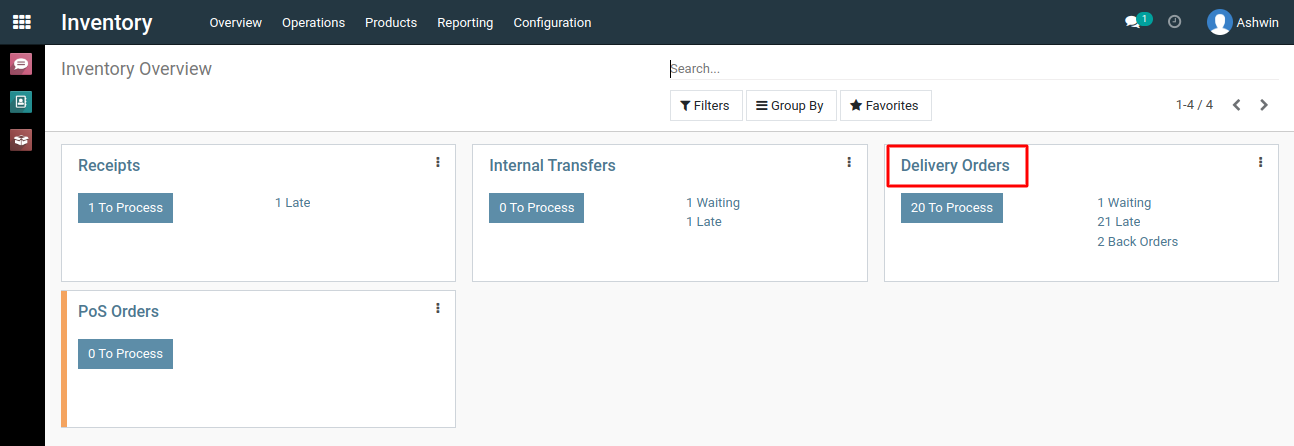
3) You will now see a list of all the delivery orders associated with your inventory operations. You can use filters, sorting, and search functionality to locate specific delivery orders.
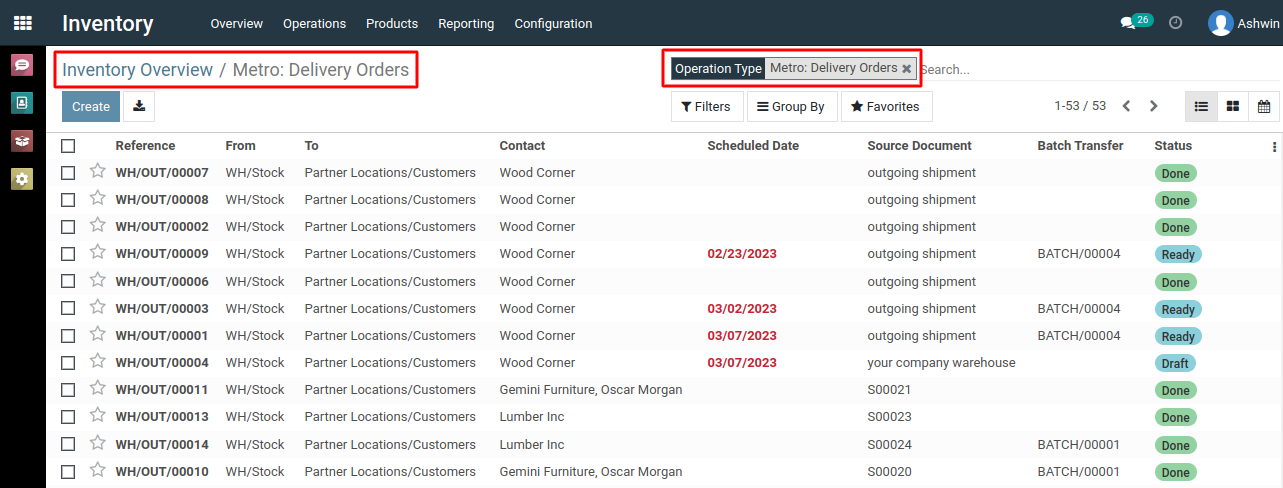
4) To view the details of a particular delivery order, click on the respective order in the list. This will open the delivery order form, where you can see the order's status, products, and other relevant information.
To check delivery orders, please do contact us at support@metrogroup.solutions