How to use the 'Replenish' button to create purchase orders for low-stock items in inventory application?
To use the "Replenish" button to create purchase orders for low-stock items in Metro ERP's Inventory App, follow these steps:
1) Go to the "Inventory" module by clicking on its icon in the main dashboard or using the application menu.
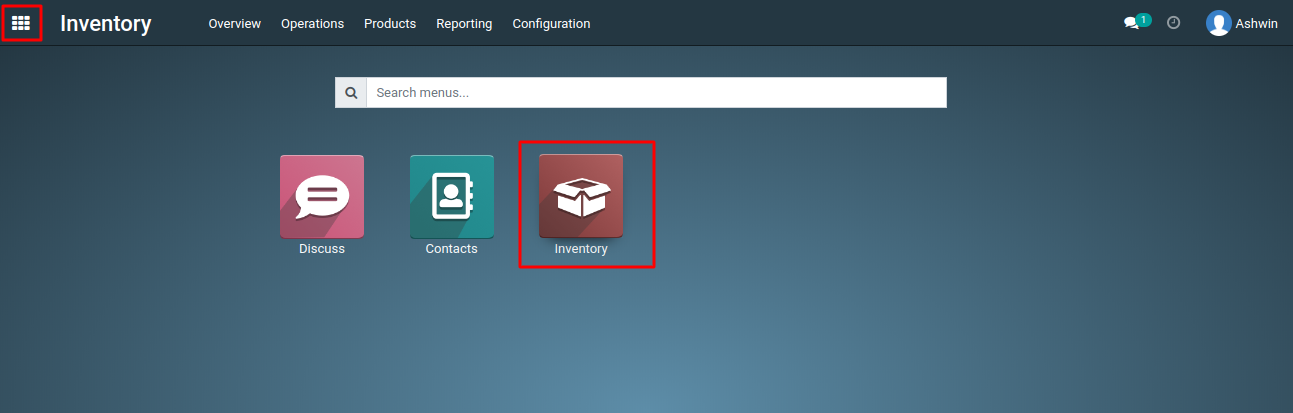
2) Inside the Inventory application, you should see a menu and submenu named "Products." Click on "Products" to access the details view of products.
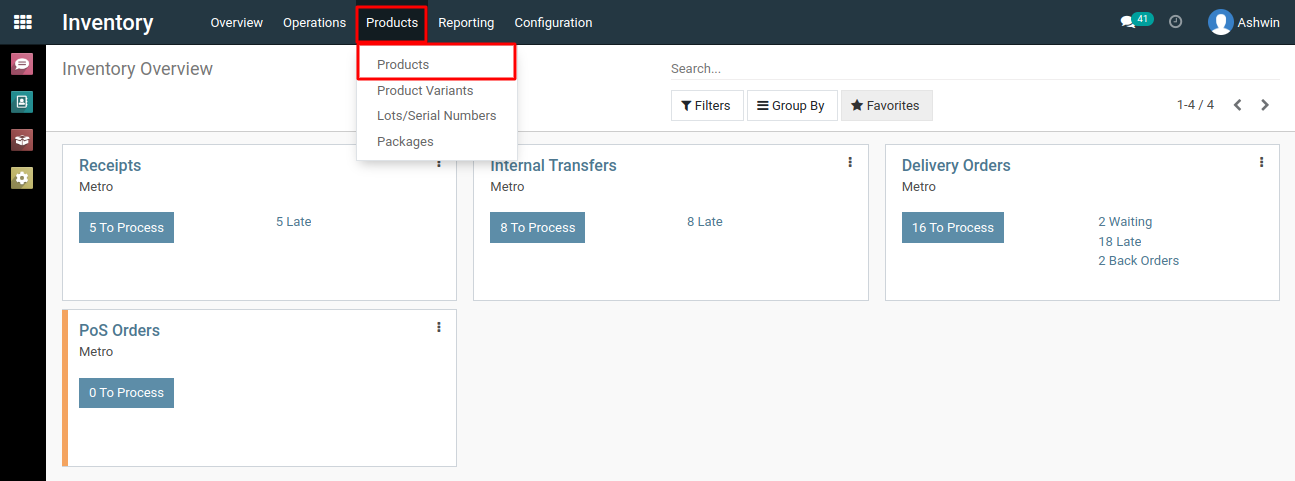
3) To use the 'Replenish' button for creating purchase orders, go to the product form. In the product form, you should see a button labeled "Replenish."
4) Click on this button to initiate the replenishment process. Ensure that you have defined the vendor list in the "Purchase" tab of the product form.
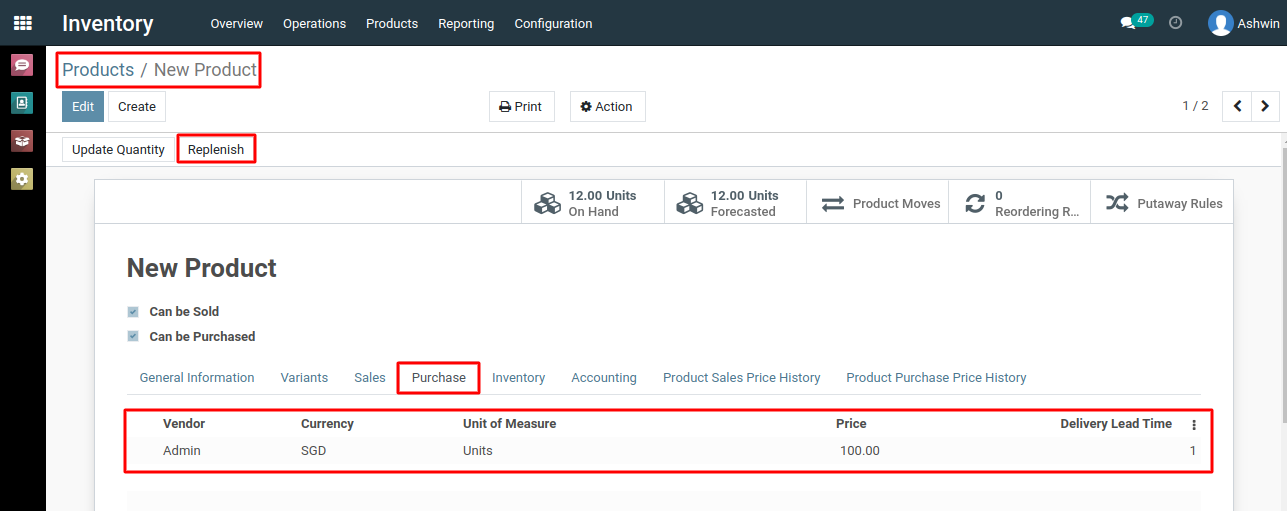
5) After clicking the "Replenish" button, a form or dialog may appear where you can configure replenishment parameters. This includes the product quantity, date, warehouse, preferred routes, and other relevant details.
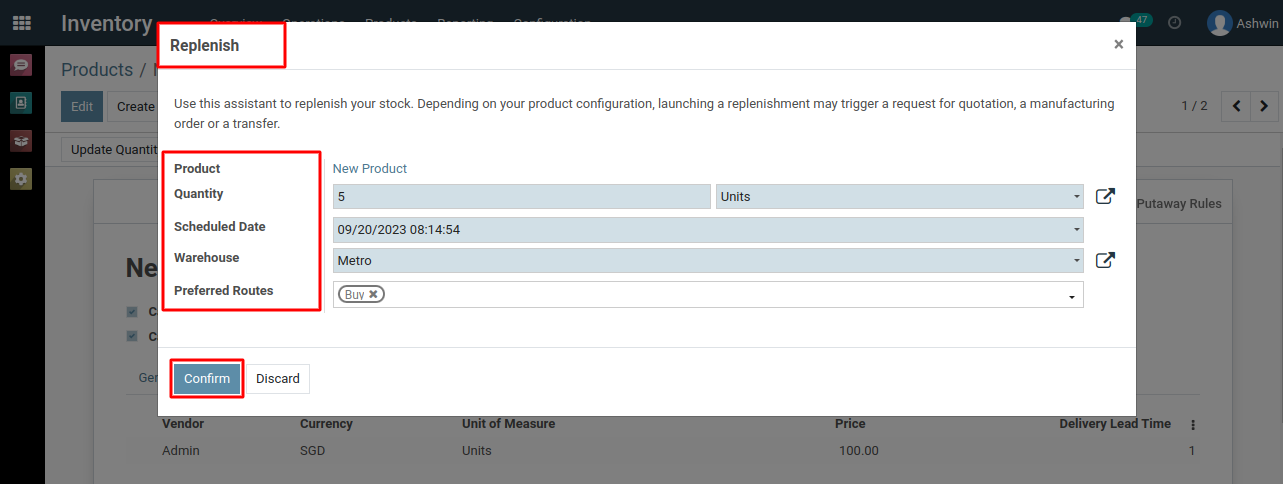
6) Once you've configured the replenishment parameters, click the "Confirm" button. Metro ERP will automatically generate purchase orders for the low-stock items based on your settings.
7) After the purchase orders are generated, review them to ensure accuracy. You should then proceed to confirm and validate the purchase orders.
To use the "Replenish" button to create purchase orders for low-stock items, please do contact us at support@metrogroup.solutions