How to use custom routes for a specific product in inventory application?
To use custom routes for a specific product in Metro ERP's Inventory App, follow these steps:
1) Go to the "Inventory" module by clicking on its icon in the main dashboard or using the application menu.
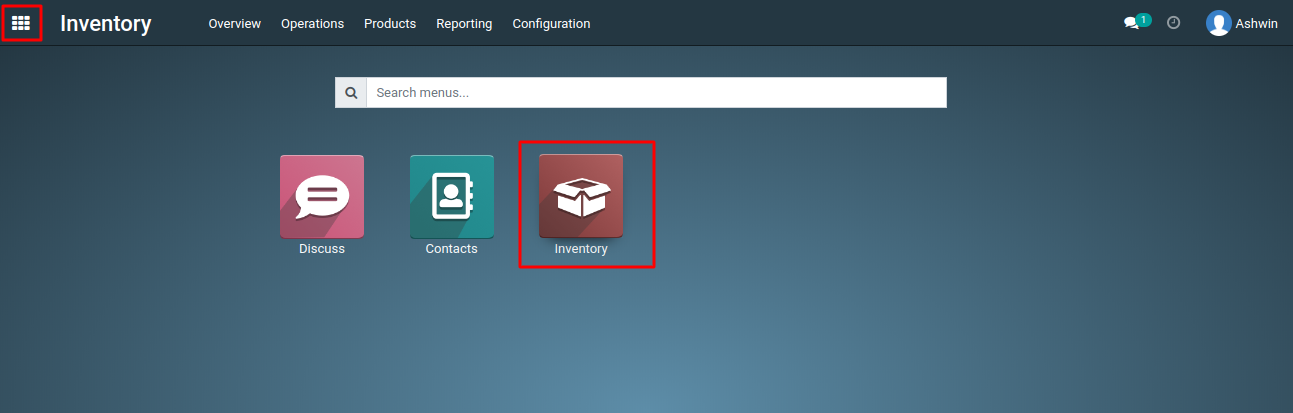
2) Inside the Inventory module, look for the "Products" menu. This is where you can manage your products.
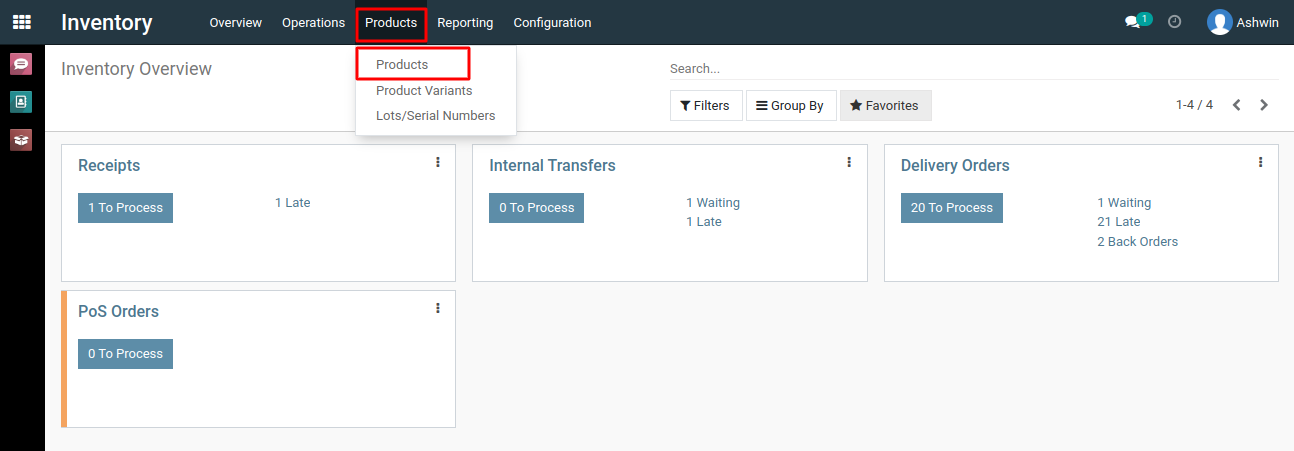
3) Click on the product for which you want to use custom routes.
4) In the product form, go to the "Inventory" tab and select the custom route you want to assign by clicking on the checkboxes in the "Operations" section.
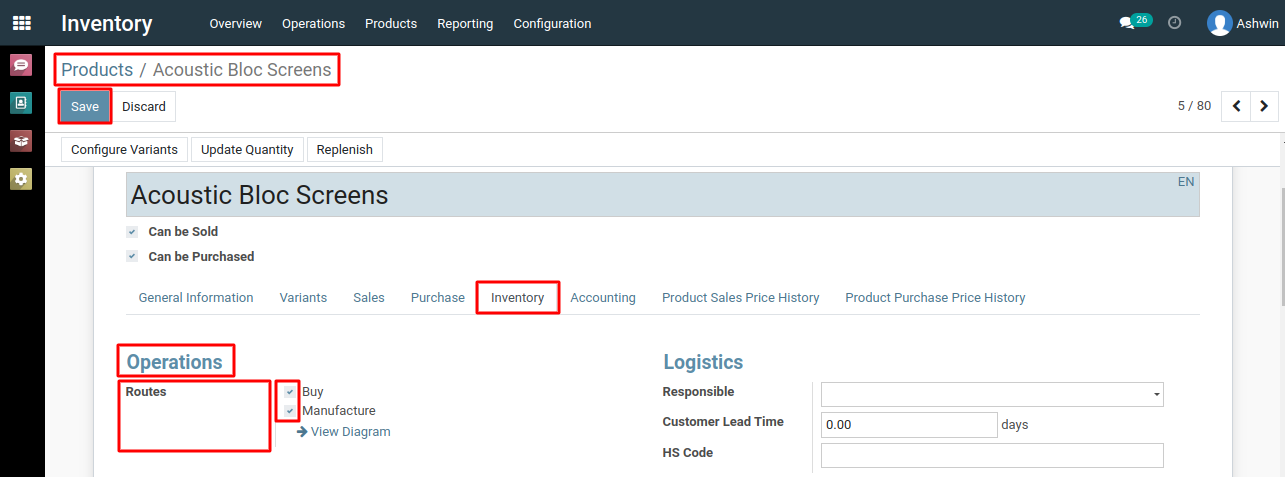
5) Click the "Save" button to apply the custom routes.
To use custom routes for a specific product, please do contact us at support@metrogroup.solutions