How to track stock movements for a specific product in inventory application?
To track stock movements for a specific product in Metro ERP's Inventory App, follow these steps:
1) Go to the "Inventory" module by clicking on its icon in the main dashboard or using the application menu.
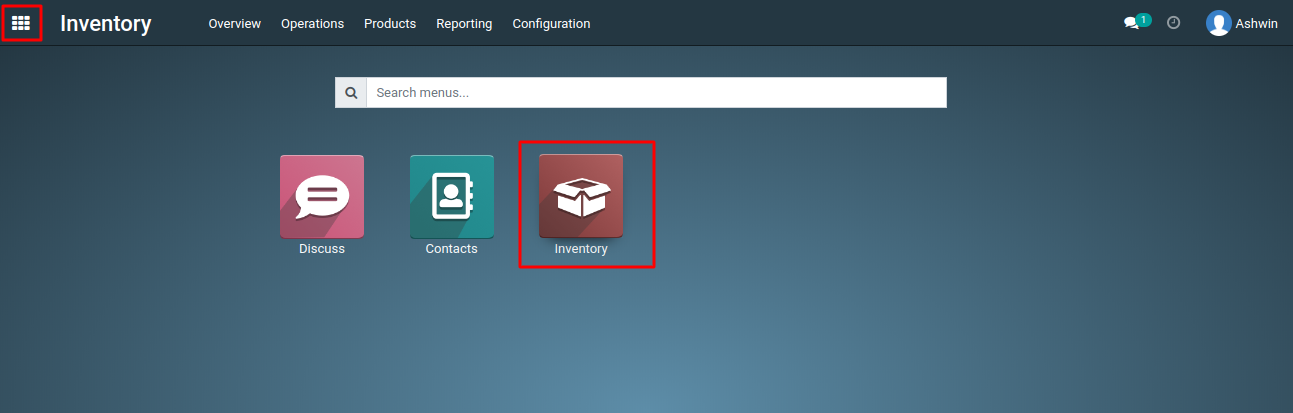
2) Inside the Inventory module, Navigate to the "Products" menu.
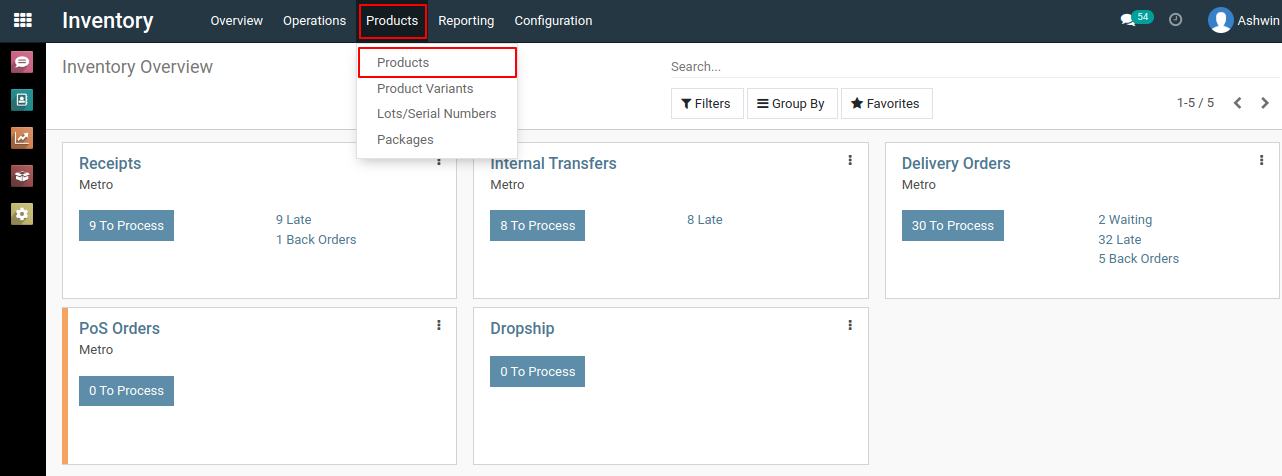
3) Use the search bar or browse through the product list to find the product for which you want to track stock movements.
4) Click on the name of the specific product to open its details.
5) Inside the product details, Click the "Product Moves" smart button.
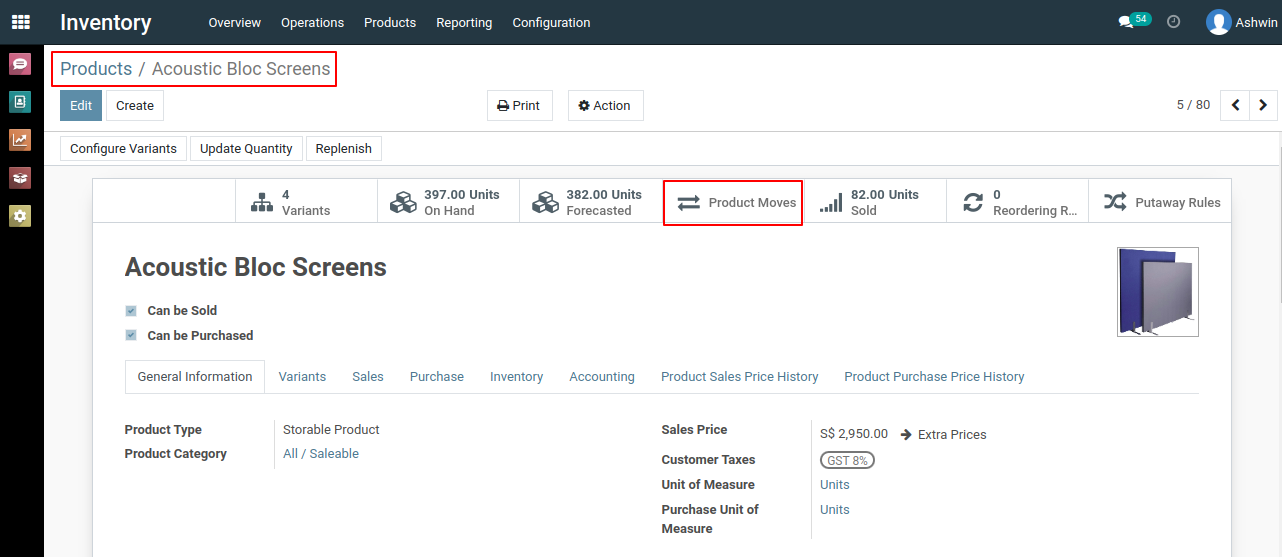
6) This is where you can access information related to stock movements.
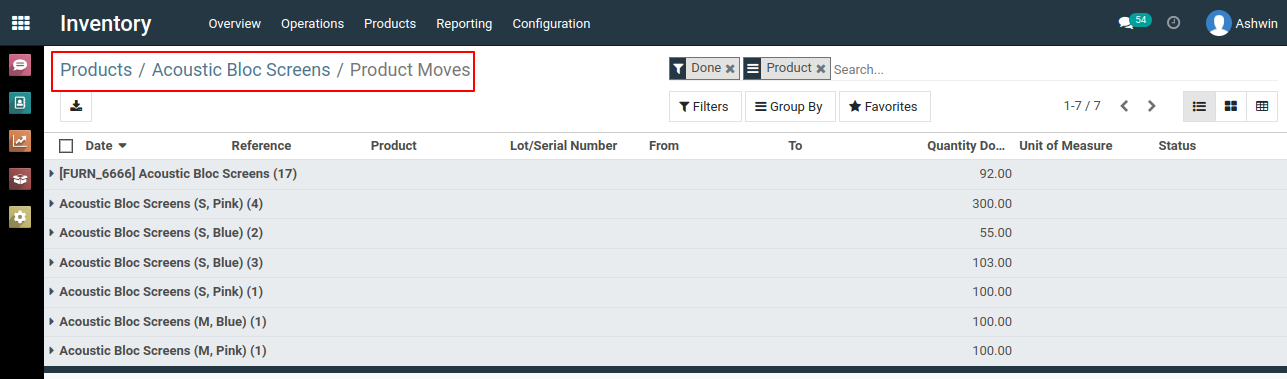
7) In pivot view you can find various details regarding the products movements.
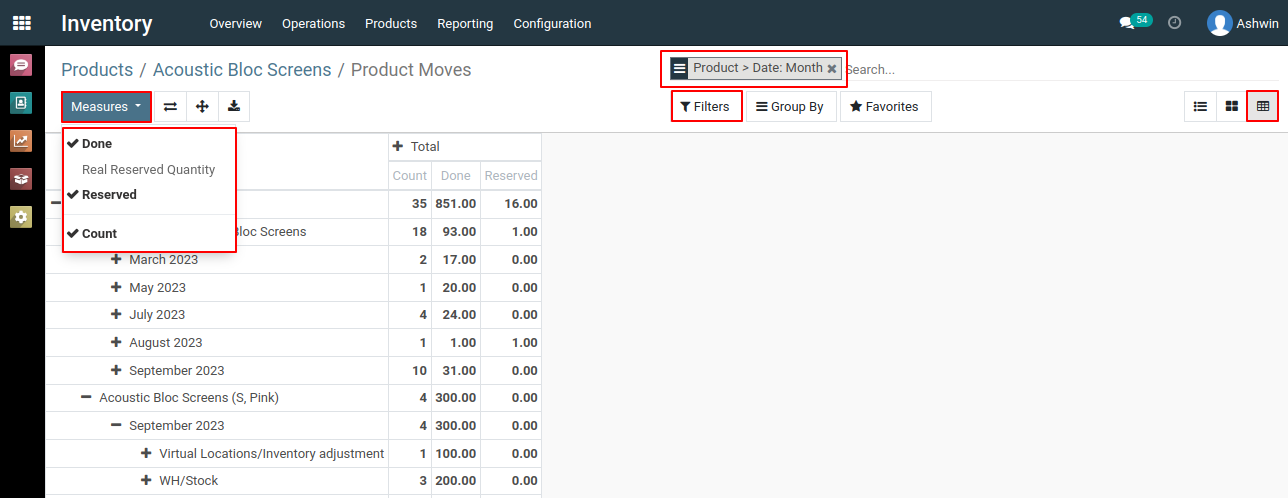
8) Metro ERP provides various stock reports that can help you analyze stock movements. Navigate to "Inventory > Reporting" to find reports like "Inventory Valuation" and "Product Moves."
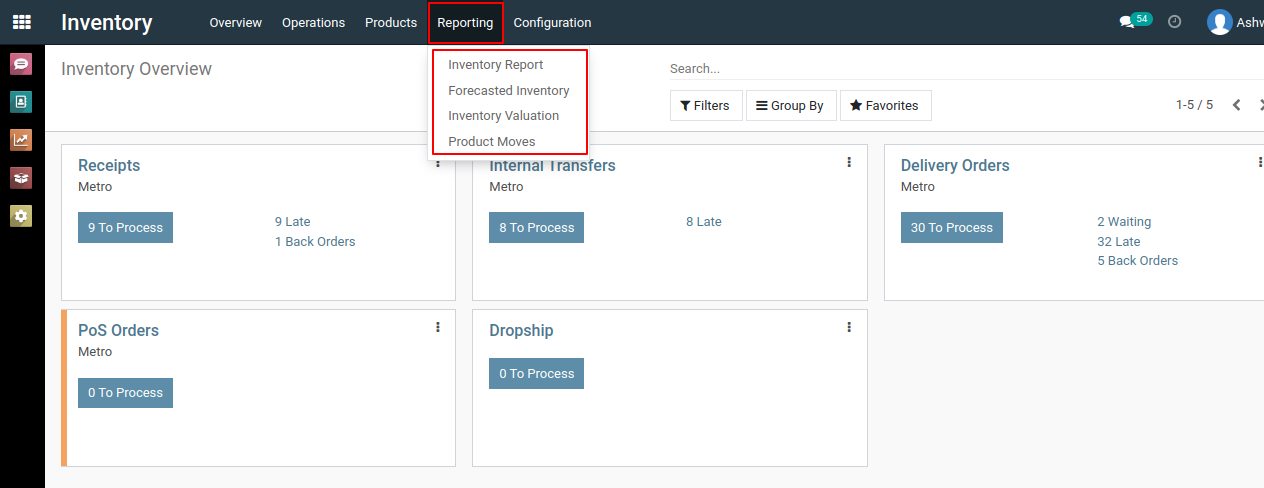
9) If you want to track stock movements related to sales, create sales orders for the product. After the sales orders are confirmed and delivered, the stock movements will be recorded.
To track stock movements for a specific product, please do contact us at support@metrogroup.solutions