How to create receipts orders in inventory application?
To create receipts orders in Metro ERP's Inventory App, follow these steps:
1) Go to the "Inventory" module by clicking on its icon in the main dashboard or using the application menu.
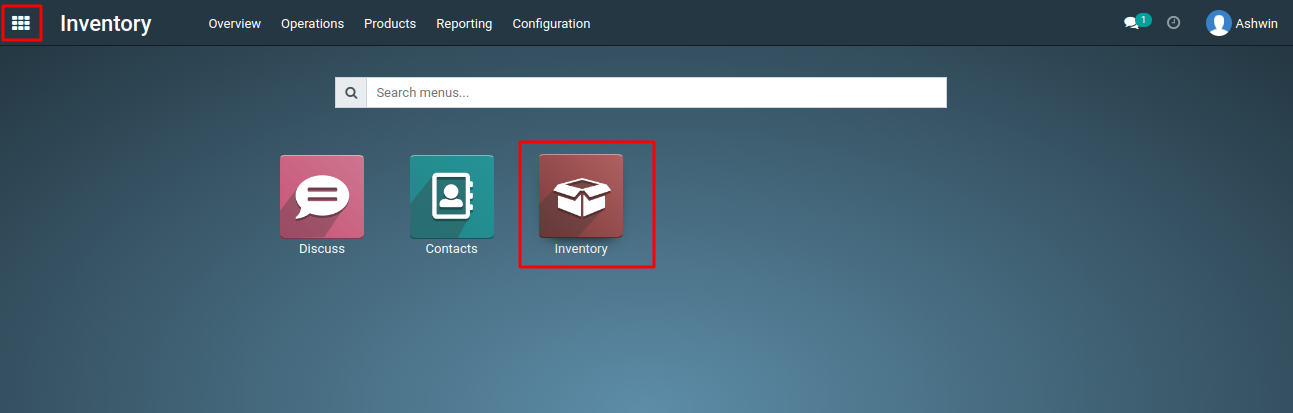
2) In the Inventory dashboard, select "Receipts."
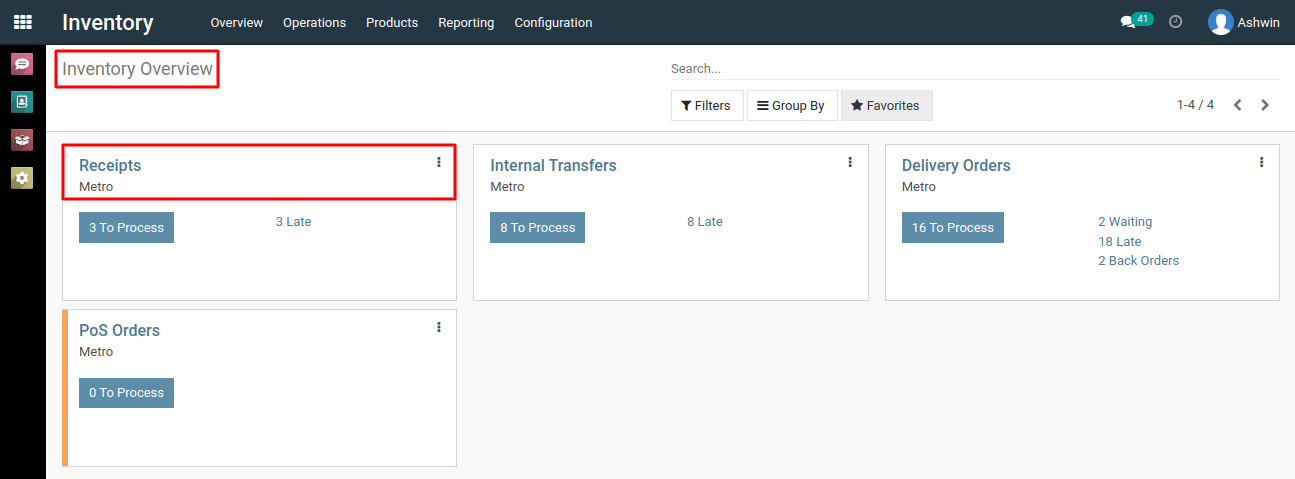
3) When creating a Receipt Order, you typically need to associate it with a Purchase Order. Select the relevant Purchase Order from the list. This links the Receipt Order to the order for which you're receiving products.
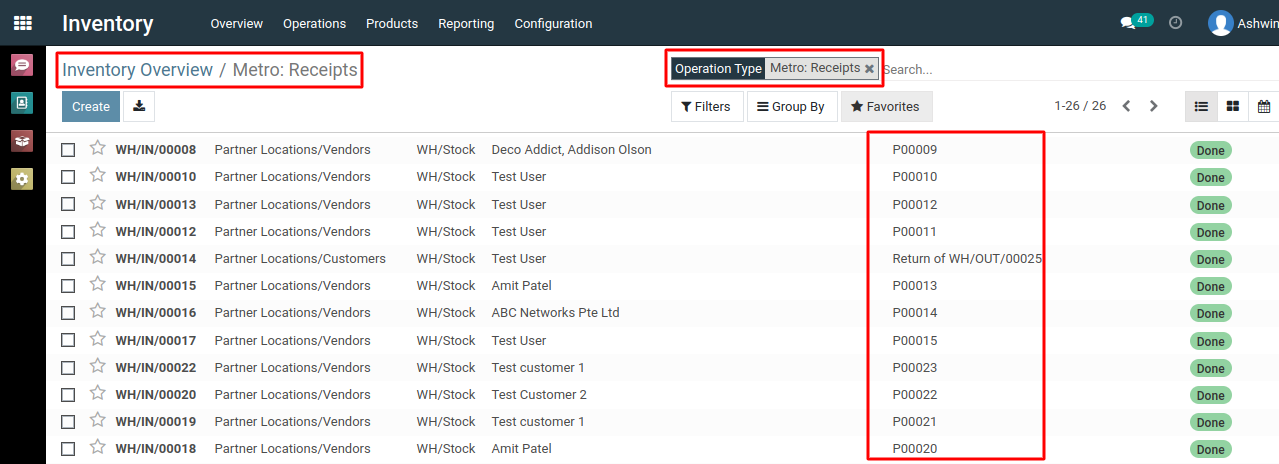
4) Review and update the details of the Receipt Order as needed. This includes verifying quantities received, inspecting product quality, and noting any discrepancies.
5) After reviewing the details, save the Receipt Order. Then you need to validate the Receipt Order to confirm the receipt of products.
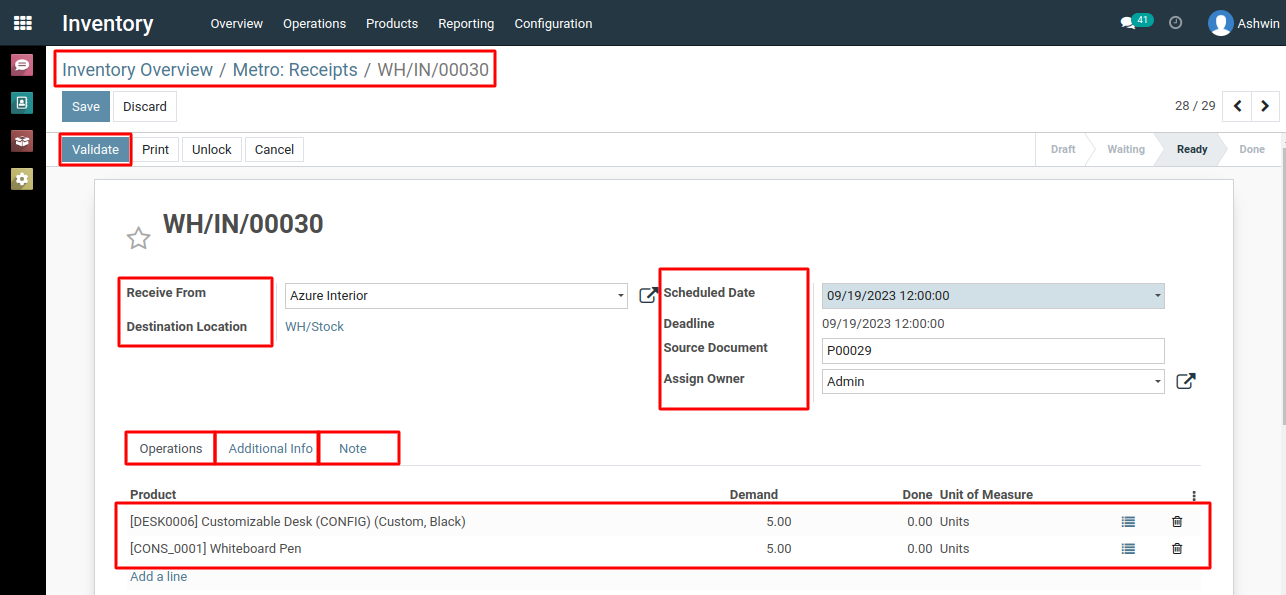
6) Physically receive the products mentioned in the Receipt Order. Ensure that stock quantities in your inventory are updated accordingly.
To create receipts orders, please do contact us at support@metrogroup.solutions