How to create a scrap order in inventory application?
To create a scrap order in Metro ERP's Inventory App, follow these steps:
1) Go to the "Inventory" module by clicking on its icon in the main dashboard or using the application menu.
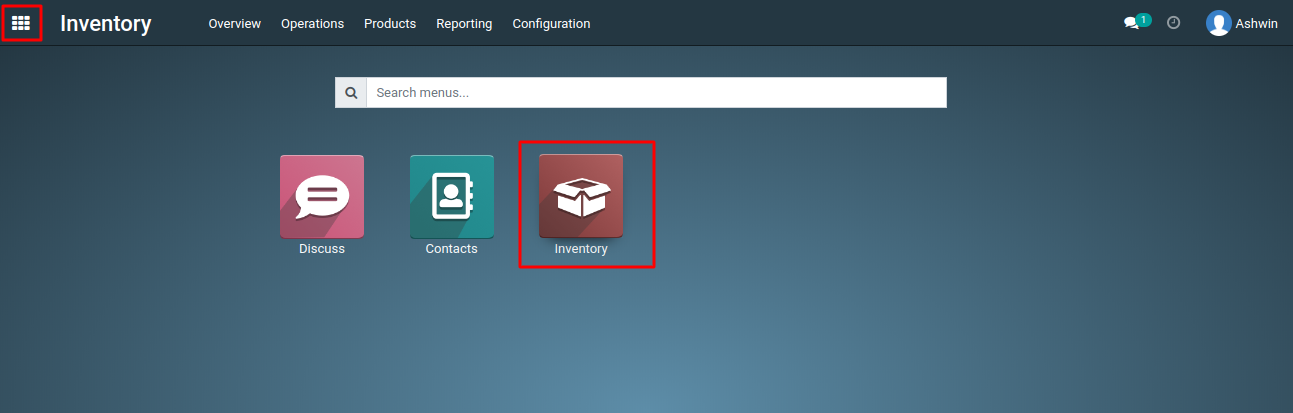
2) Inside the Inventory module, look for the "Operations" menu, then navigate to "Scrap" This is where you can create the scarp order.
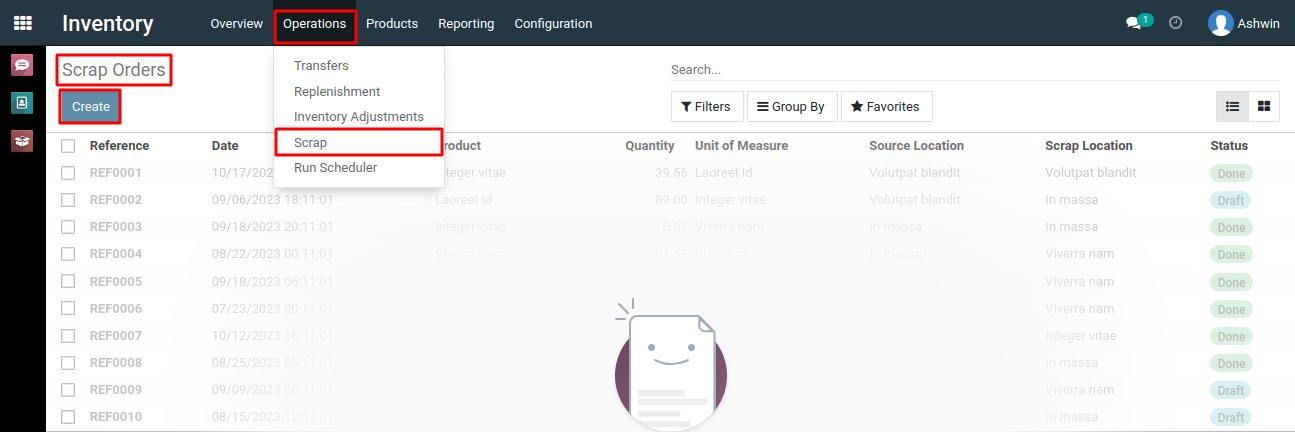
3) Add the details of the damaged product that needs to be moved to the scrap location, including the product name, quantity, and source location. After adding all the necessary details, click the "Save" button to save the scrap order.
4) Next, validate the scrap order by clicking the "Validate" button. This step confirms the scrap and updates the inventory records accordingly.
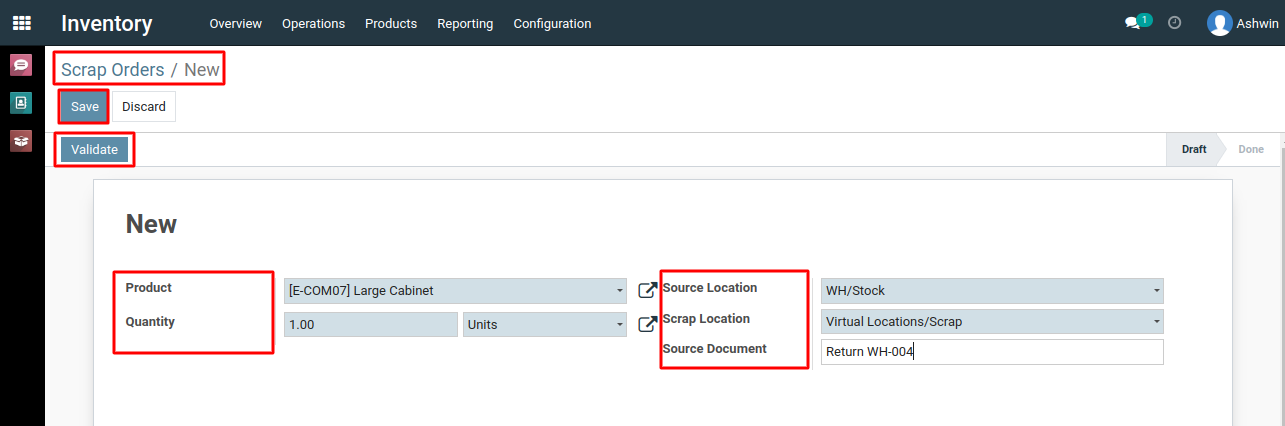
5) By doing so, you will see that the product has been successfully moved from the source location to the designated scrap location.
To create a scrap order, please do contact us at support@metrogroup.solutions