How products can be sold in packs?
To sold products in packs in Metro ERP's Inventory App, follow these steps:
1) Go to the "Inventory" module by clicking on its icon in the main dashboard or using the application menu.
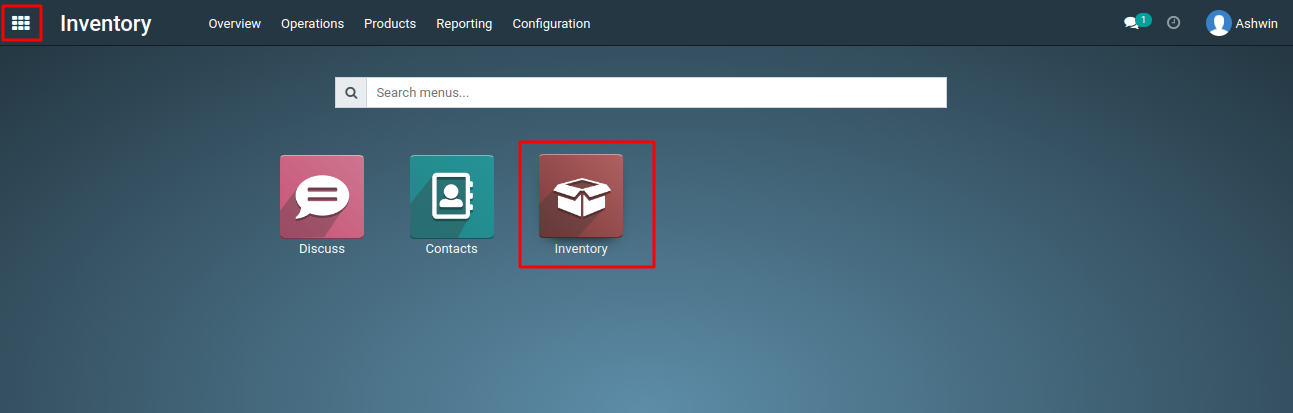
2) Inside the Inventory module, look for the "Products" menu.
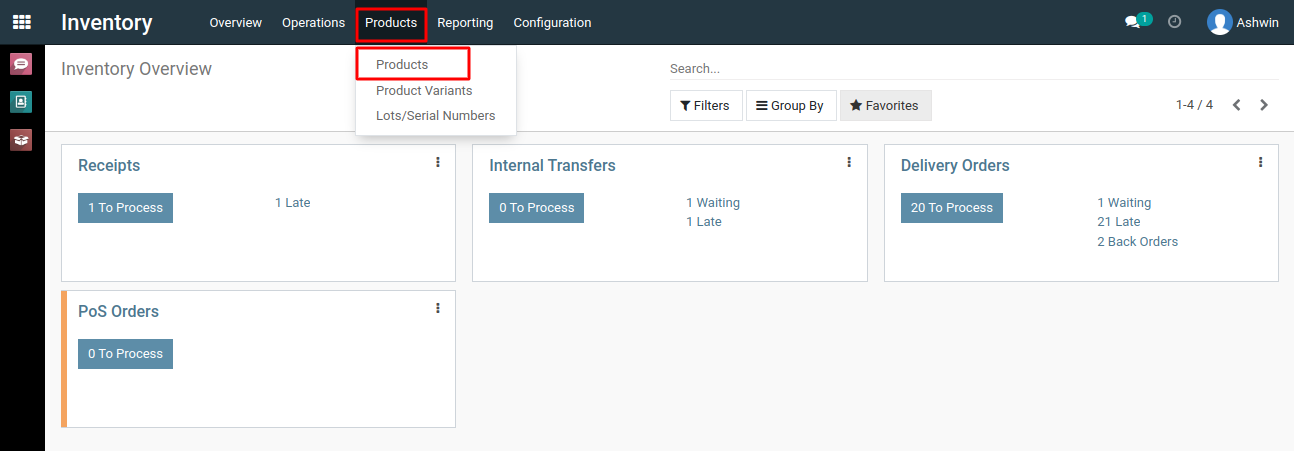
3) Either create a new product or select an existing product that you want to sell in packs.
4) In the product form, configure the product details such as name, category, and pricing as you normally would.
5) Scroll down to the "Inventory" tab of the product form.You will find the "Packaging" field.
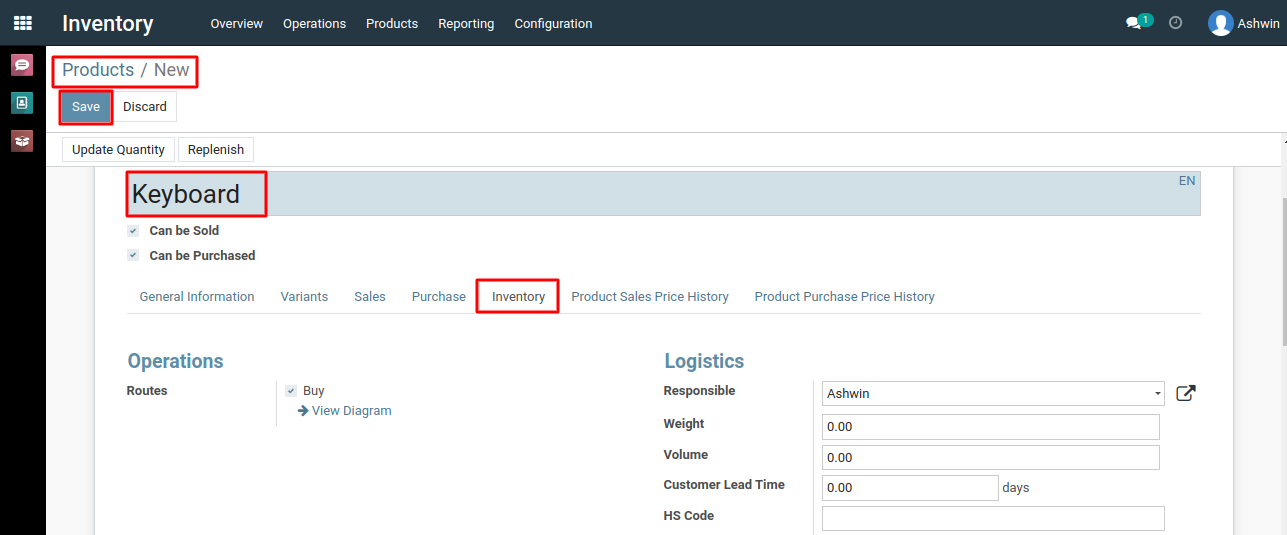
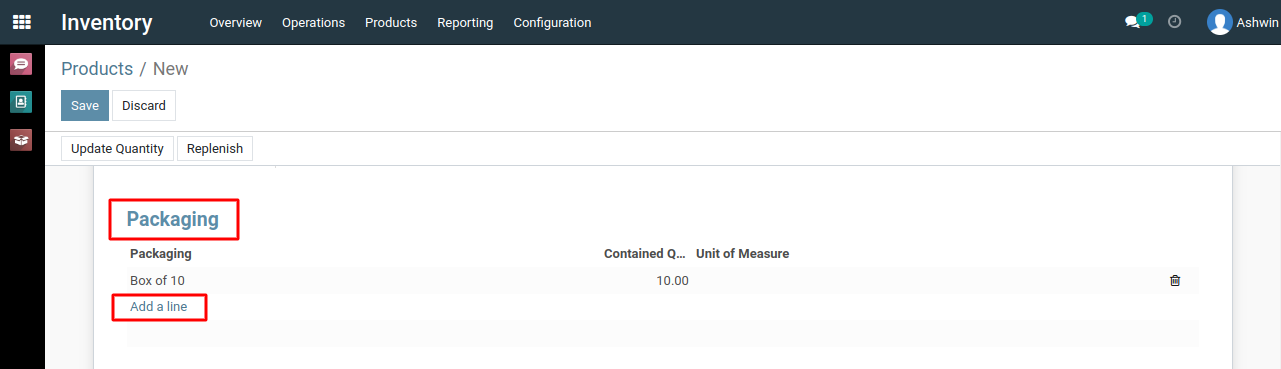
6) Specify the name and quantity for selling the product in packs (e.g., "Pack," "Box," "Carton").
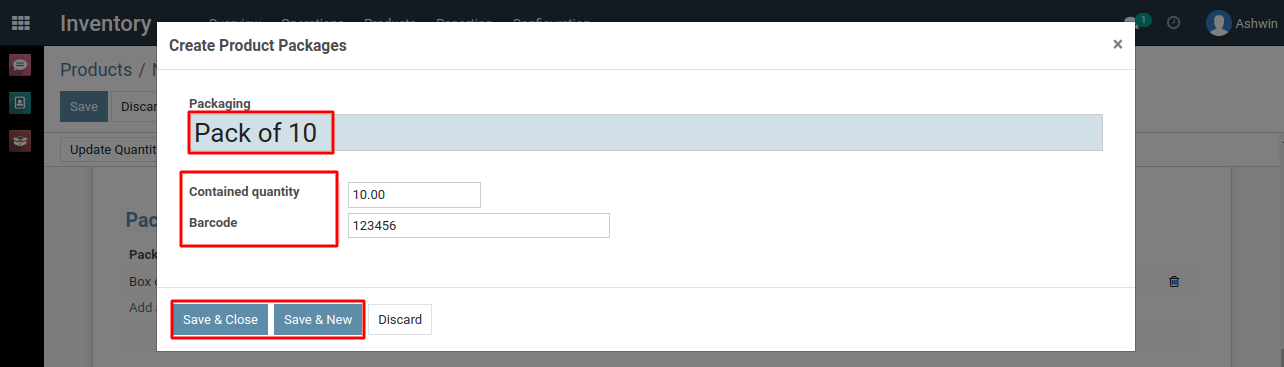
7) For example, if you are selling pens in packs of 10, you would enter "10" in the "contained Quantity" field and specify the barcode if applicable.
8) Save the 'product Packages' to apply the changes.
To sell products in packs in the Inventory application, please do contact us at support@metrogroup.solutions