How to know the status of a batch transfer in inventory application?
To know about the status of a batch transfers in Metro ERP's Inventory App, follow these steps:
1) Go to the "Inventory" module by clicking on its icon in the main dashboard or using the application menu.
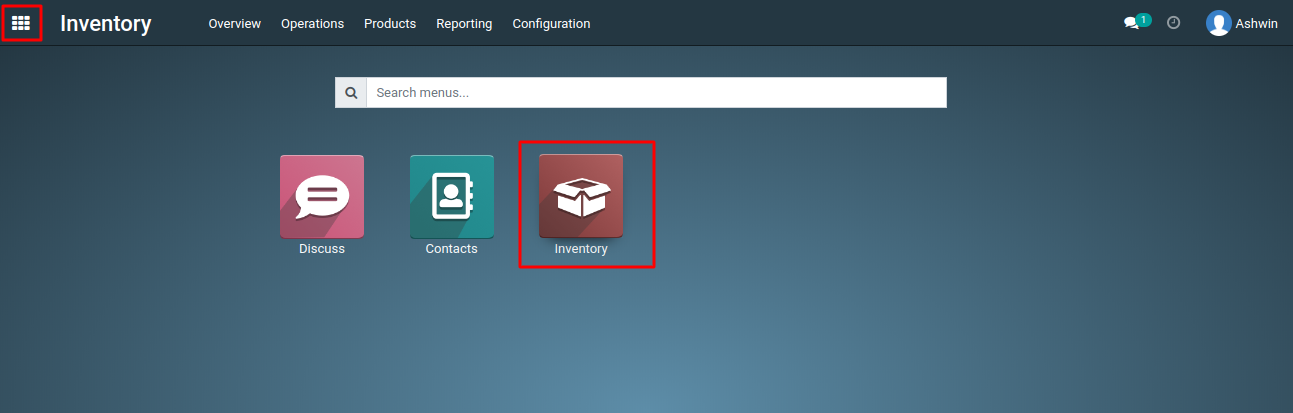
2) Inside the Inventory module, find the "Operations" menu, then go to "Batch Transfers." This is where you can check the status of a batch transfer order.
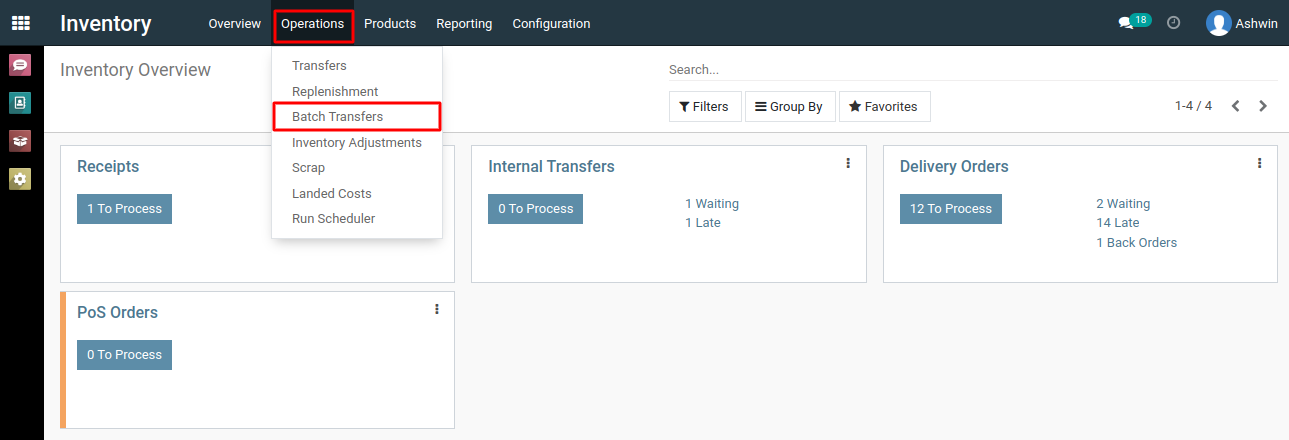
3) In the list of transfers, you will see a column labeled "State" This column displays the current status of each transfer order.
4) The status will typically indicate whether the transfer is "Draft," "In Progress," "Done," or another relevant status.
5) You can utilize the filter option to sort transfers by status, such as 'Draft,' 'In Progress,' and 'Done.'
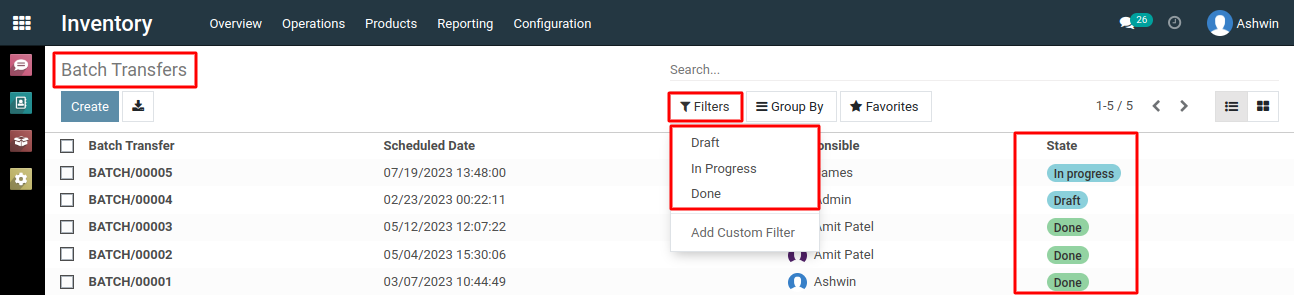
4) To get more detailed information about a specific batch transfer, click on the transfer order in the list. This will open the transfer order form, where you can see additional details, including the status and any related information.
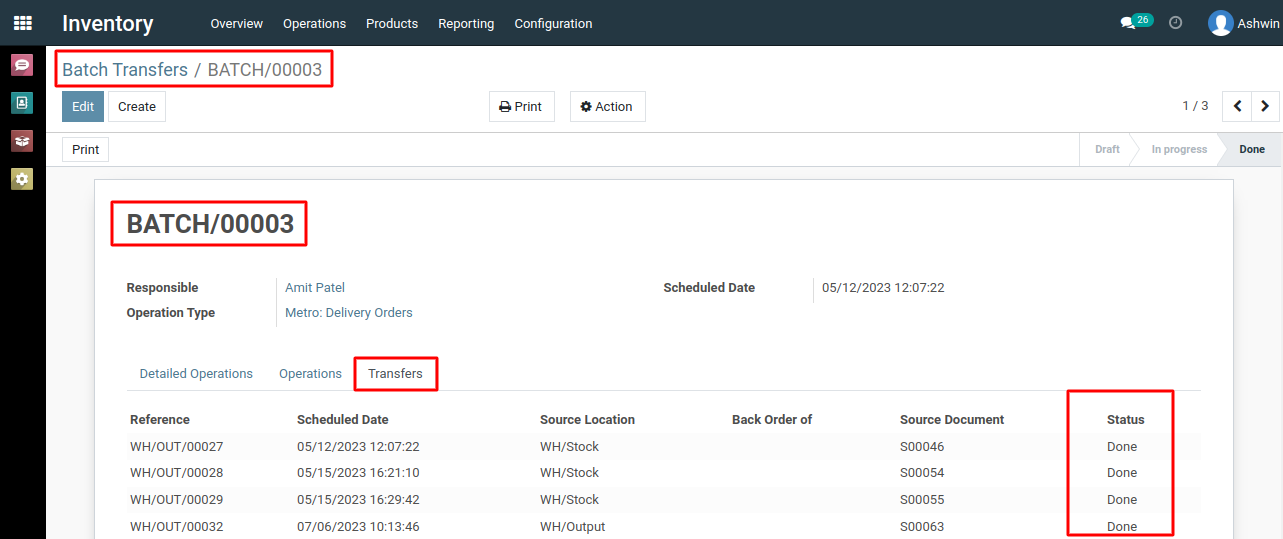
To know about the status of batch transfers, please do contact us at support@metrogroup.solutions