How do I enable batch transfer in inventory application?
To enable batch transfer in Metro ERP's Inventory App, follow these steps:
1) Go to the "Inventory" module by clicking on its icon in the main dashboard or using the application menu.
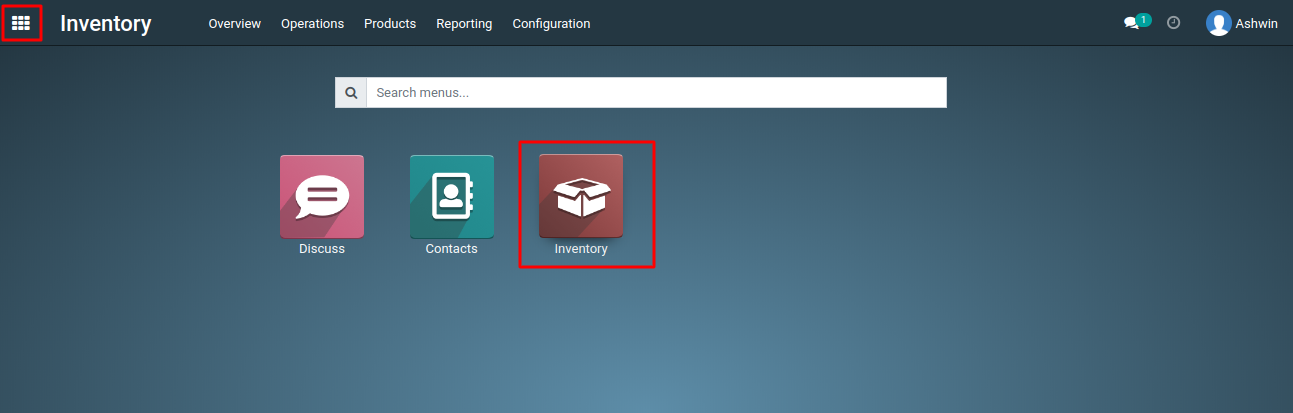
2) Inside the Inventory module, look for the "Configuration" menu.
3) Under Configuration, select "Settings."
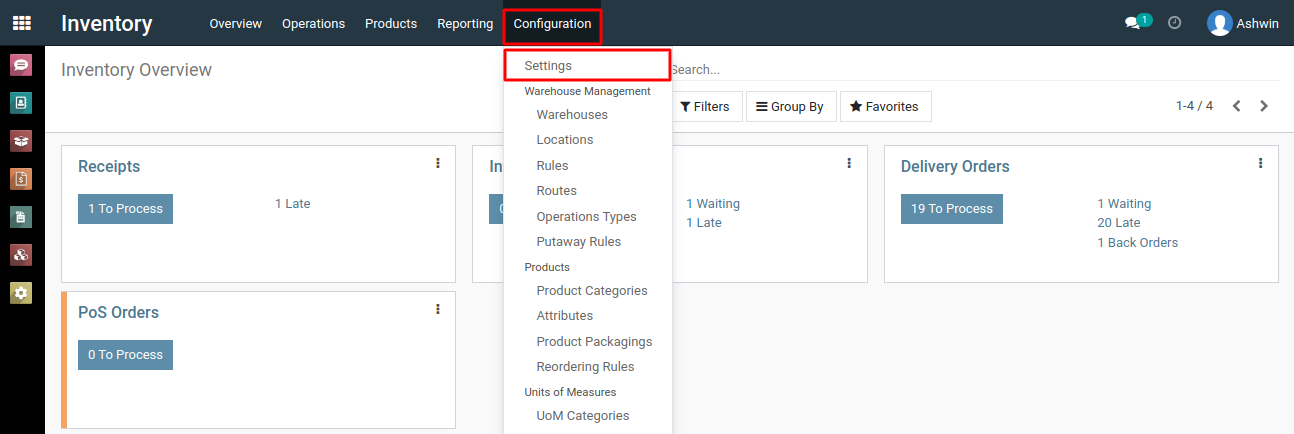
4) Navigate to the 'Operations' section and enable the 'Batch Pickings' option by checking the checkboxes.
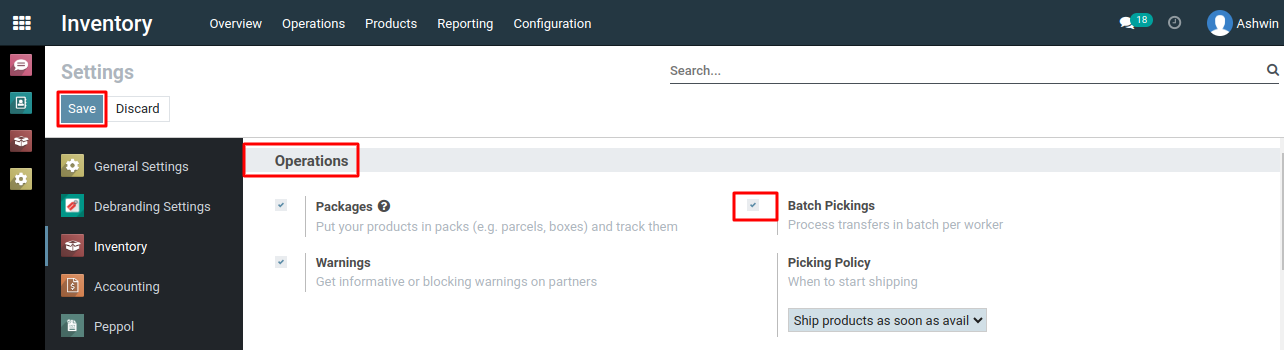
5) Click the "Save" button to activate the batch transfer functionality.
To enable batch transfer, please do contact us at support@metrogroup.solutions