How do I configure Email and SMS confirmations in inventory application?
To configure email and sms confirmations in Metro ERP's Inventory App, follow these steps:
1) Go to the "Inventory" module by clicking on its icon in the main dashboard or using the application menu.
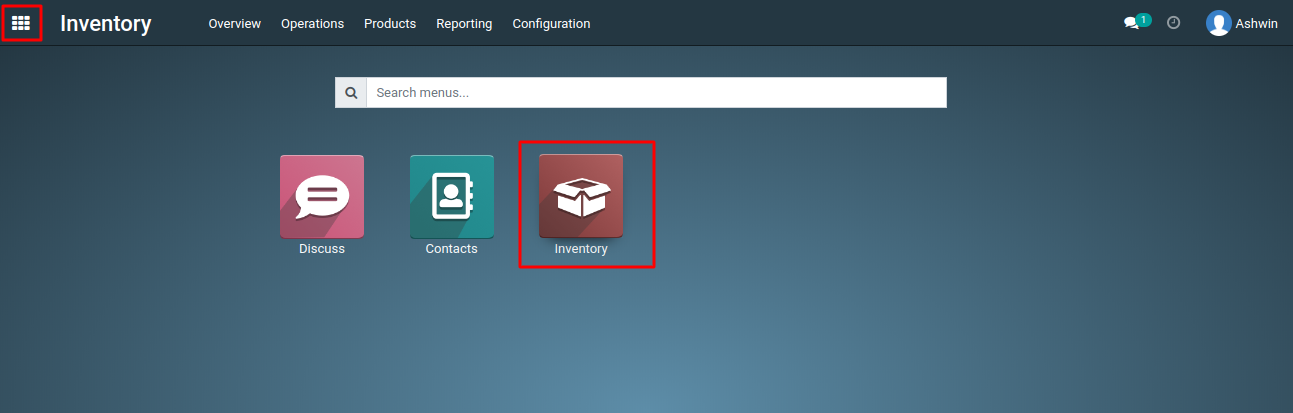
2) Inside the Inventory module, look for the "Configuration" menu.
3) Under Configuration, select "Settings."
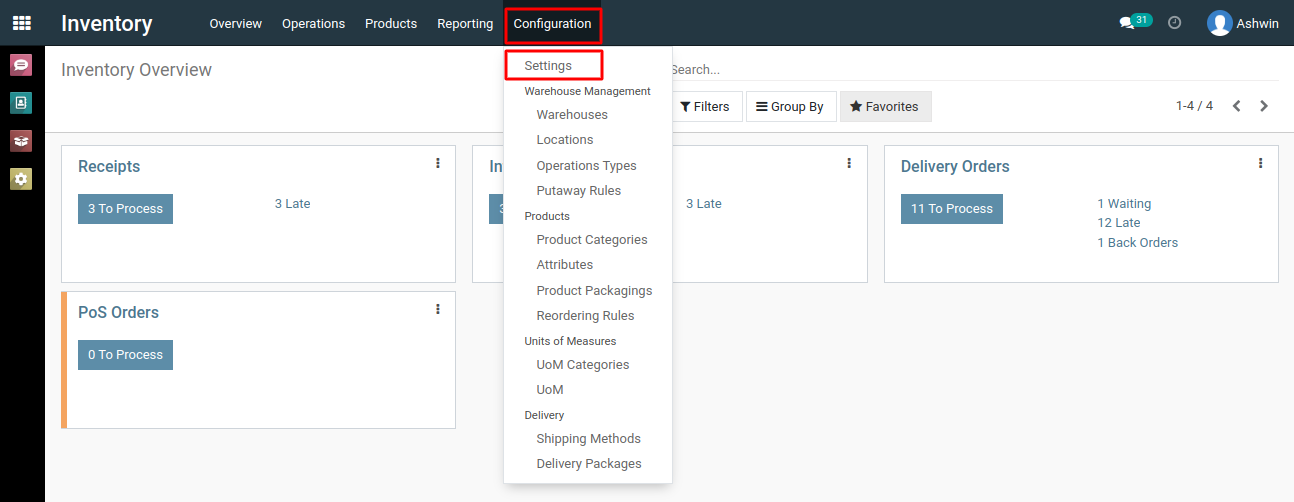
4) Enable the 'Email Confirmation' and 'SMS Confirmation' option by clicking on the checkboxes and Click the 'Save' button.
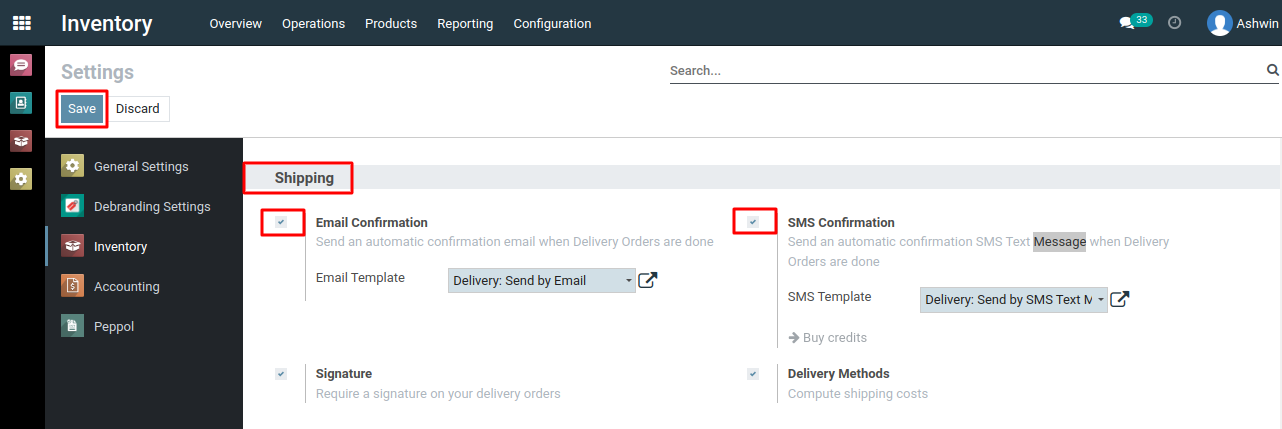
5) Now, whenever the delivery orders are completed, Metro Inventory will automatically send an email or SMS confirmation to the customer. Please note that for sending SMS confirmations, you will need to purchase credits from Metro Inventory.
To configure email and sms confirmations, please do contact us at support@metrogroup.solutions