How do I configure custom routes based on my specific requirements in inventory application?
To configure custom routes in Metro ERP's Inventory App, follow these steps:
1) Go to the "Inventory" module by clicking on its icon in the main dashboard or using the application menu.
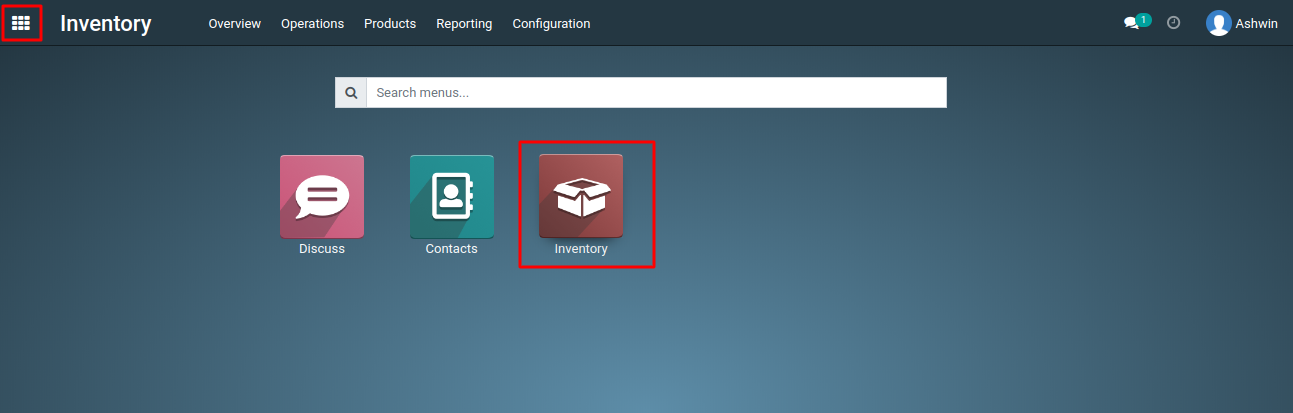
2) Inside the Inventory module, look for the "Configuration >> Routes" menu. This is where you can configure your custom routes.
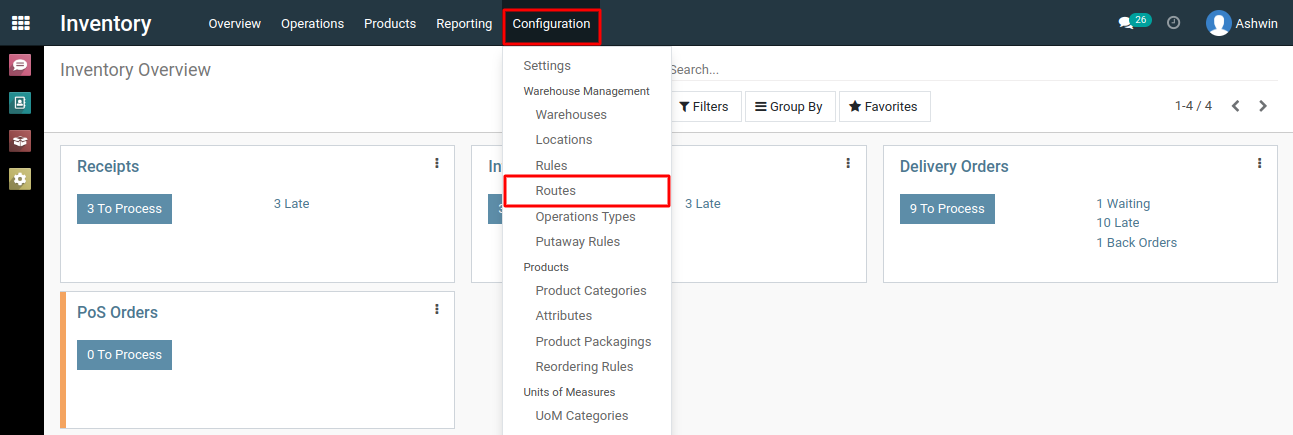
3) To add a custom route, click the 'Create' button, and then specify the Route name, Applicable on, Rules, and other relevant details.
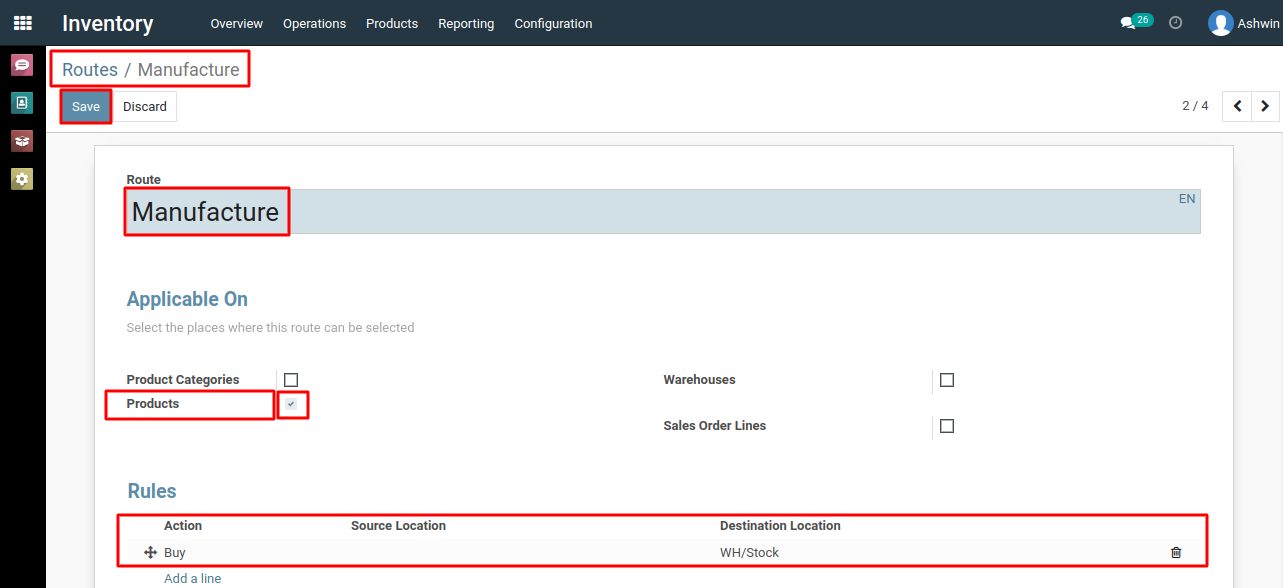
4) After defining routes, Click on 'Save' button.
To configure custom routes, please do contact us at support@metrogroup.solutions