How do I configure a new operation type in inventory application?
To configure a new operation type in Metro ERP's Inventory App, follow these steps:
1) Go to the "Inventory" module by clicking on its icon in the main dashboard or using the application menu.
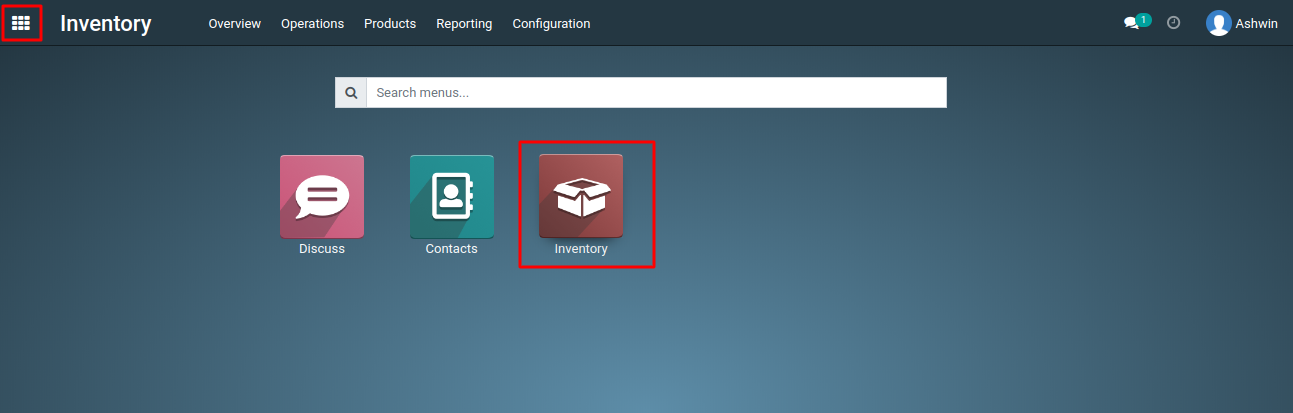
2) Inside the Inventory module, look for the "Configuration" menu.
3) Under Configuration, select "Operations Types."
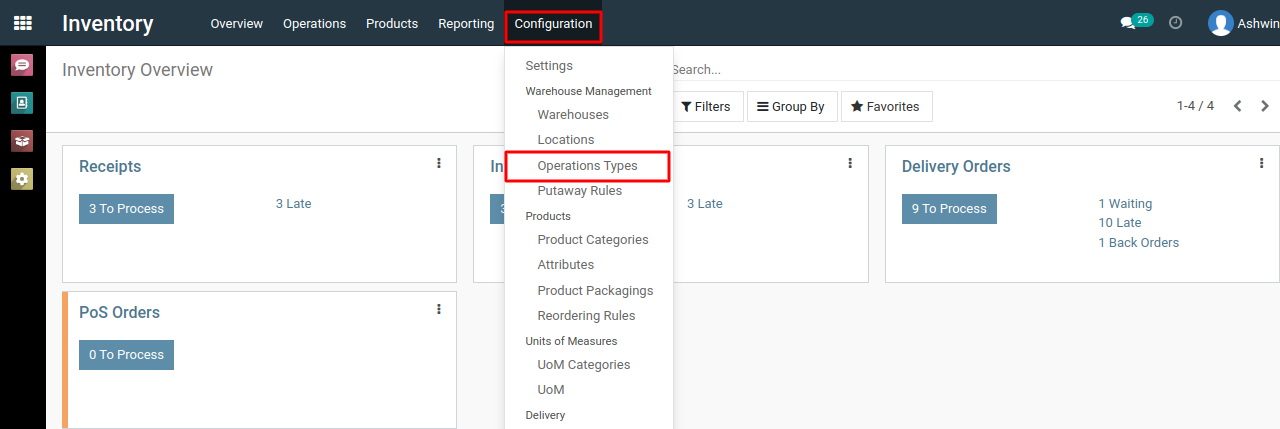
4) In the list view of operation types, you will typically find a "Create" button or a similar option. Click on it to initiate the creation of a new operation type.
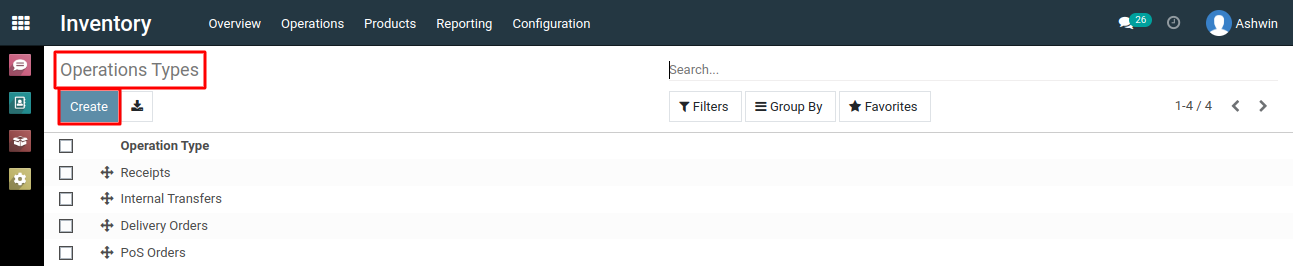
5) In the form that appears, provide the necessary details for the new operation type. Some key fields you might need to fill like Operation type (e.g., "Stock Transfer," "Goods Receipt," "Delivery Order").
6) Assign a unique code or abbreviation for the operation type. Specify the action associated with this operation type (e.g., "Receipts," "Deliveries," "Internal Transfers").
7) Choose the desired operation type from the available options (Type of Operation):
- Receipt: For incoming goods.
- Delivery: For outgoing goods.
- Internal Transfer: For transferring items between internal locations.
8) Choose your source and destination locations linked to this operation type.
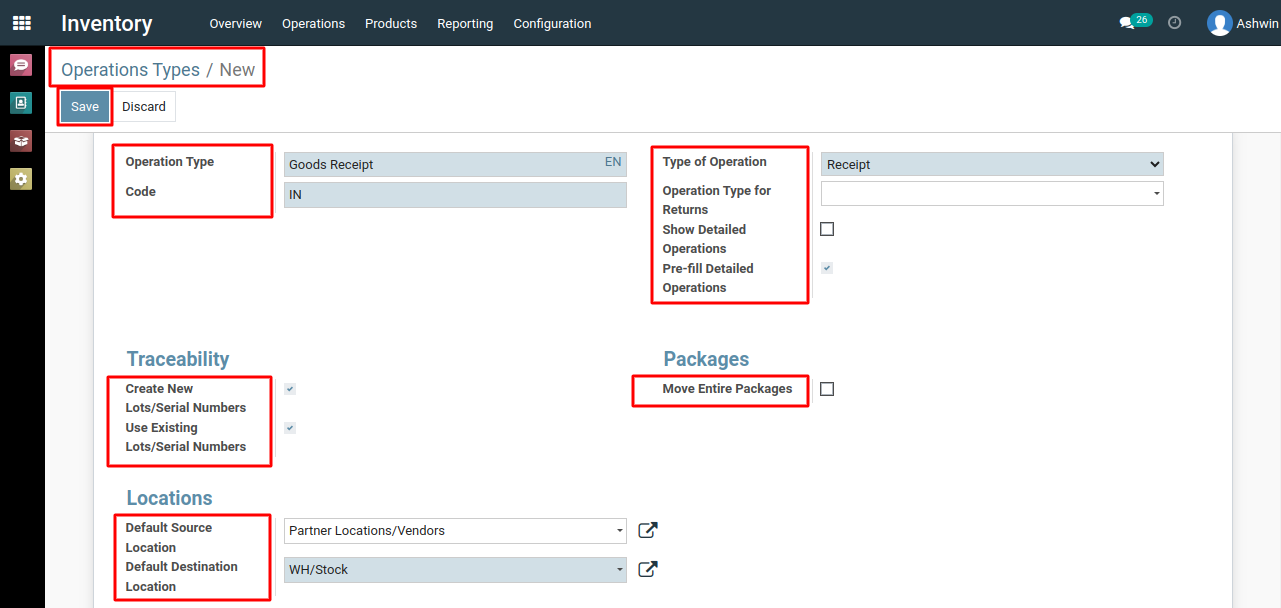
9) After adding all the relevant details, click the 'Save' button to create a new operation type.
To configure a new operation type, please do contact us at support@metrogroup.solutions