How do I access the Forecasted Inventory Report in the Inventory application?
To get the forecasted inventory report in Metro ERP's Inventory App, follow these steps:
1) Go to the "Inventory" module by clicking on its icon in the main dashboard or using the application menu.
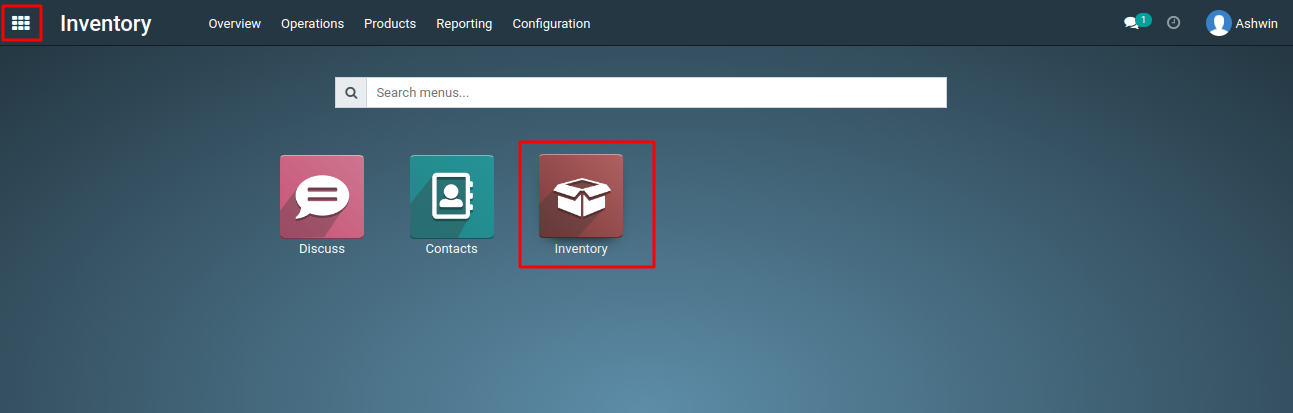
2) In the Inventory module, navigate to the 'Reporting' menu and then select 'Forecasted Inventory'.
3) In the inventory application, you can refine your reports using various filters. Some of the available filters include 'Forecasted Stock', 'Forecasted Receipts', 'Forecasted Deliveries', and 'Date'. Additionally, you can apply custom filters to your reports using the 'Add Custom Filter' feature.
4) In the inventory application, you can organize your reports using the 'Group By' options available for refining your analysis. These options include grouping by 'Date' with options such as Year, Quarter, Month, Week, and Day. If you want to apply custom groupings to your reports, you can do so by clicking the 'Add Custom Group' button.
To get a more details about forecasted inventory report, please do contact us at support@metrogroup.solutions