How can I view all the pending delivery orders in inventory application?
To view all the pending delivery orders in Metro ERP's Inventory App, follow these steps:
1) Go to the "Inventory" module by clicking on its icon in the main dashboard or using the application menu.
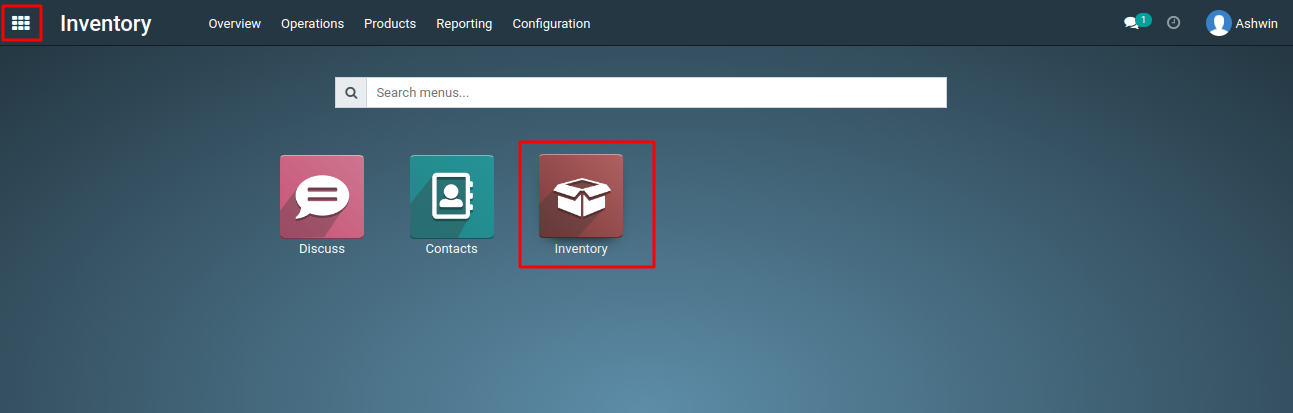
2) In the Inventory dashboard, select "Delivery Orders."
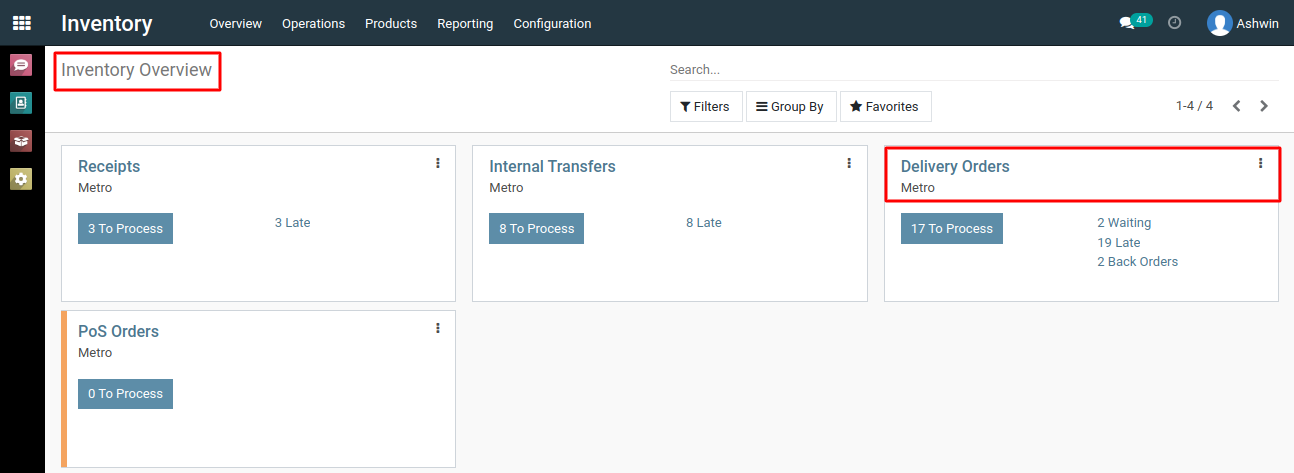
3) By default, the list may show all delivery orders. To view only pending delivery orders, you can use the filters.
4) Look for a filter or search option, and filter the delivery orders by status. Common statuses include "Draft," "Ready," or "Waiting Availability."
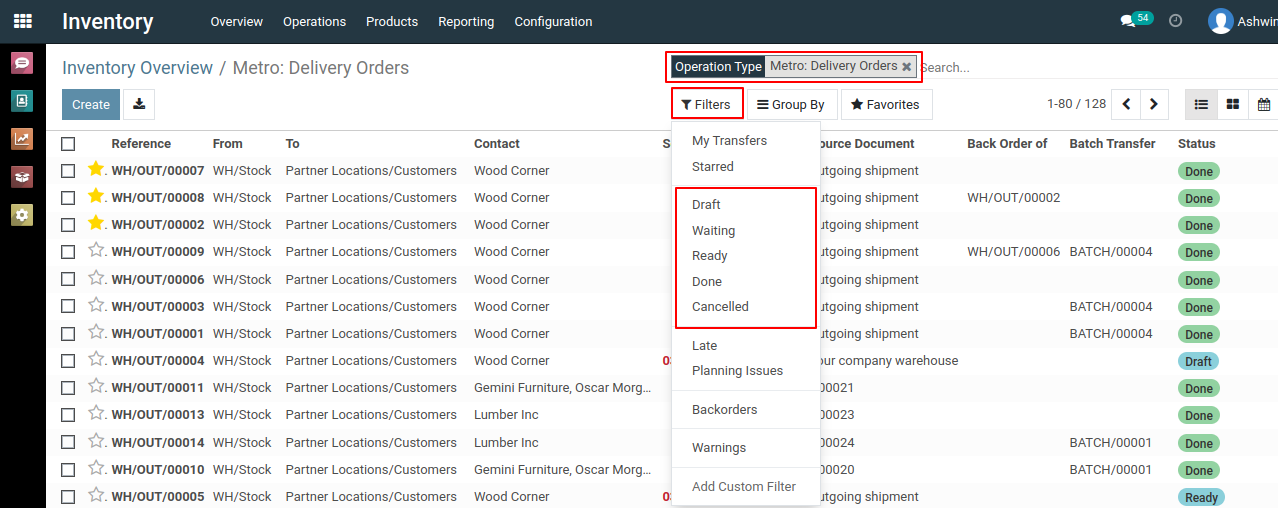
5) Use the advanced search feature that allows you to filter records based on various criteria. Look for an option like "Add Custom Filter" and specify the criteria to filter delivery orders in a way that shows only the pending ones.
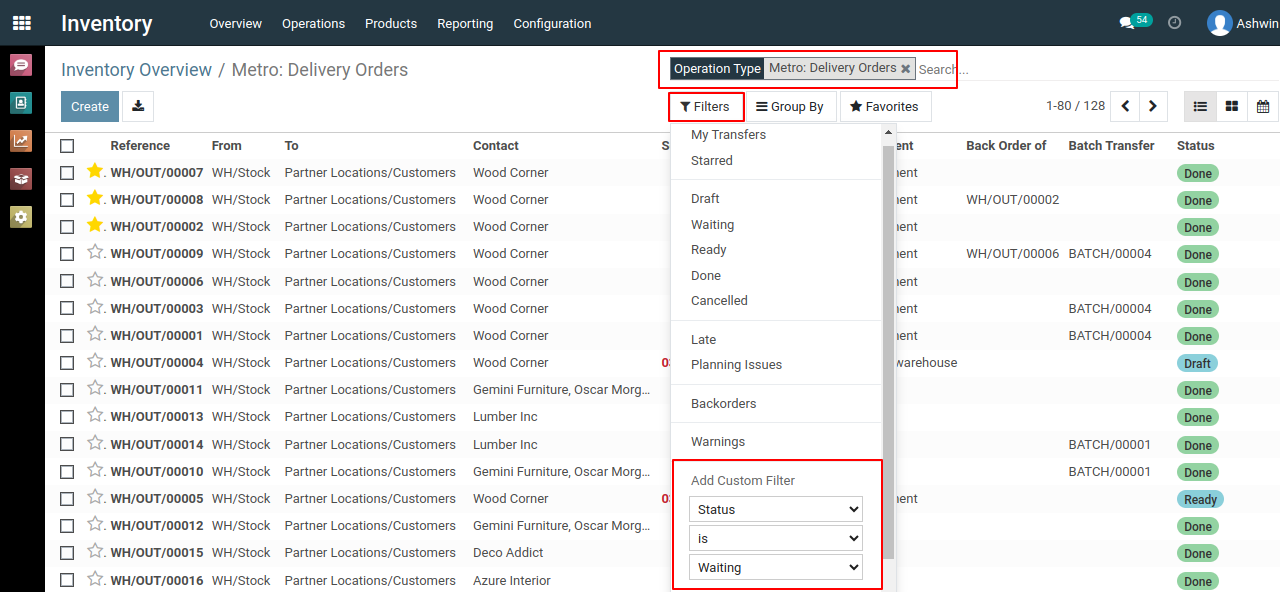
6) Once you've applied the filters, you should see a list of delivery orders that match the criteria. This list will display information about each delivery order, including its status, reference number, customer, and other relevant details.
To view all the pending delivery orders, please do contact us at support@metrogroup.solutions