How can I import existing inventory data in inventory application?
To import the existing inventory data in Metro ERP's Inventory App, follow these steps:
1) Go to the "Inventory" module by clicking on its icon in the main dashboard or using the application menu.
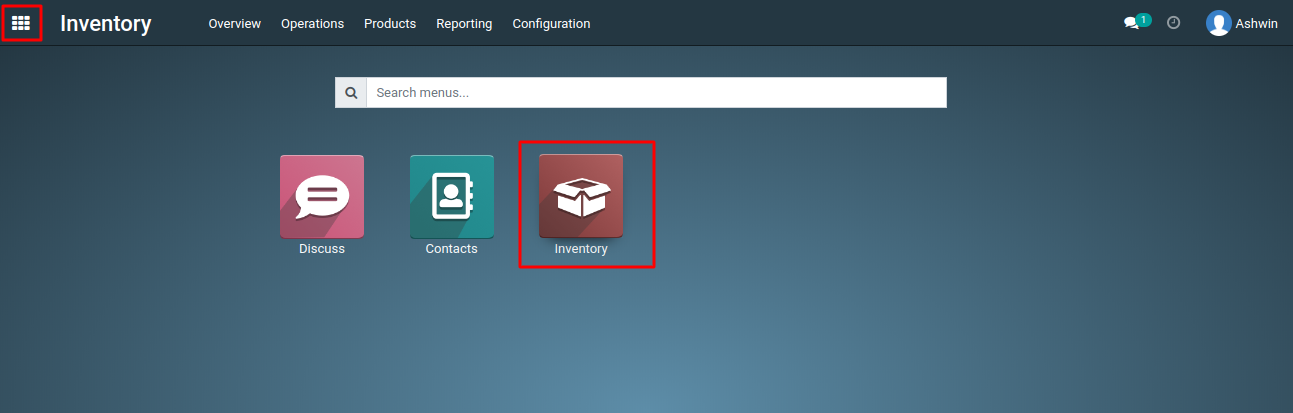
2) Inside the Inventory dashboard, Choose "Receipts", "Internal Transfers", "Delivery Orders" or "PoS Orders" depending on the type of data you are importing.
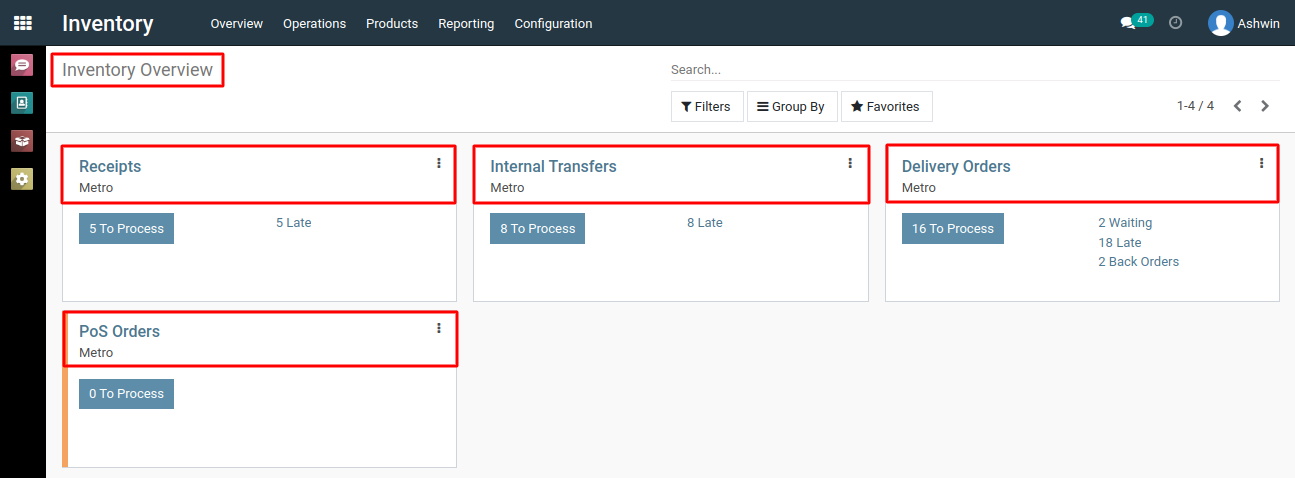
3) Prepare your previous inventory data in a structured format, such as a CSV file, Excel spreadsheet, or any other compatible format for data import.
4)From the list view page of inventory "Delivery Orders", click on " Favorites --> Import records".
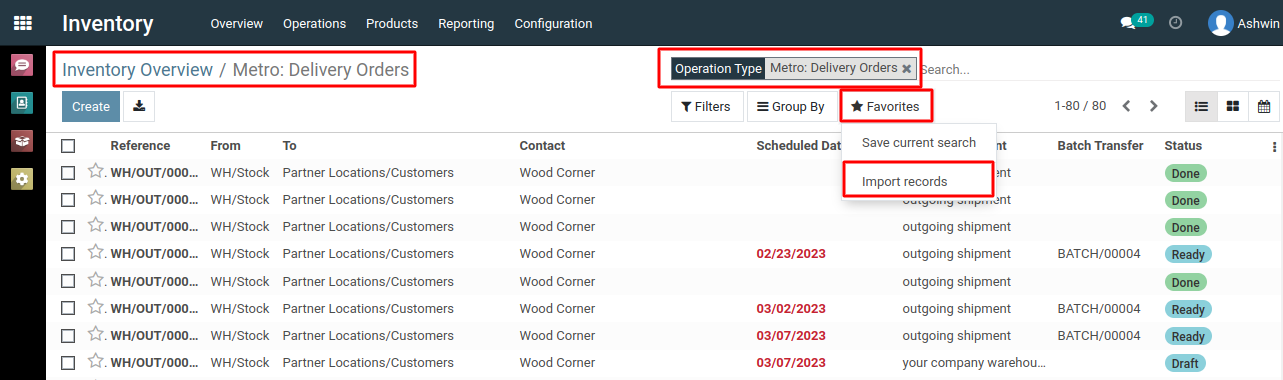
5) After clicking the "Import Records" button in the list view, you'll see a button labeled 'Load File.' Click on this button to proceed with the import process.
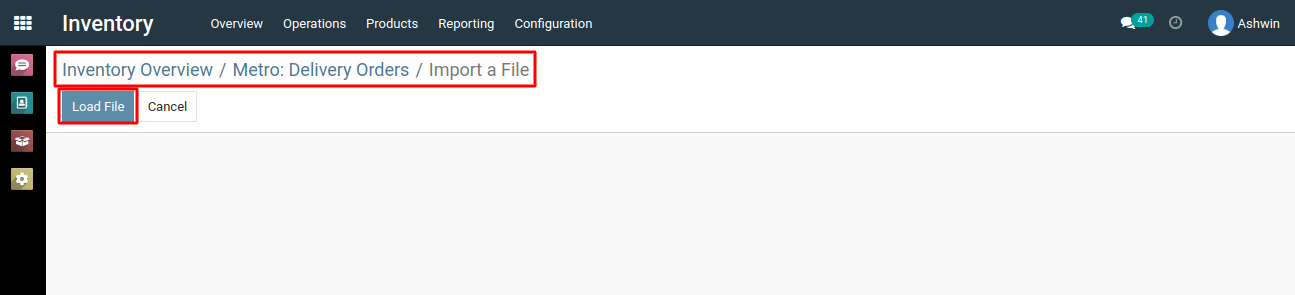
6) Ensure that your data includes necessary information like priority, reference, source location, destination location, contact, scheduled date, source document and any other relevant fields.
7) Now load Excel or CSV file from your device.
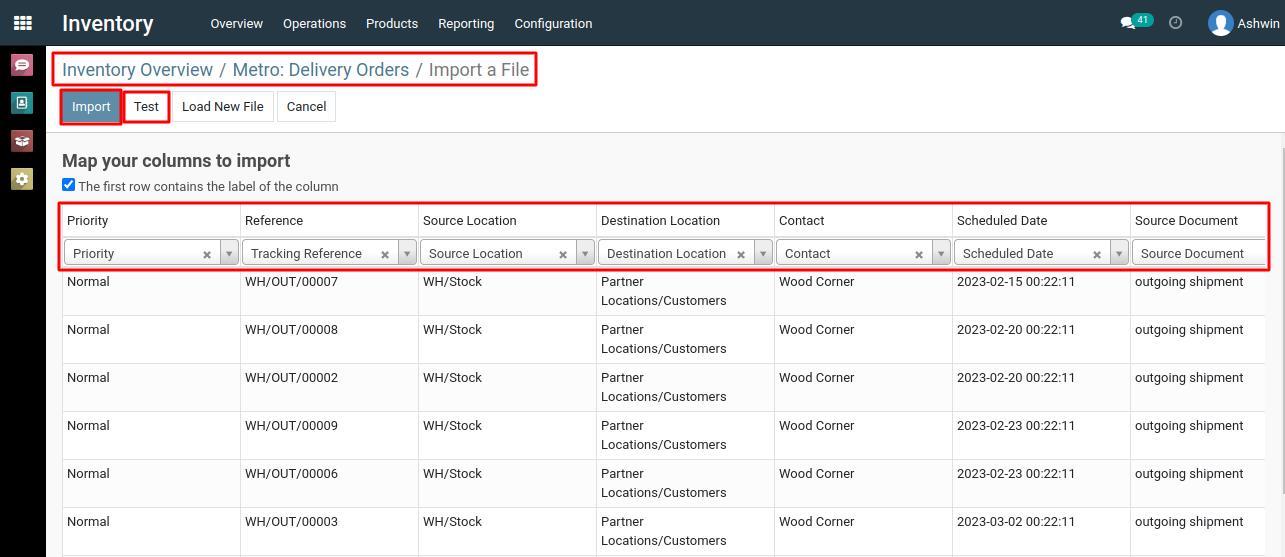
8) After loading file, Click on 'Test' button to validate the imported data to check for errors or inconsistencies.
9) Once the import is complete, review the imported inventory data to ensure accuracy and completeness.
To import the existing inventory data, please do contact us at support@metrogroup.solutions