How can I get report for delivery order in inventory application?
To get a report for delivery order in Metro ERP's Inventory App, follow these steps:
1) Go to the "Inventory" module by clicking on its icon in the main dashboard or using the application menu.
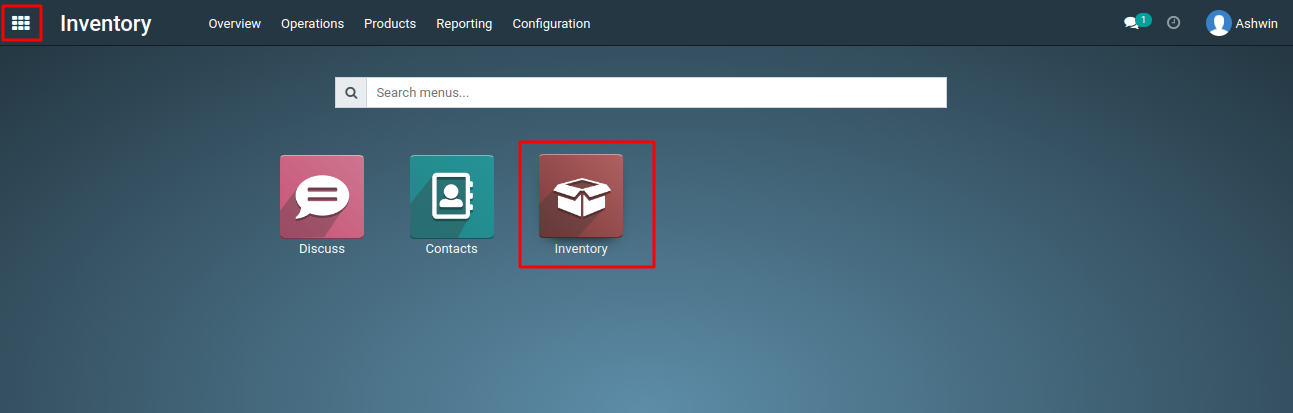
2) In the Inventory module, click on the "Delivery Orders" in Inventory Overview dashboard.
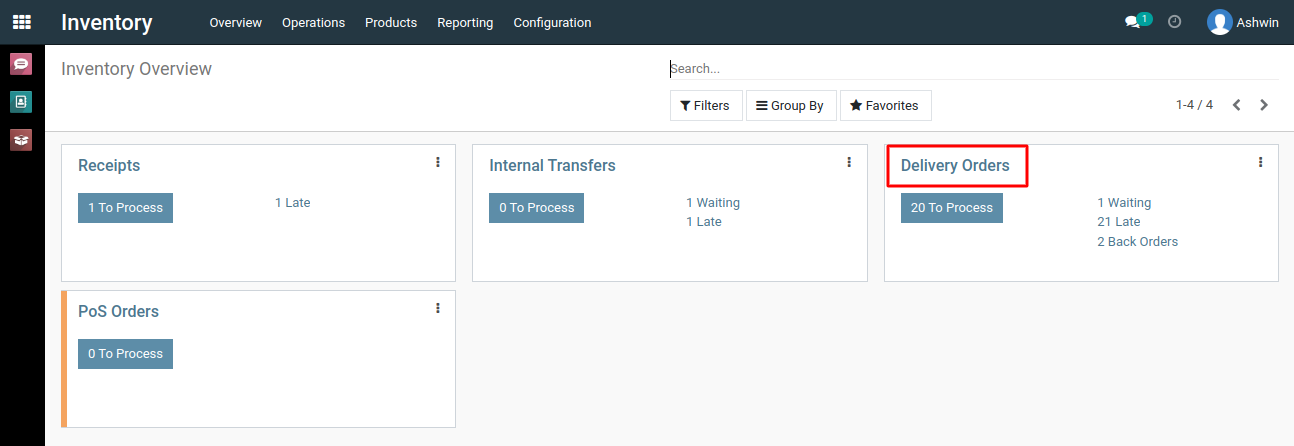
3) Find the specific delivery order for which you want to generate a report. Click on it to open its details.
4) In the Delivery orders of Inventory modules, click on "Print" > “Delivery Slip” option.
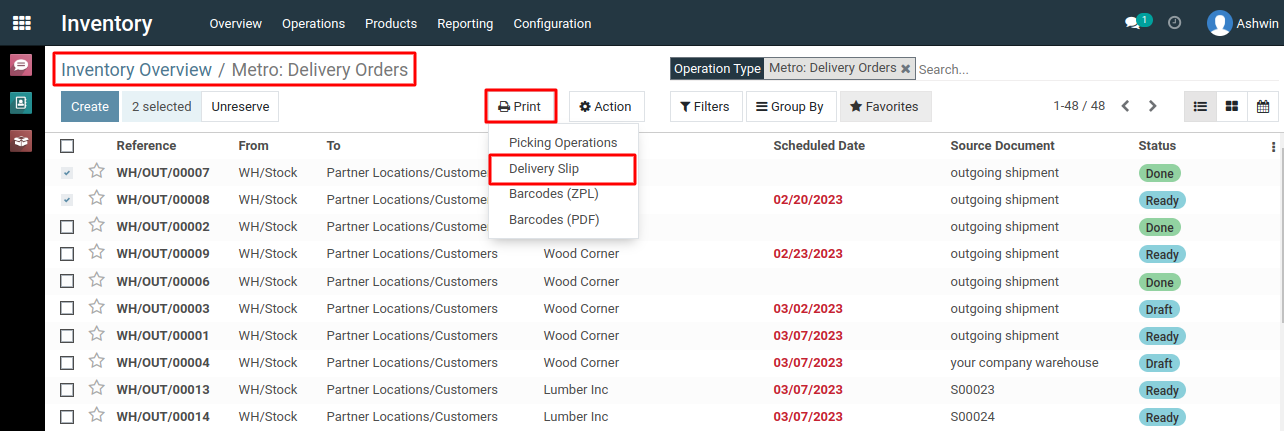
5) This will generate the report in PDF format and usually open it in a new browser tab. You can then download the report to your computer.
To get a report for delivery orders, please do contact us at support@metrogroup.solutions